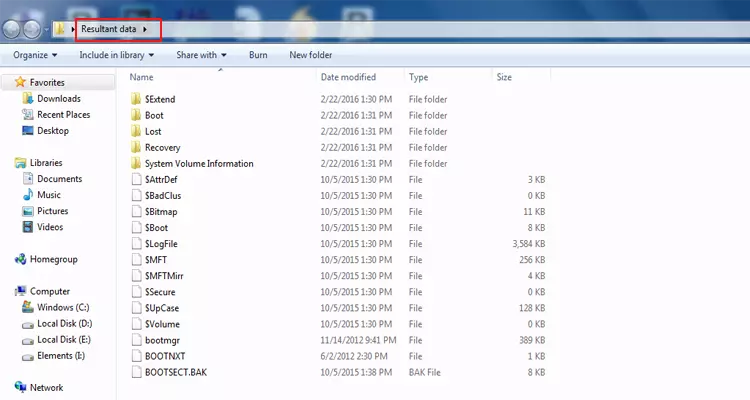Guide - BitRecover VHD Recovery Wizard
Complete Guide to Restore VHD file data to physical disk
In this live video tutorial, you can see how to recover VHD file data.
Start VHD Recovery Software and click on the Folder icon.
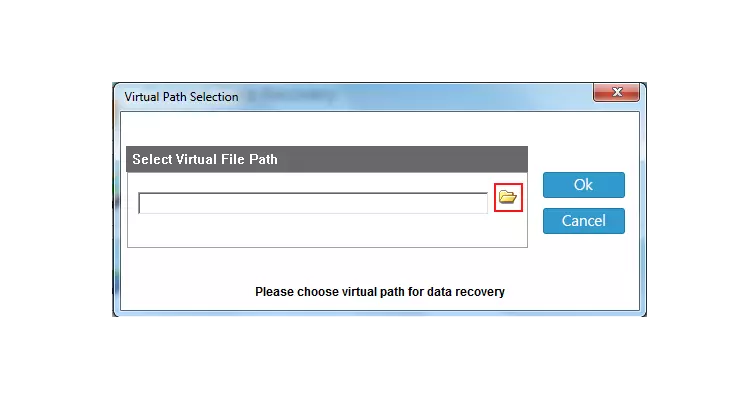
Select VHD file from your computer and click on the Open button.

VHD Repair Tool provides four different recovery mode options, choose according to your choice.

Now you can view VHD file partitions in the software window.

Select VHD file partition and get complete drive information in the software panel.
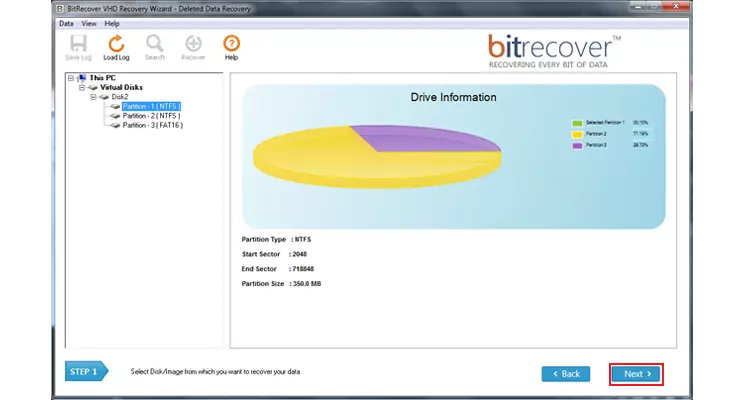
VHDX Recovery Software is capable to preview recovered files and folders in the software interface.
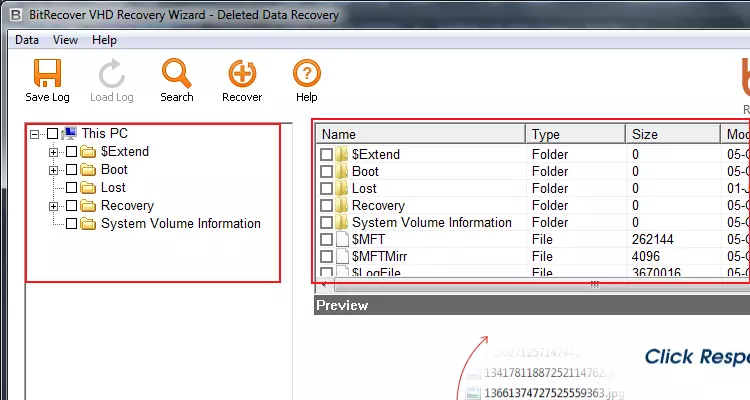
Choose VHD folders and click on the Save button to continue.
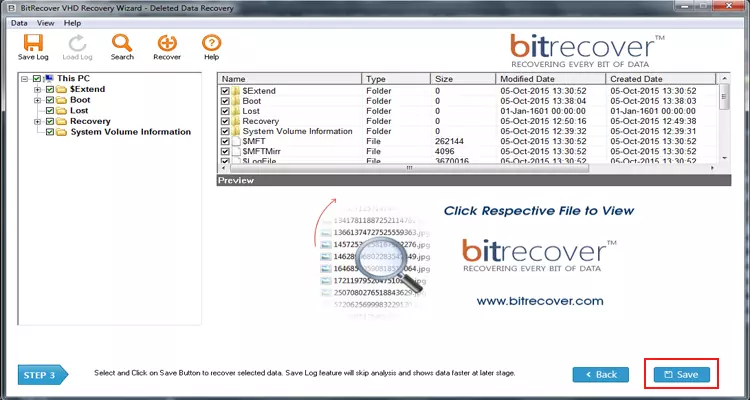
Hit on the Folder icon to browse a destination folder.
![]()
Browse a destination location and click on the Ok button to continue.
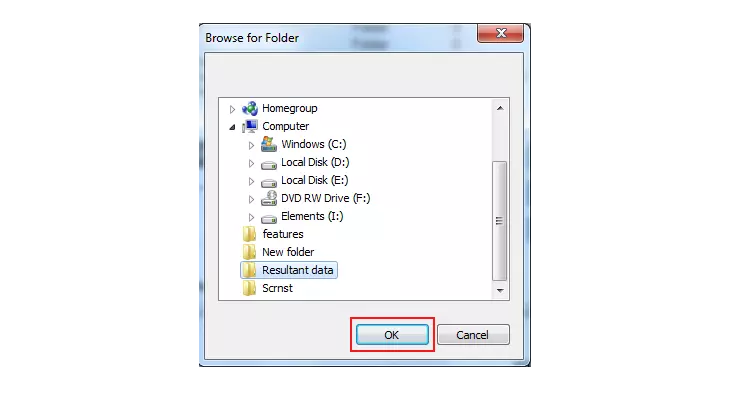
You can see the message of completion i.e. saving completed successfully.

At last, open destination path and get resultant VHD file data.