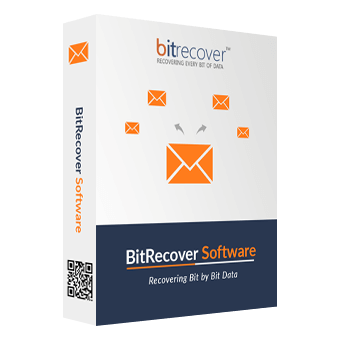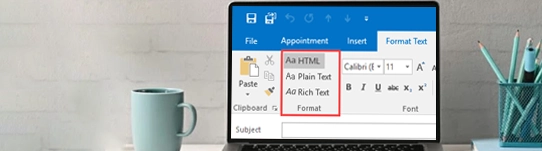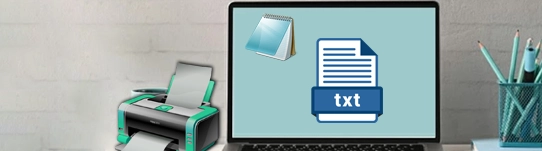I used to spend so many hours to convert files to PDF format one at a time. Luckily, now I can save multiple documents as PDF at once, thanks to BitRecover Save2PDF Wizard.
BitRecover Save2PDF Wizard
Powerful and user-friendly tool designed to save document as PDF format. Download Save to PDF Software to convert files to PDF format from various sources (*.eml, *.msg, *.csv, *.doc, *.docx, *.jpg, *.ppt, *.pptx, *.rtf, *.tiff, *.xls, and *.xlsx).
- Batch Conversion option to export multiple documents as PDFs at Once.
- Select individual files or entire folders to handle large volumes of files.
- The Save as PDF Tool allows you to check folders to save required files Only.
- EML and MSG file users can save emails to PDF format with attachments.
- The Software supports 12 different formats to Save files as PDF in bulk easily.
- Black ∓ White Mode option to create non-searchable PDF files for secure sharing.
- Browse destination path & convert files to PDF format and Save them wherever you want.
- Offers advanced settings like Exclude Meta Headers, Page Settings, Advanced Modes, etc.
- Save to PDF Software is designed with a simple interface that is easy to navigate.
- Users can also request more features to which they need to save documents as PDF.