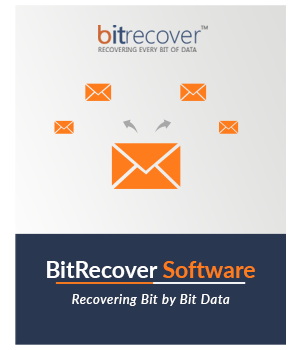BitRecover
OST to Office 365 Migration Tool
Migrate OST File to Office 365 Account with Complete Security
- Fully automated tool to import single and multiple OST files to Office 365.
- Suitable to upload OST to Office 365 primary, shared, and in-place archive mailboxes.
- Automatically add OST data file in GUI from default location of configured Outlook.
- It uses OAuth authentication for security verification using account credentials.
- Import OST file in Office 365 including emails, contacts, calendars, task, and notes.
- Combine OST files with existing Office 365 Folders using Copy to Default Folders Option.
- Use Recovery Mode to add corrupt OST files for missing folders.
- Migrate selective folders from OST file to Microsoft 365 cloud account.
- Provides filter options like Date Range, From/To, Subject, Exclude Folders, Organizer, etc.