What Special Features Software Offers to Combine Multiple PST Files?
Understand the Core Functionality of Outlook PST Merge Tool
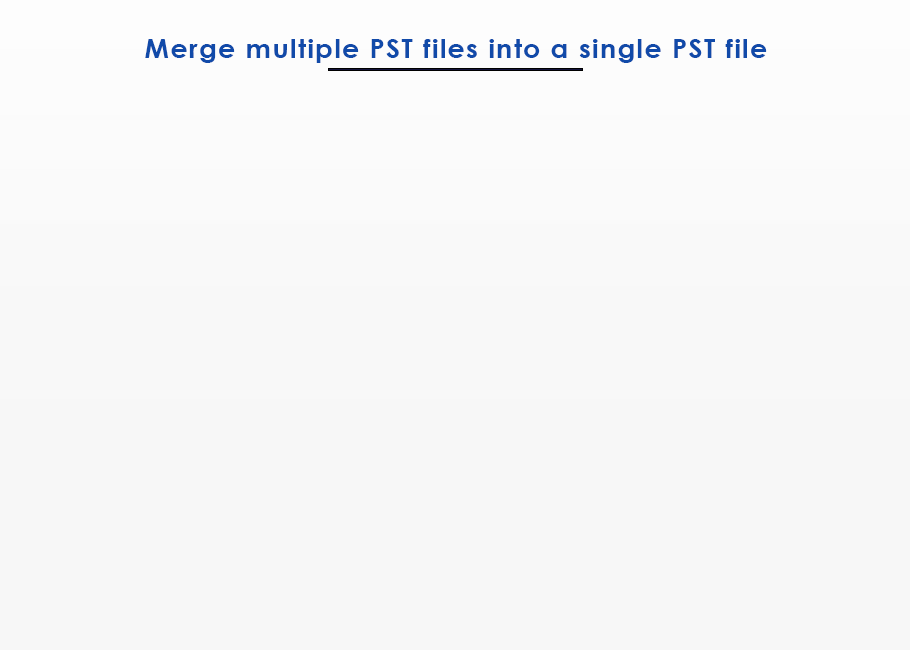
Merge Multiple PST Files into a Single PST File
This option allows users to combine multiple PST files into a single Outlook data file with all the information. By enabling this option, the software will scan all the contents of the PST file including email messages, contacts, calendar, notes, and tasks, and combine them into a single PST file in their respective folder.
Suppose you have two Outlook PST files with several data folders (inbox, draft, sent items, etc) as shown in the left image and have chosen the option to "Merge Multiple PST Files into a Single PST File". After this, the software will quickly scan all folders and combine them into a new PST file.
Once the data merge process is complete, users will get the managed Outlook data file, where all the data will be placed in their respective folders. The software will map all the folder's emails, and combine them into their respective folders.
Note: The PST Merge Wizard offers users a check-box option to remove duplicates & merge PST files. If you have enable this check-box, then the software will eliminate all the duplicates, and users will get new PST file free from duplicates.

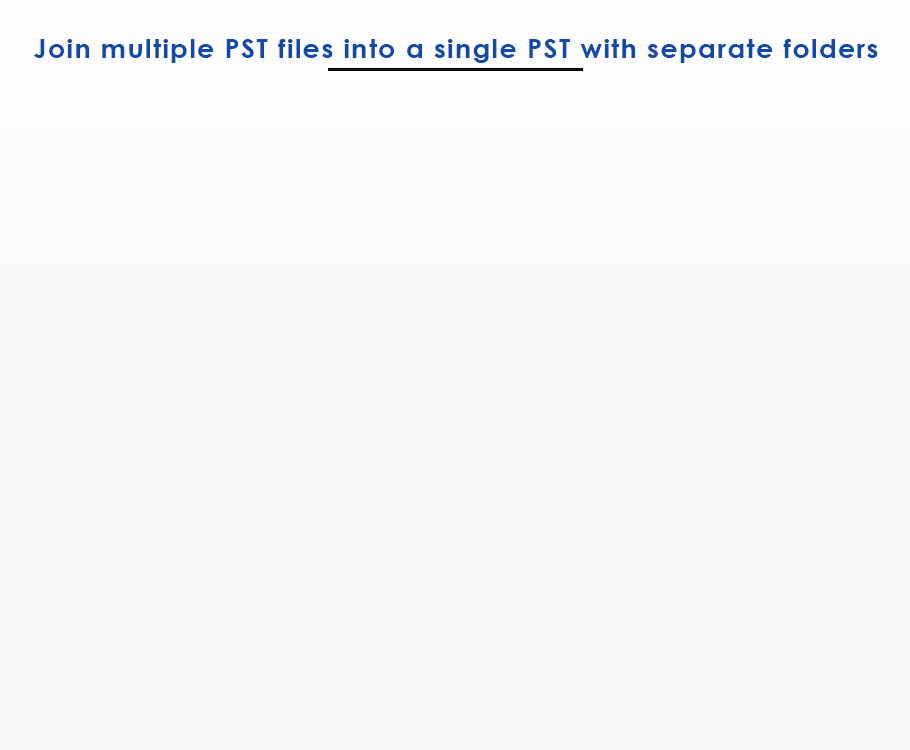
Join Multiple PST Files With Separate Folders
With this "Join multiple PST files into one PST file with separate folders" option, users will get a clean PST file, containing all the contents of multiple Outlook data files. By enabling this option, the software will deeply scan all folders and list all Outlook data files, into a single PST in hierarchical order.
Suppose you have two Outlook data files, with multiple data folders (Inbox, Drafts, Sent Items, etc.) as shown in the image on the right side, and you choose the option "Join multiple PST files with separate folders". Now the software will quickly scan the data files and combine them into a single PST file with different directories.
Once the data merging process is complete, users will get the Managed Outlook Data File, where all Outlook mailbox data will be placed one after another in a hierarchical order. In the output PST file, users will get the data in the order of Outlook Data File 01, Outlook Data File O2, etc. as shown in the image. This option helps users to navigate emails between all the folders easily.
Note: The PST Merge Wizard offer users a check-box option to remove duplicates & merge PST files. If you have enabled this checkbox, then the software will eliminate all the duplicates, and users will get a new PST file free from duplicates.
