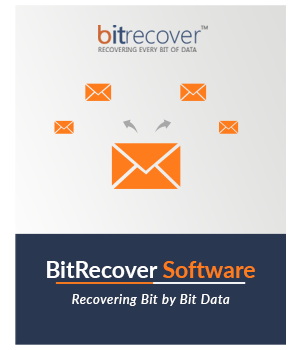Two Ways for Adding MBOX Files
MBOX Compressor Software has 2 options for adding mailbox files in the software window to reduce the size.
- Select Files: This feature allows you to add various MBOX files in the software window. You can press the Ctrl button and choose specific mailbox files to add to the software panel.
- Select Folders: This feature enables you to pick a whole folder containing multiple subfolders and files in the software interface.
Compress Selective MBOX Files
After adding MBOX files in the application window, you can preview them in the file explorer view. Thus, you can selectively enable only the necessary MBOX files for minimizing the size. This facility is beneficial in cases where users may opt to abstain from compressing certain mailboxes.
Note: Use front checkboxes for checking and unchecking MBOX files.
Maintain MBOX Email Labels
This software provides a facility to reduce MBOX file size by maintaining MBOX email labels. You can also de-select the Maintain Email Labels option as per your needs. This is a useful feature considering professional work requirements.
Browse Destination Path
MBOX File Compression Software selects the desktop as the default destination path to store the output data. However, if you wish to choose an alternate location to store compressed files, you can select the Browse button and set a preferred destination.
Live MBOX Compression Process
This software provides real-time visualization of the MBOX file compression process, allowing for a dynamic assessment of the progress and estimated time to completion. It shows how many emails are analyzed for compression including the status of completion.
Generates A Log Report File
The MBOX Compress Software produces a SavingLog.txt log report, which captures comprehensive data regarding the compressed data, such as initiation date and time, source and destination paths, errors report, and the completion status.