Xtra Email Settings for Outlook, Gmail, iPhone and Andrid

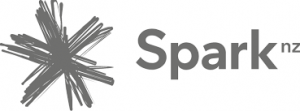 Get all Xtra Mail MAP settings to configure in any Email Client. It is necessary to know the correct information about IMAP, SMTP, and POP Server. If you do not want to access Xtra Email in a web browser so, you can set up the Xtra (Spark NZ) Webmail to any Email application. The email apps/clients are Gmail, Outlook, Thunderbird, or Mobile devices Android, iPhone, etc. Also, we are discussing Xtra Mil Backup as well. Therefore, users can easily move their emails to another email or file format.
In this blog, we will figure out the following topic.
Get all Xtra Mail MAP settings to configure in any Email Client. It is necessary to know the correct information about IMAP, SMTP, and POP Server. If you do not want to access Xtra Email in a web browser so, you can set up the Xtra (Spark NZ) Webmail to any Email application. The email apps/clients are Gmail, Outlook, Thunderbird, or Mobile devices Android, iPhone, etc. Also, we are discussing Xtra Mil Backup as well. Therefore, users can easily move their emails to another email or file format.
In this blog, we will figure out the following topic.
- Important Email Settings for Xtra Webmail (Spark NZ Email Account)
- A recommended solution to Backup Xtra Emails to another email/file format.
Important Email Settings for Xtra Webmail
You can copy the below details to set up Xtra Webmail. If you have any other questions or Concerns so, you can directly contact us. Also, you can email us at [email protected].| Email Settings | Port Number |
|---|---|
|
Xtra.co.nz IMAP Incoming mail server:
imap.xtra.co.nz |
993, requires SSL
143, non-secure |
|
Xtra.co.nz POP3 Incoming mail server:
pop3.xtra.co.nz
|
995, requires SSL
110, non-secure |
|
Xtra.co.nz SMTP Outgoing mail server:
send.xtra.co.nz |
465, requires SSL
25 or 587, non-secure |
Looking for Easily Backup Xtra Email to Another Email
Here is a quick and easy solution to backup spark.co.nz emails. Use this recommended solution IMAP Backup Software to backup Xtra.co.nz emails to desired email/file formats. The software support 25+ savings option such as PST, MBOX, EML, PDF, CSV, Gmail, Microsoft 365, ES, etc. So, it is very useful in the case of locally backup. The software does not require any external email application to perform a backup. It is a standalone utility. Also, it retains folder hierarchy during migration. So, you will get your data as it is after backup. You can perform batch migration as well. Also, selective backup can be performed. It is very time-consuming software. So, if you are looking for an email backup tool for personal use or migration project then use this utility. It supports multiple languages as well. You can click on the below “Download Now” Button to Install the software.