Sbcglobal.net IMAP Settings

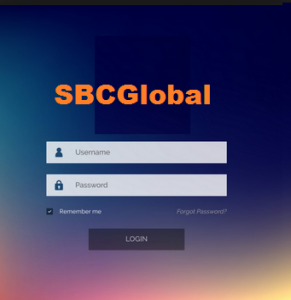 Read the complete blog to get the Sbcglobaal.net IMAP Settings to configure in any Email Client. You should know the correct and complete knowledge about IMAP, SMTP and POP Server. If you do not want to access sbcglobal Email in web browser so, you can setup the Sbcglobal.net Email Account to any Email application.
The email apps/clients could be Gmail, Outlook, Thunderbird or Mobile devices Android, iPhone etc. Also, In this blog we are discussing about Sbcglobal Email backup as well. Therefore, users can easily transfer their webmail emails to another emails or file format.
In this Blog, we will figure out the following topic.
Read the complete blog to get the Sbcglobaal.net IMAP Settings to configure in any Email Client. You should know the correct and complete knowledge about IMAP, SMTP and POP Server. If you do not want to access sbcglobal Email in web browser so, you can setup the Sbcglobal.net Email Account to any Email application.
The email apps/clients could be Gmail, Outlook, Thunderbird or Mobile devices Android, iPhone etc. Also, In this blog we are discussing about Sbcglobal Email backup as well. Therefore, users can easily transfer their webmail emails to another emails or file format.
In this Blog, we will figure out the following topic.
- IMAP, SMTP and POP3 Settings.
- An Amazing Solution to Backup Sbcglobal.net Mails to Another Email / File Format
Import Email Settings for Sbcglobal.net Email
You can copy the below details to set up sbcglobal Email. If you have any other questions or Concern so, you can directly Contact us. Also, you can email us to [email protected].| Email Settings | Port Number |
|---|---|
|
Sbcglobal.net IMAP Incoming mail server:
imap.mail.att.net |
143, requires SSL
993, non-secure |
|
Sbcglobal.net POP3 Incoming mail server:
pop.mail.att.net
|
995, requires SSL
110, non-secure |
|
Sbcglobal.net SMTP Outgoing mail server:
smtp.mail.att.net |
587, requires SSL
465, non-secure |
Solution to Backup Sbcglobal Emails to Another Email Applications:
Learn an fastest and easy solution to backup No-ip hosting emails. Use this recommended solution IMAP Backup Software to transfer Sbcglobal mails to desired email / file formats. The software support 25+ savings option such as PST, MBOX, EML, PDF, CSV, Gmail, Microsoft 365, ES etc. Therefore, it is very useful in case of locally backup. The software does not require any external email application to perform the conversion. The software interface is very user-friendly. Also, it retains folder hierarchy during migration. So, you will get your data as it is after backup. You can perform batch migration as well. Also, selective backup can be performed using the Sbcglobal Mail Backup Software. It is very time-consuming software. So, if you are looking for an email backup tool for personal use or migration project then use this utility. It supports multiple languages as well. You can Click on the below “Download Now” Button to Install the software.