Inoutbox.com Email Server Settings

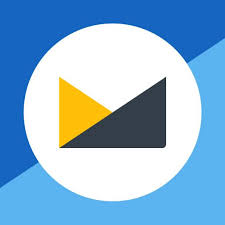
Fastmail Email Hosting provides IMAP access to your Inoutbox.com Email Account so, you can connect to your email from mobile devices and desktop email clients. This article gives you Inoutbox.com Email Server Settings details. so, It will allow you to configure in various devices like iPhone or applications like Outlook. In the below description, you will get all the Information about Inoutbox IMAP Settings. so, you can use Rackspace Email Account in any email application or email service. If you have any questions regarding Fastmail IMAP, SMTP & POP3 settings, you can Contact us.
Inoutbox.com Email IMAP Settings
| Email Settings | Port Number |
|---|---|
|
Inoutbox.com Rackspace IMAP Incoming mail server:
imap.fastmail.com
|
993, requires SSL
143, non-secure
|
|
Inoutbox.com POP3 Incoming mail server:
pop.fastmail.com
|
995, requires SSL
110, non-secure
|
|
Inoutbox.com SMTP Outgoing mail server:
smtp.fastmail.com
|
587, requires SSL
465, non-secure
|
Looking to Backup Inoutbox.com emails to another email or file format?
Are you are planning to backup Inoutbox.com (Fastmail) emails to another email application or file format? so, you can try this easy and recommended solution Email Backup Wizard Using this easy solution, you can take backup into 25+ different required email applications/file formats. The software UI is very user-friendly. You just need to follow a few steps to the desired result. It provides results with 100% accuracy. Also, it keeps folder hierarchy intact during conversion.
Users can try the demo version as well to check the features of the software.
Watch this video with the complete elaboration of the Inoutbox.com Email backup process
in this demonstration video, we have elaborated on the complete steps of backup. So, it will be easier to understand the working of the tool. Using this, You can quickly backup all emails from Inoutbox.com Webmail. So, you just need to follow a few steps. 1st one is, select IMAP as an email source. Then, enter the credentials for the same. Select the folder hierarchy and click on the saving option. Select desired email application or file format. Also, you can perform batch conversion. Users can take backup of emails easily therefore, we have designed this amazing solution. So, it will be fine for all technical and non-technical users.
