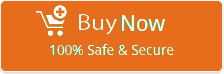IMAP Settings for Excite Mail

Do you want to set up the Excite account in any e-mail program using IMAP settings? if yes, so you are at the right place, read this blog and find all the information in the IMAP settings of Excite Mail. Many users are trying to set up their Excite Mail on desktop clients such as Outlook, Thunderbird, Windows Live, Mac, Gmail, and other Mobile devices like Mac, Android, iPhone, etc so they can use their desired apps to receive incoming emails. . For this reason, we have provided below Excite Server Settings so that you can copy the Excite Mail email settings below and use the email application you want without any technical knowledge.
How to Configure IMAP/POP Settings for Excite Mail:
If you have any other questions about IMAP Settings for Excite Mail? so, please Contact us.
| Email Settings | Port Number |
|---|---|
|
Excite IMAP Incoming mail server:
imap.excite.com
|
993, requires SSL
143, non-secure
|
|
Excite POP3 Incoming mail server:
pop3.excite.com
|
995, requires SSL
110, non-secure
|
|
Excite SMTP Outgoing mail server:
smtp.excite.com
|
587, requires SSL
465, non-secure
|
Need to convert Excite emails to Any other Email Application?
If you are in need to convert Excite Mail emails to any other desktop email within few clicks? We recommend that you use an advanced utility software Email Backup Wizard that helps many users back up Excite Mail to Outlook, Thunderbird, Gmail, Windows Mail, Office365, Gsuite, IBM Verse, Amazon Mail and other emails in many file formats for easy storage on the desktop. You can also convert your Excite emails to many different file formats like EML, HTML, PDF, MBOX, EMLX, RTF, DOC, ZIP, JPG, etc.
Watch this video illustrating the complete Excite Mail backup process:
The Closing Thought:
In this blog, we have explained IMAP Settings for Excite Mail to help users easily set up their Excite Mail-in iPhone, Mac, Outlook, Thunderbird, or in any desktop client using the above given Excite Email Settings simply copy above IMAP & SMTP Settings. Secondly, We have given you the best professional tool Excite Backup Wizard which will backup your emails with attachments keeping the same folder structure, so we would recommend you to just give it a try.
Similar Blog Posts:
- Net Mail IMAP Settings
- IMAP Settings for Fastweb.net
- IMAP Settings for NetZero Webmail
- RCN Mail IMAP Settings
- Naver.com IMAP Settings
- AT&T IMAP Settings
- Bluewin IMAP Email Settings
- Mail.com IMAP Settings
- O2.PL IMAP Settings for Android, Outlook, Mac and other
- Telenet IMAP Settings for iPhone, Outlook and other Email Clients