Comcast Email IMAP Settings & Third-Party Access

In this post, you will get all the details about how to allow third-party access in Xfinity Comcast and IMAP Settings required to set up a Comcast email account in any other Email client like Outlook, Windows Mail, Thunderbird, Apple Mail, or Mobile Devices Like Android, iPhone, etc.
NOTE: Comcast remained as the parent company while it re-branded its original telecom services to Xfinity.
Comcast Email IMAP Settings
| Email Settings | Port Number |
|---|---|
|
Comcast IMAP Incoming mail server:
imap.comcast.net
|
993, requires SSL
143, non-secure
|
|
Comcast POP3 Incoming mail server:
pop3.comcast.net
|
995, requires SSL
110, non-secure
|
|
Comcast SMTP Outgoing mail server:
smtp.comcast.net
|
587, requires SSL
465, non-secure
|
How to Allow Third-Party Access Security In Xfinity Comcast?
- Launch Xfinity Connect.
- Select Settings after clicking the Gear symbol in the upper-right corner of the page.

- After that, select Security.
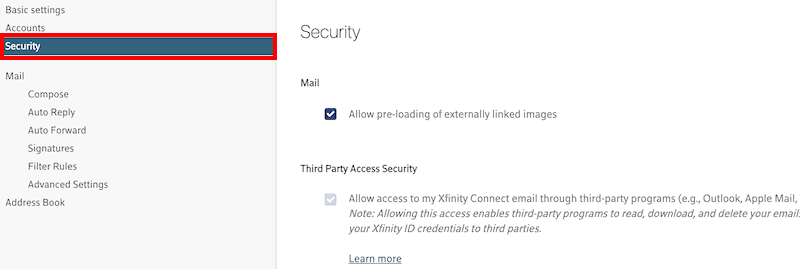
- Select the Third Party Access Security check box to grant third-party apps access to your Xfinity Connect email address.
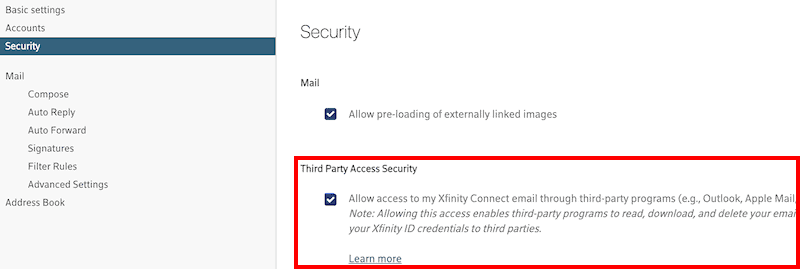
How to Create a Comcast Email App Password?
NOTE: Comcast offers Multi-Factor Authentication using the Xfinity Authenticator app to provide extra layers of security for logging in and accessing most of your Xfinity services.
You need to disable 2-factor authentication in your Comcast email account. If it is enabled, you can generate an app password and use the same app password to Login into the Software.
- Download the Xfinity Authenticator app
- Open the app and select Register with Xfinity.
- Use your Xfinity ID and password to sign in.
- Enter Code
- After the Verification>> On Two-Step Verification.
- Create an App Password.
Visit this Official Comcast Email Link to know how and follow the same steps
Need to Backup Your Comcast Email without Complex Settings
If you are in need to quickly backup your Comcast Email in easy steps and want to convert all your mails into any other Email Applications Like Windows Live Mail, Lotus Notes, Zimbra, Thunderbird, ZIP, Gmail, Outlook.com, Yahoo, Rediffmail, Office 365 or any other suitable File Formats Like PST, MSG, EML, MBOX, PDF DOC, CSV.
Then you can use our Email Backup Software. Kindly Click on the “Download” Button and Install the software from:
Watch this video illustrating the complete Comcast Email backup process
Kindly watch this Demonstration video, all the users can easily take the back or convert the emails from their Comcast Email account to any other Email Application just following a few simple steps. You can also try with the demo version which can take back up to 25 Emails per folder or check its proper functionality before purchasing the licensed edition.
We hope you found all the details about Comcast Email IMAP Settings or the backup process If you have any other questions or concerns you can directly Contact us.
