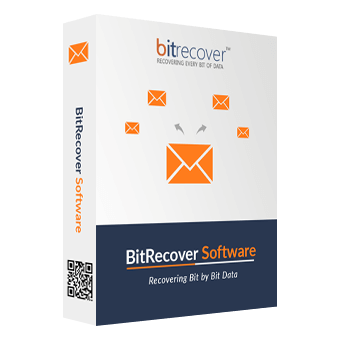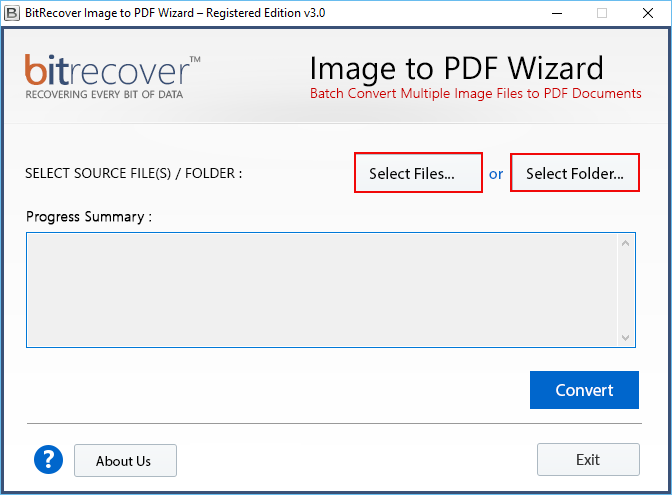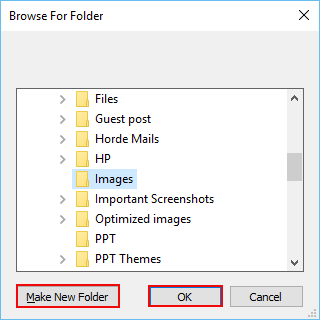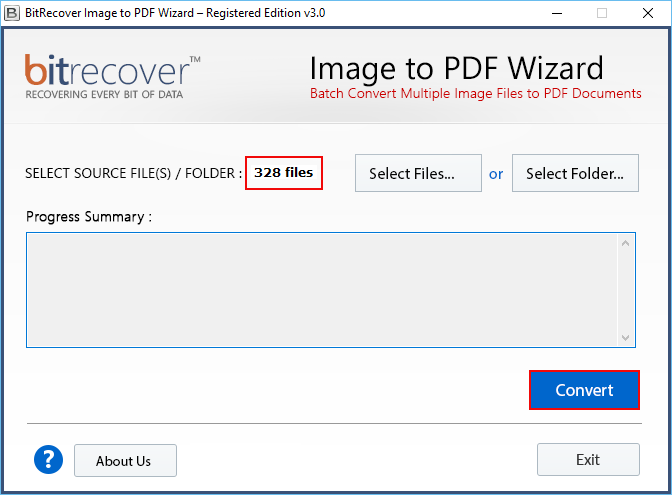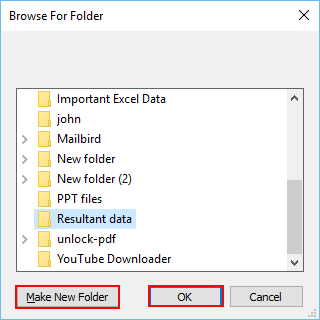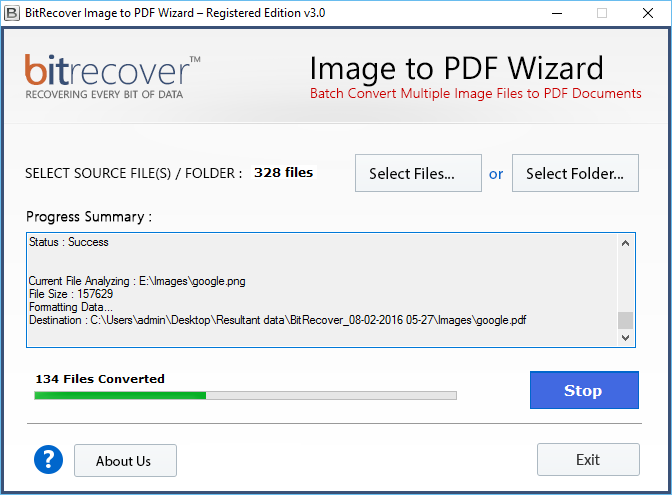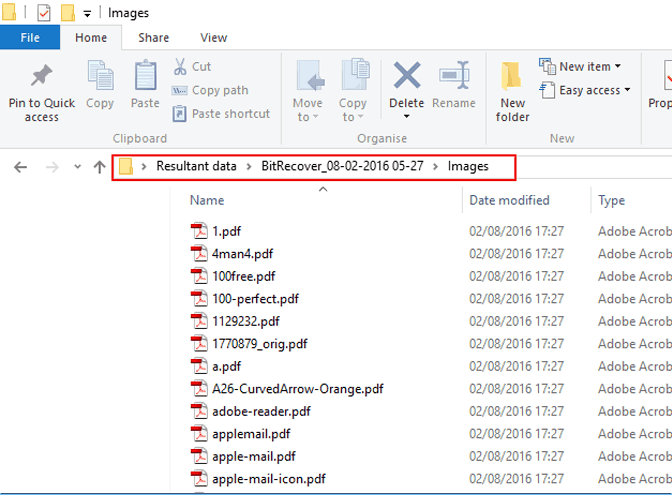BitRecover
Image to PDF Wizard
Convert Multiple Photos to PDF without losing Image Quality
- Supports to Convert Unlimited Image File to PDF
- Convert Image Types : JPG, BMP, GIF, TIF, BMP, PNG to PDF
- Able to Convert Single Image file to single PDF Document
- Supports to Multiple Image files within Folder to separate PDF Document
- Adobe Reader is require to open PDF document
- No limitation of file size export photos to PDF
- Compatible to all supported image formats
- Create separate PDF for each image file using Select File / Select Folder
- Allow to save photos to PDF at desired location
- The Image to PDF Converter has no impact on the image quality.
- Well-suited to operate with all version of Windows OS