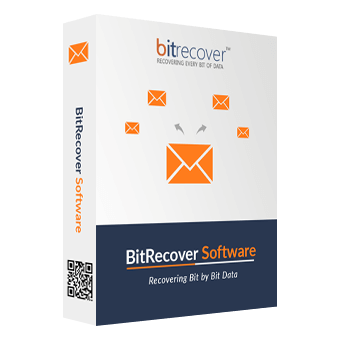I am engaged in the sale and purchase of both used and new computer systems. Utilizing the BitRecover Hard Drive Monitor Software, I can evaluate the hard disk health status of the systems being transacted to guarantee satisfactory outcomes. I express my gratitude to BitRecover for providing this useful tool.
BitRecover Hard Drive Monitor Wizard
Extremely easy-to-use hard drive health checker tool that can run effectively in offline desktop environments. With this utility, users can alert themselves about their hard disk health status. Moreover, this software comes with a refresh button to provide the best-updated information to the users.
- This solution comes with the ability to run live SMART diagnostic tests.
- Users can check and add alerts about Hard drive temperature accordingly.
- The Hard Disk Monitoring tool comes with the select drive functionality.
- Users can export SMART reports from the tool console with this advanced utility.
- There is detailed HDD information available in hard disk monitoring software.
- This eminent software is developed with an intuitive and interactive user interface.
- One eminent feature of this HDD monitor tool is that it is compatible with all disk types.