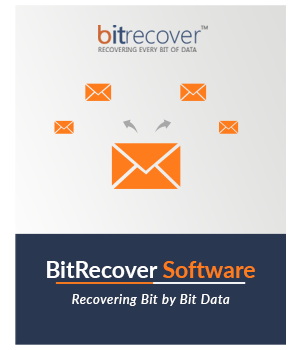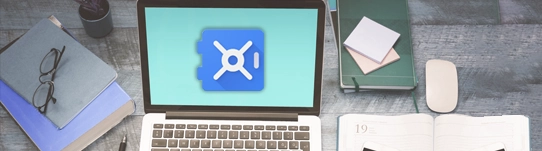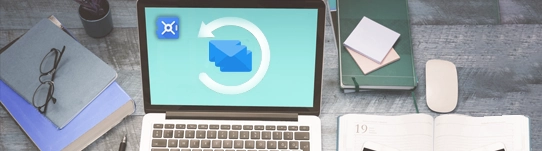Google Vault Converter Tool Features
Understand Software Capabilities to Convert Google Vault Emails
Convert All Google Vault Exported Emails
Users export archive emails from Google Vault to multiple standard formats like *.pst, *.mbox, and *.zip formats. BitRecover Vault Converter Wizard supports all these mentioned file extensions so if you have Google Vault extracted emails then you can use this software to convert them in several formats.
Dual Options to Add Google Vault Data
First, start this software and choose the “Let me select my mailbox data” option. Thereafter, choose Select Files or Select Folders button for adding Vault exported mailboxes in the software panel. You can also enable an option for adding configured Outlook data automatically in the software GUI to convert PST files.
Enable Recovery Mode for Corrupted Data
If you are getting some missing folders in the resultant data, then you need to check the Use Recovery Mode option. This feature is most helpful as sometimes users retrieve data from Google Vault in corrupted PST files. But after enabling this option, you can convert Google Vault email messages into healthy formats.
Convert Selective Google Vault Items
This Google Vault File Converter previews all Vault folders and items in the software panel in file explorer view. You can use near checkboxes to select required folders for conversion. This feature is helpful as sometimes users want to convert selective Google Vault folders to required email and document formats.
Create Marketing List Separately
Business users wish to create a marketing list to send marketing emails about new launches, releases, discounts, and offers. This application has the option to extract email addresses, this option generates separate CSV files for each folder and stores all email addresses exported from the email body and header parts.
Multiple File Renaming Options
This Vault Converter Software provides various file naming options to rename resultant emails and documents. You can decide to rename single files in multiple ways like Subject + Date (dd-mm-yyyy), From + Subject + Date (yyyy-mm-dd), From + Subject + Date (dd-mm-yyyy), Date (dd-mm-yyyy) + From + Subject, etc.
Browse Specific Destination Path
This application automatically chooses Desktop as the default destination path to store converted data. But if you want to change the default destination then click the Browse icon to set the destination. You can also enable the “Save Converted Messages in Same Source Folder” to choose the source location as a destination location.
Maintains Complete Data Integrity
During the conversion process, a reliable Google Vault Converter ensures that the integrity and structure of the mailbox data are maintained. It preserves email metadata (such as sender, recipient, date, subject, etc.), folder hierarchy, attachments, inline images, headings, hyperlinks, fonts, and other essential details, ensuring a seamless conversion from Google Vault to the desired format.
Batch Convert Google Vault Mailboxes
For users who need to convert multiple Google Vault mailboxes or a large volume of data, a Vault Converter often supports bulk conversion. This capability allows users to convert several Google Vault files simultaneously without losing any crucial information.
Generates An Automated Log File
This software automatically creates a log report SavingLog.txt file that stores information about converted data. It even automatically opens the log report file that stores details about Start Date & Time, Saving Type, Source Path, Destination Path, Converted Items, Temporary Path, and Conversion Status.