What is an EML File Extension? Learn All About It
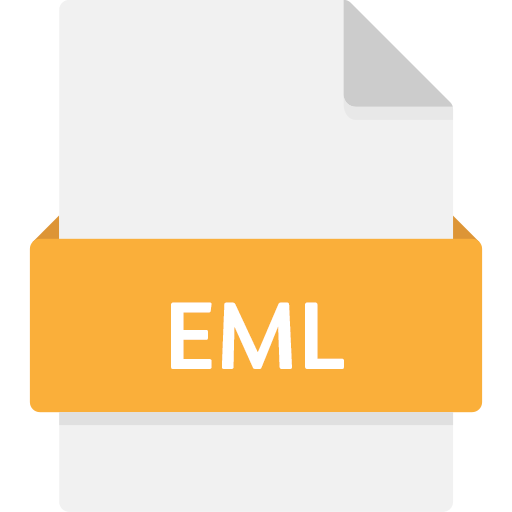
| Developer: | Microsoft Office |
| Popularity: | Very Common & Highly Popular |
| Used by: | Microsoft Outlook, Thunderbird, Apple Mail, Windows Mail, and Outlook Express. |
Do you want to know what is EML file format? Then you landed on the right page. The EML file format is a standard file format, allows to save email messages. It is used widely for personal and professional purposes on all types of devices and email clients. The guide will provide everything about what is EML file extension, including EML file structure, uses, specification, drawbacks, and methods of management.
What is EML File Format?
An EML file is a type of file used to store email messages in a common format created by Microsoft. The EML file is typically plain text file with an email message and also attachments and metadata. Most of the email clients such as Microsoft Outlook, Thunderbird, and Windows Mail utilize EML file extension.
EML File Format Structure
- Header Information: This is the header part of an EML file containing important details about the email, such as the sender, recipient, subject, and date.
- Body content: An EML file extension can contain a range of attachments such as images, documents, and other files.
- Metadata: Offers sender's and receiver's email address, subject saves the attachments of the email like documents, images, and other file types.
- MAPI Properties: Offers sender's and receiver's email address, subject saves the attachments of the email like documents, images, and other file types.
EML File Format Specification
EML files are used for several reasons:
- Easy to Save and Share: EML files enable email messages to be stored as standalone files with great ease. It is easy to save and forward email messages through this feature.
- Widely Supported: The majority of business email clients, such as Microsoft Outlook, Thunderbird, and Windows Mail, natively have support for EML files and can easily open them.
- Good for Backup: You can use EML file extension to back up your important emails. EML is the best file format to back up email messages and access them easily.
- Simple to Archive: EML files are convenient to use when storing old emails which are not required frequently. They can be classified in folders that are easily accessible since they are stored on one's computer.
- Keeps Email Details Intact: EML files contain all the information of the email, BCC, CC, attachments, sender information, and even the templates making sure nothing is lost.
- Useful for Legal and Compliance Needs: EML file format retain all the contents of the emails along with other details, which may come in handy in legal processes, where one must prove what was sent and when.
- Easy Conversion: EML files can be easily exported to other formats such as PDF or PST format (Outlook) depending on the way or the other program it is needed.
How to Access EML Files?
- Microsoft Outlook: Right-click on the EML file format and then using the ‘Import/Export’ option, import them to Outlook.
- Thunderbird: Then in the menu bar, click on “File” and then click on “Open Saved Message” After this find the EML file extension.
- Windows Mail: To import an EML file, all you have to do is, open Windows Mail and then double-click the EML file.
- Using a Text Editor: EML files are plain text files and as such they can be viewed with text editors such as Notepad or TextEdit. But in this method, you will find only the plain text of the e-mail and not its formatted view.
- Using Specialized Software: There are many software tools which are available in the market to access and manage the EML files. These tools sometimes add to the normal capabilities of converts such as to another format.
How to Create an EML File?
After learning about what is EML file format, its structure, specifications, & how to access it, let's learn how to create it. You can use the following ways to create an EML file format:
- Outlook: Open the email, go to File > Save As, choose Outlook Message Format ‐ Unicode *.msg, and save it by appending a .eml extension.
- Thunderbird: Right-click on the email, choose Save As, and EML files (*.eml).
- Windows Mail: Open the email, File > Save As, and choose Mail (*.eml)..
- Drag and Drop: In Outlook or Thunderbird, you can drag the message to the desktop or designated folder to save it automatically as an EML file.
Challenges With EML File Extension
While EML files are generally reliable, however, users may encounter a few common issues:
- File Corruption: EML files gets damaged when we fail to save or transfer them. In these cases users can use recoverytools or restore the data from backup.
- Compatibility Issues: Some email clients do not support EML file format. In case, users need to convert them into an appropriate format.
- Large Attachments: EML files may contain large attachments that causes challenges to open.
Download the Best Software to Quickly Open EML Files Without Outlook.