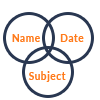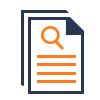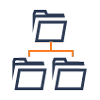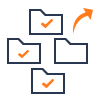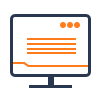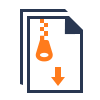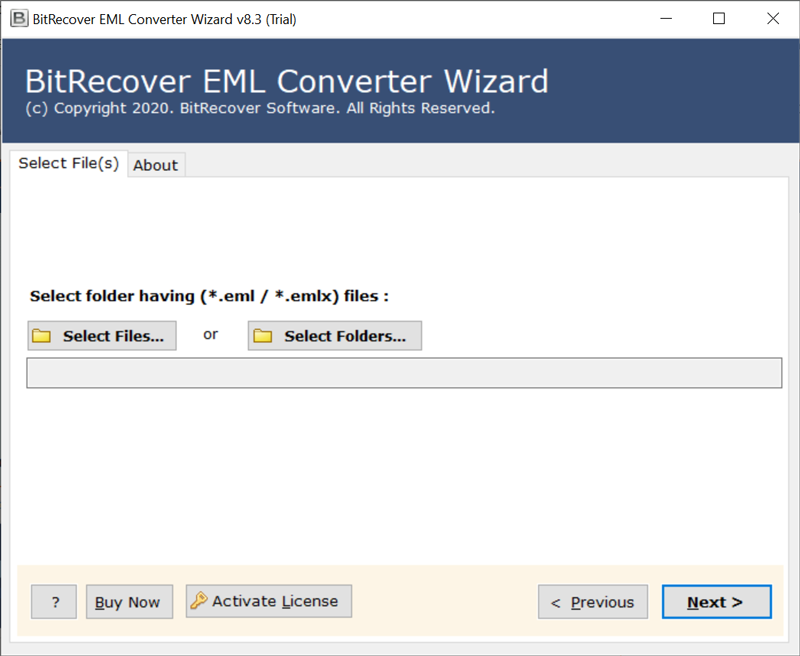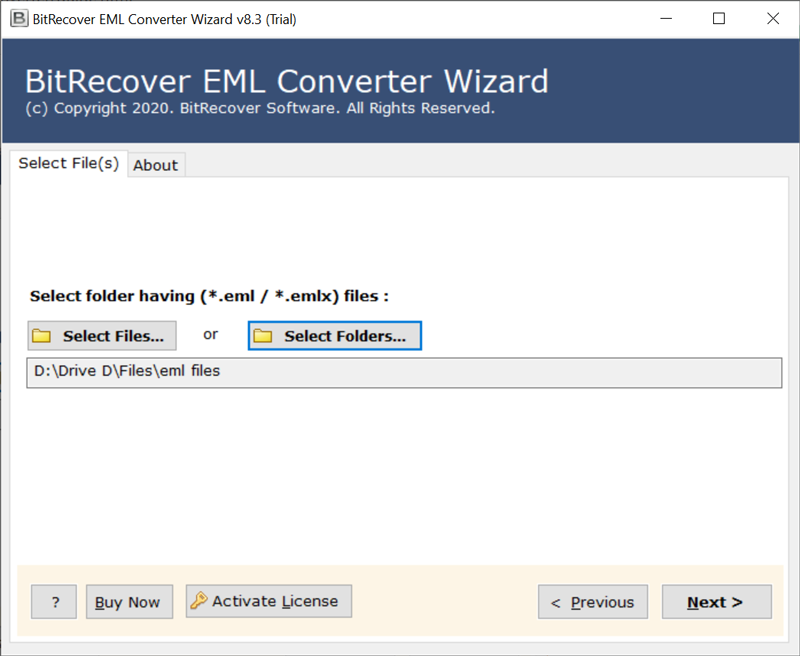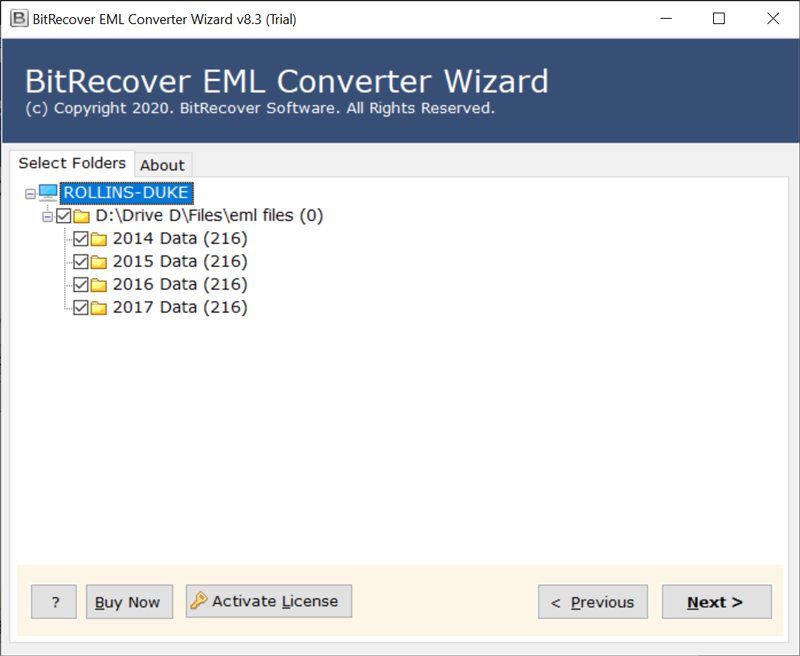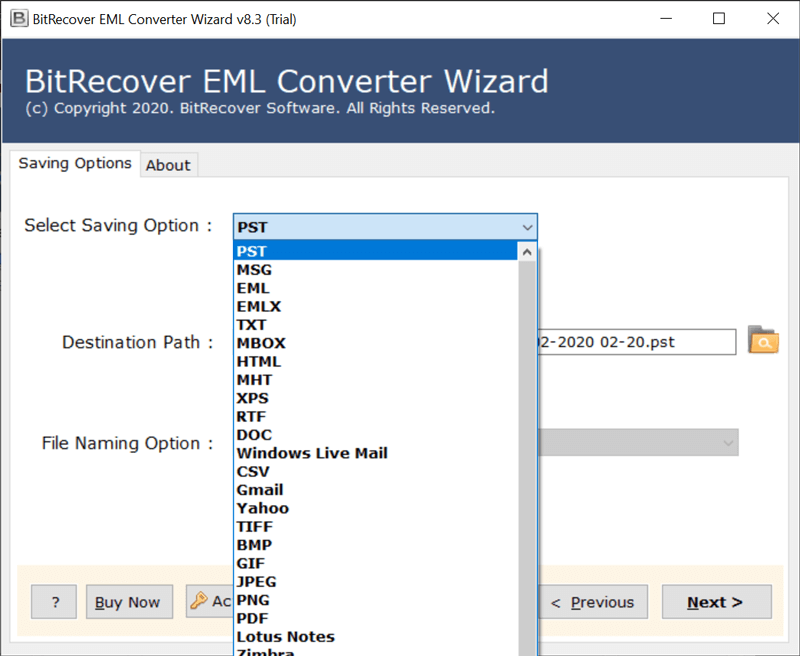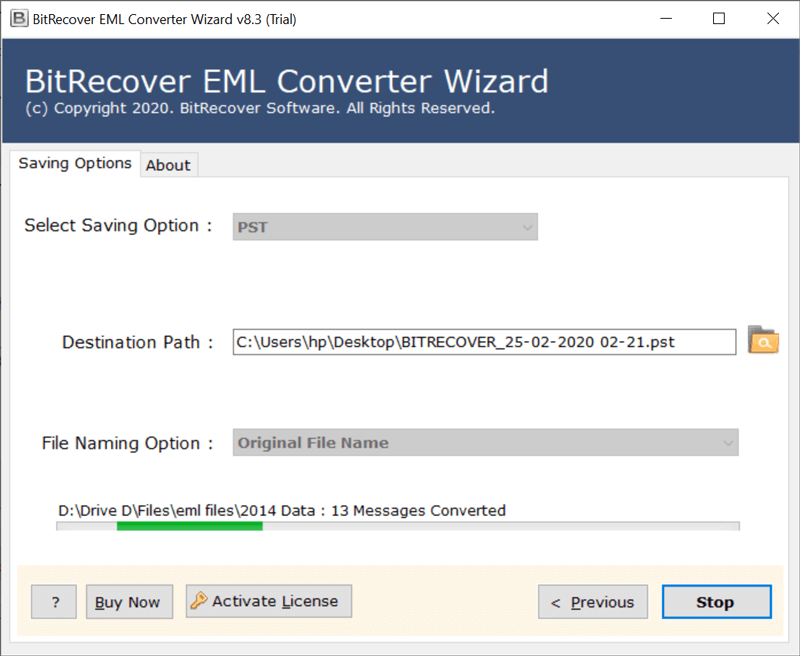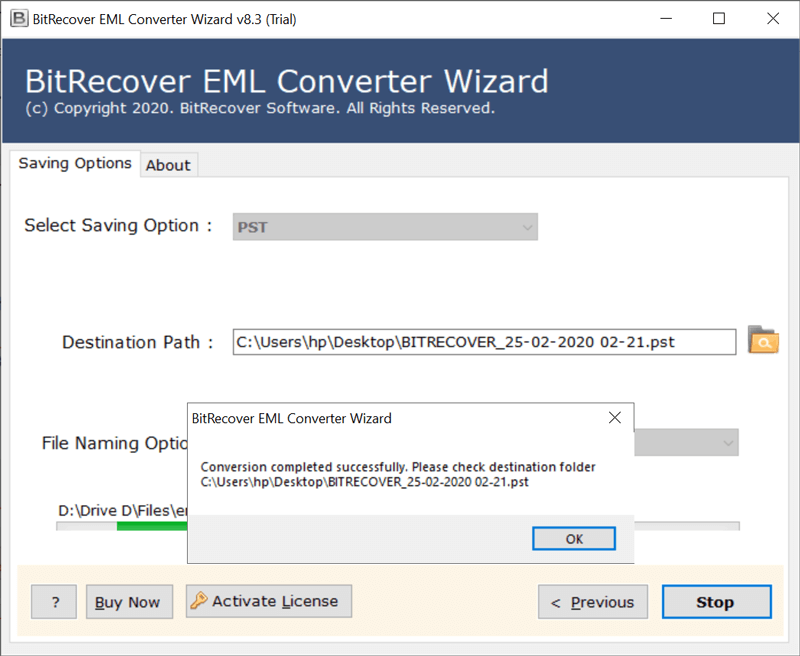Migrate eM Client Emails in 35+ Formats
eM Client Converter Wizard allows to migrate eM Client to Outlook PST, MSG, EML, EMLX, TXT, MBOX, HTML, MHT, XPS, RTF, DOC, Windows Live Mail, CSV, Gmail, Yahoo Mail, TIFF, BMP, GIF, JPEG, PNG, PDF, Lotus Notes, Zimbra, Maildir, Thunderbird, MyOffice Mail, Entourage (RGE), OLM, Outlook.com, Office 365, Exchange Server, Hosted Exchange Server, G Suite, IBM Verse, Amazon Workmail, IMAP, etc. It is all-in-one software to import eM Client data in several email clients and services.