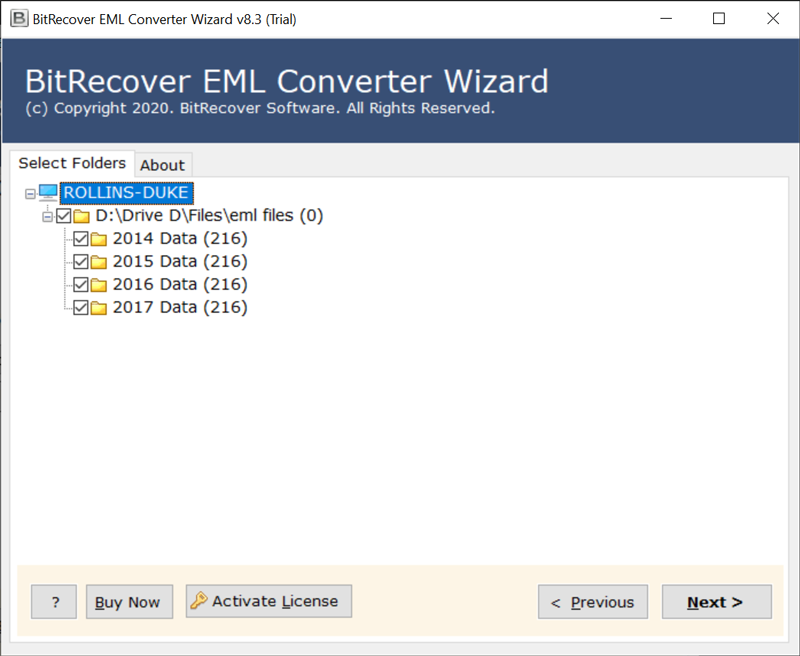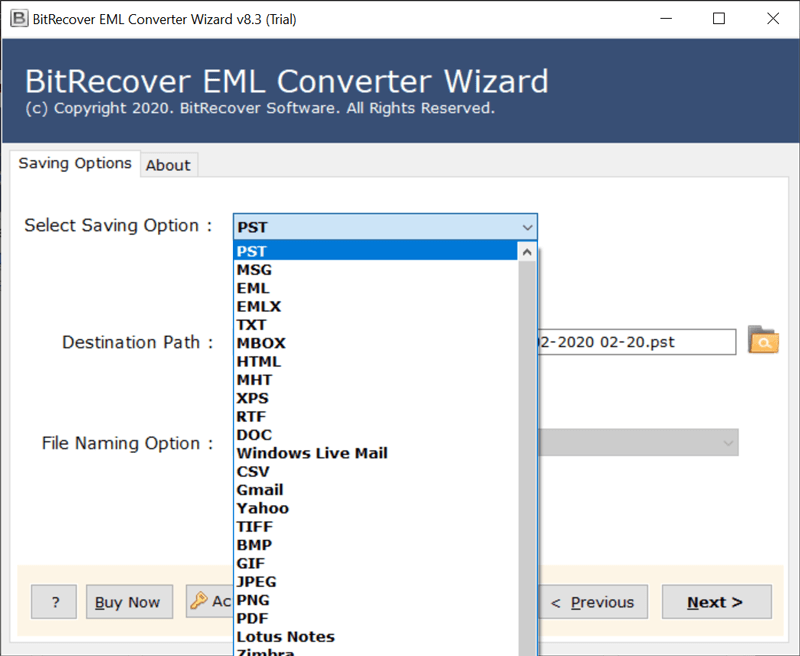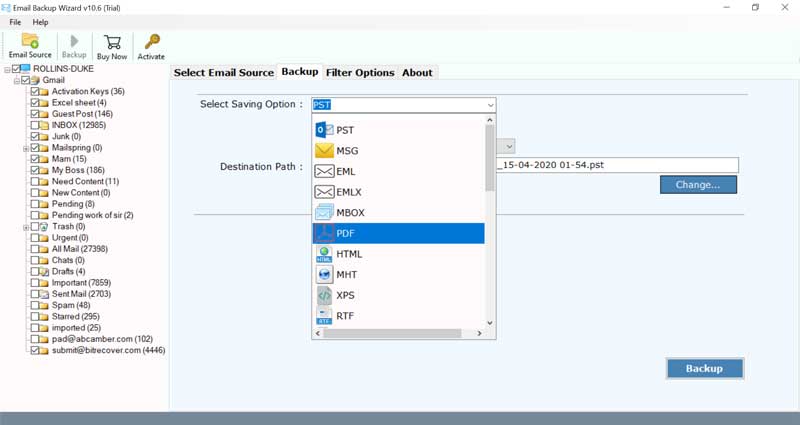How to Migrate Emails from Zentyal to New Server ?

Want to know the migration methods like Zentyal migration tool for Windows Server as well as Mac OS users. Then go through this whole blog. You will get the easiest solution here. In this blog, we will solve all the queries of users regarding migrate Zentyal to new server including total emails, contacts, and calendars. By using an automated solution this process is possible.
Zentyal is a Linux Small Business Server which acts as a Gateway, UTM, Office Server, Unified Communications Server, or a combination of them. Zentyal offers an easy-to-use web interface to manage all the user’s network services. It can be done from Internet access, network security, resource sharing, network infrastructure, or communications. Zentyal is the open-source alternative to Windows Small Business Server. It is being widely used in small and medium businesses regardless of sector. But still, there are users who are looking for Zentyal email migration. But they are unable to find the right solution.
Different methods for Zentyal total migration
As said above there are many users who are looking for Zentyal total migration process with emails, contacts, and calendars to different email applications. Let’s have a look on different possible methods for Zentyal email migration tool.
Method 1: Migrate Zentyal to new server
All the email data of Zentyal server are saved in the Maildir data structure in Linux. If user wants to migrate this data, they can do so by using Zentyal Maildir migrator application.
Some fascinating features of Zentyal Maildir migrator Application
- Batch convert all the user’s emails along with all its items
- It securely exports all the mailbox items with accurate Mail headers, attachments, etc.
- Always maintains the email properties and folder structure during the migration of emails messages
- Maintains message formatting and attributes during transfer of Zentyal emails.
How Zentyal move to new server – know step wise process
Follow some simple steps to for Zentyal migrate to new server
1 – First, user has to download and install the Maildir Converter on his system
2 – After that select all the Maildir files and folders from the database.
3 – Then user can select the desired saving options from the given list in which user wants to migrate on new server.
4 – After that, select the destination path accordingly.
5 – Click on the Convert button to start the migration process.
6 – The user can see the live migration process on his screen.
7 – After completion of the process, click on OK.
Method 2: Migrate Zentyal to windows Server by using Zentyal EML Converter
Before starting the migration process first, you need to export Zentyal files.
1 – First, login to your Zentyal account & select a folder, say INBOX which you have to migrate.
2 – After that, right-click and select Export option from the given options and click on save.
3 – Resultant files are in eml format inside zip.
Repeat the same process if user wants to export more folders. After completion user can put all zentyal files in one folder and user can do batch migration as well.
How to transfer Zentyal Server exported files easily – Steps
Let’s have a look on how to transfer Zentyal email files without facing any hassle. Follow these steps wise process to easily migrate your Zentyal email.
1- First install and download EML Converter application on your system and tool gives dual options to choose EML files i.e., Select files or Select Folders.
2 – After selecting Zentyal files click on NEXT.
3 – Then check Zentyal folders and select the required saving option from the given list.
4 – The tool also offers various file naming options.
5 – After that click on the Convert button to start the migration process.
6 – You can see the live migration process on your screen. Click on OK after completion of the method.
7 – Tool will open the resultant data automatically.
Method 3: Migrate Zentyal Server IMAP Migration
If user wants to migrate the Zentyal emails then user can also do this by migrating email through IMAP account. For migrating through IMAP account user just need login credentials of that email account. By using the Email Backup Tool user will be able to do this process easily.
How to migrate Zentyal emails – follow easy and reliable procedure
User has to follow these simple steps to start using this application without any hassle:
- Install the mentioned software on Windows OS Machine.
- Then, enter login details of the IMAP account into the software panel- login id and password.
- After that, select required email folders from software UI and hit the Next button.
- Choose the required and desired saving options from the list.
- The migration process of Emails will start after that, and it will take a little time to complete.
Method 4: Migrate Zentyal email in Mac
Apple users can also do the Zentyal email migration tool process. By using Mac Email backup tool this process can be done smoothly. Let’s have a look in its process.
How to do the Zentyal email migration – complete process
Follow some simple steps to use the application without facing any problem.
- First, install and run Mac Emails backup software on Mac Machine.
- Then, select the email service and enter details of the email account into the software panel.
- After that, select the required email folders and click the Next button.
- Choose the desired saving options from the given list.
- The migration process of Emails will start after that and user can see the live migration process in the screen
Final Words
In this blog, we have discussed about the process of Zentyal migration tool. We have discussed the easiest methods of migrating total Zentyal emails. By following above mentioned methods user can easily complete this process. Without facing any hassle, it can be done. Users can also use the trial version of the software which is free of cost. So, by using the demo version user will be able to know about the software. We hope that after reading this blog user will not be left with any query. After having satisfaction user can purchase the tool as well.