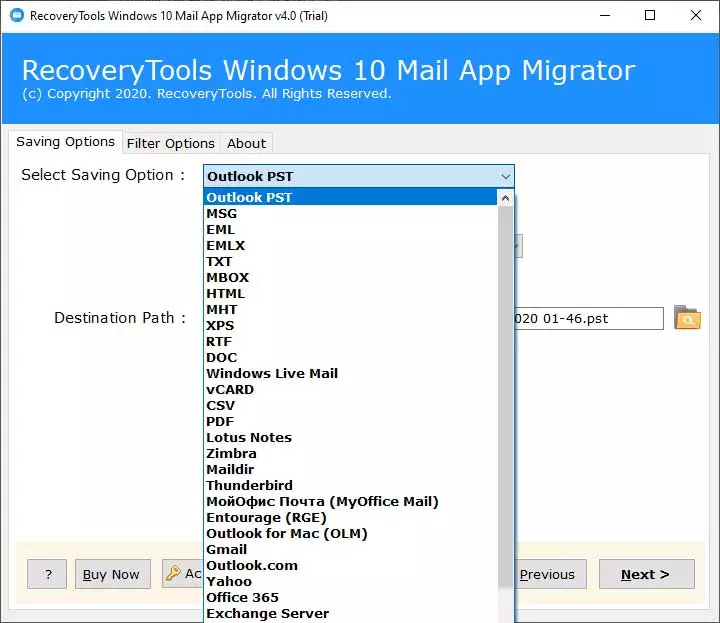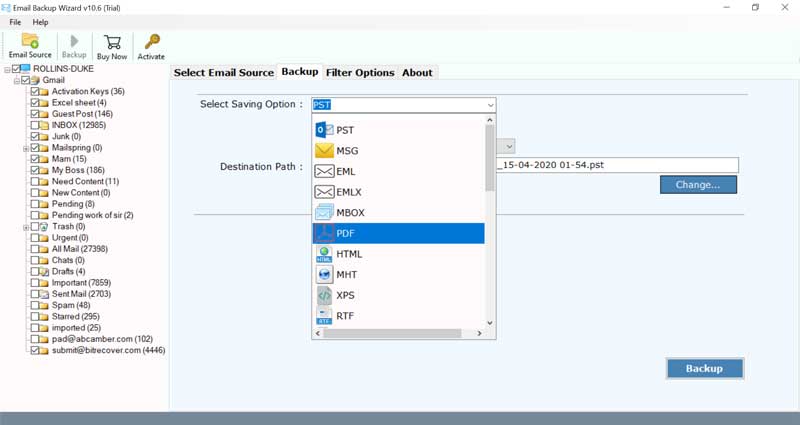Why Windows 10 Mail App Not Showing Attachments?

If your Windows 10 Mail App not downloading attachments and you are facing issues. Then continue read this blog post for solving all your doubts. Just like other email apps, Windows 10 Mail App enables to receive and download email attachments. Windows 10 Mail App is basically a web system. Most of the users nowadays use Windows 10 Mail App. At the time of using this, some users are facing issues in downloading attachments. As we all know that attachment contains important data. So, many users are facing this problem on regular basis.
There are several issues because of which users are facing the issue of Windows 10 mail app not downloading attachments: –
-
- Emails are unable to sync with Mail App: – Users are facing syncing issues, due to which they are unable to download the attachment received in their mails. This issue is facing by many users.
- Mail application doesn’t show attachments: – Sometimes, the mail application didn’t show the existing attachment. Users are unable to figure out the pattern because it is happening with them again and again. That attachment exists and they are unable to download that attachment.
- Poor internet connection: – Connection issue is a very common issue between users. The download depends on Network connectivity. Due to connection issues, users face issues like Windows 10 Mail App Not downloading Attachments or Windows 10 Mail App not showing attachments.
NOTE: To prevent the risk of data loss, backup is necessary.
Why Taking Backup Is Necessary for the Users?
Some users face difficulty in taking backup. These tools will make their work easier. As the tools are specialized for the backup process. Windows 10 Mail App and Email backup wizards are professional tools. The backup will eliminate the risk of data loss. After taking backup users can opt for any manual solution for solving the issue. Now their data are safe as they have a backup of that data.
There are several manual solutions through which user will be able to solve the issue. But before opting for any solution user must take a backup of the emails. For taking backup user can use the following tools: –
Methods:
- Taking backup from Configured Windows 10 mail account
- Taking backup from IMAP Server
Take Backup from Configured Windows 10 mail account
There are many ways through which the user can solve the issue of Windows 10 Mail App not downloading attachments. With the help of Windows 10 Mail App Converter user can take backup of all the mails. This tool will prevent users from the issue of data loss. It can convert Windows 10 mail emails into different file formats like PDF, MBOX, PST, MSG, EML, etc.
How to start Taking backup from Configured Windows 10 mail account?
- First, download the mentioned software and then install it on the Windows platform.
- Then, select the configured Windows 10 Mail App to upload the Mail App mailbox.
- Select the file saving option and a destination path for the saving of final data.
- After that press on the Backup button to start the backup process of emails.
Taking Backup from IMAP Server
Email Backup Wizard Tool will also help users in taking backup of the mails of Windows 10 Mail App. It can be used with ease and no technical skills are needed to use this tool. It can extract Email addresses from Gmail, Yahoo, and other services. Through this tool, users can add several accounts to access all the accounts at the same time.

How to start taking backup from IMAP server?
- First, download the recommended software and then install it on the Windows OS platform.
- Select IMAP from the given list. Enter IMAP account credentials and press on the Convert tab to start to configure the email account.
- Then, select the file saving option and a destination path for the saving of final data.
- Then, press on the Backup button to start the backup process of emails.
Demo version of the tools are also available, users can use this as well. Through Demo, version users will be able to take the backup of the first 25 mails. After satisfaction users can buy the licensed version of this tool.
Now user can opt for any manual solution which can solve their issue. Some manual solutions are: –
Windows 10 Mail App Not Downloading Attachments – Get Manual Methods
Method 1: – Solution of emails are unable to sync with Mail App
Make sure that your device has the latest operating system and app updates. Syncing issue is a major problem between users nowadays. After that check security software as well. Firewalls and antivirus software might prevent you from syncing your email and calendar events. Although user need not to turn off their security software permanently, temporarily turning off the software will let you determine if it is preventing you from syncing your email or calendar events.
Method 2: Solution to the issue of Mail application doesn’t show attachments
There are some steps through which users can fix the issue.
First user has to close the Mail App. Tap on Windows Key and then search bar. Then, select the Windows update. After that users have to follow the instructions. If any update is available then go for it. By doing this user will be able to fix the problem.
Method 3: Solution of Poor internet connection
The network is important in operating Mail App Windows 10. The user must ensure that his system is connected with the internet. A good email server is important in this case. Users have to update the email settings as well. If not updated
Method 4: Download attachment using automated software
You can download email attachments using the Email attachment downloader wizard will help users in downloading the attachments. It can download attachments from 90+ cloud services like Outlook, Gmail, Yahoo, etc. It has an automatic Email attachment downloader to save specific attachment of emails. By using the tool user will be able to solve the issue.
Bottom line
If Windows 10 mail app not downloading attachments then before going for any solution never forget to take a backup. Saving emails will help users in avoiding loss of data. Attachments are an important part of mail as it contains important data. Users can fix the issue by some manual solutions or by using the tools, which is described above.