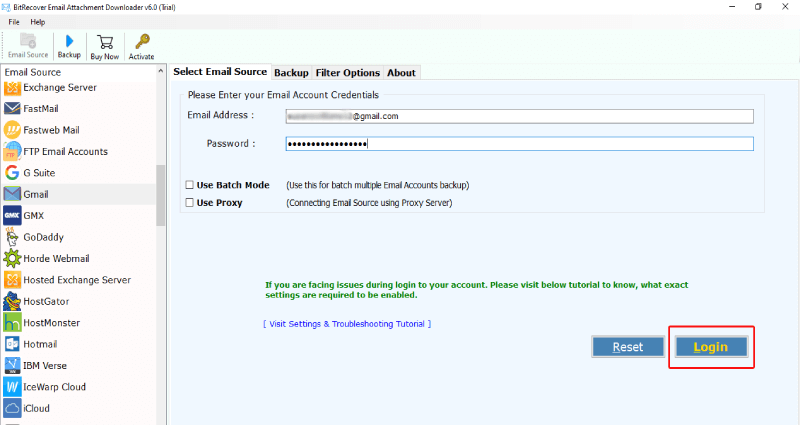Unable to Open Attachment in Email: Issue Resolved

There are several circumstances when users are unable to open attachment in email. If you are also from such a group of users. Then please stay tuned in the blog till last to get the solution to your query. Additionally, we will cover a detailed guide for how to open attachment in email after discussing the possible issues users face.
Occasionally this problem occurs when someone sends you some documents via email. Users encounter this situation more often when they want to see the attachment content but cannot do so! So, what to do when you cannot open attachment in email?
Why User Unable to Open Attachment in Email?
File Format Compatibility: – Different webmail clients and software versions support varied file formats. The latest version file format is not compatible with the older version of webmail clients. In such situations, users ever face difficulty when they are unable to open attachment in email.
Corrupted Files: –Receiving email attachments through webmail clients involves a complex process driven by various factors, including network protocols, internet speed, and servers. There are many reasons why your attachment might get corrupted during the sending and receiving of emails. Therefore, we recommend recovering your attachment file by downloading and repairing it with various third-party apps available on the web.
Webmail Client Restrictions: –The webmail client may not support the file extension of the attachment. When senders and receivers use different email services to send email, file formats supported by one email service may not be compatible with another. Therefore, we recommend downloading and opening the attachment with a compatible application.
File Size Limitations: – There is a limit set by email services for sending and receiving email attachment sizes. The limit for Gmail is 25 MB and 50 MB respectively. While Outlook can only send and receive attachments of 25 MB. However, it may differ based on the subscription plan provided by the company for enterprise users. So, if the attachment limit is exceeded you cannot open attachment in email.
Outdated Software: – In some cases, Outdated webmail clients can create a situation when users are unable to open attachment in email applications. Please update your email service utility before trying to view attachments in your email. To do so find the update option inside your webmail client and enter the update option to get the latest updated version.
Fix Unable to Open Attachment in Email
If you have tried and tested all the above-mentioned approaches. Next, you can do it by downloading the attachment and opening it with a suitable file viewer. Now let’s discover the best straightforward steps to open attachments in email by downloading them.
How to Open Attachment in Email Manually?
- Initially, log in to the webmail client using the appropriate credentials.
- After that, select the email folder and open the emails with the attachment.
- Next, choose the attachment option and double-click on it to start the download.
- After that, open the location of the downloaded attachment and double-click on it.
- If you are still facing an error, please use the appropriate file viewer accordingly.
Drawbacks of Downloading and Opening Attachment Manually
- When you are facing a problem with a large number of attachments. Doing it by hand is a very hectic and labor-intensive task.
- If we talk about working professionals, this technique is very time-consuming which results in hindering productivity.
- If the attachment size limit is exceeded it may get corrupt during the manual download process.
How to Open Attachment in Email Using Automated Way?
Using the all-in-one Email attachment downloader one can easily bulk download and open attachments in email. This utility supports more than 90+ cloud-based webmail clients to open attachments embedded in email. To bypass the issue of being unable to open attachment in email. It is recommended to download the attachment using the utility.
Now we will consider some of the commonly suggested practices to prevent the issue. To avoid the issue of being unable to download attachment in Email. Please read out the complete blog till the end.
Best Practices: Avoid Unable to Open Attachment in Email
Use Standard File Format: – Send attachments in commonly used globally accepted file formats such as PDF, JPG, PNG, DOC, etc. By following this practice users can avoid attachment file compatibility issues.
Check Attachment Size Before Sending: – Ensure that the attachment size is within the limit that is widely accepted by webmail services i.e. under 20 MB. Succeeding this practice can prevent the user from facing file corruption issues.
Choose Reliable Email Service: – Use well-known email services with robust infrastructure. Such email services rarely experience technical glitches which could cause users can’t open attachment in email issues.
Frequently Raised Questions
Q1) How do I open corrupted email attachments?
First, download the recommended software and fetch all the email attachments to your system using the tool. Thereafter, you can use specific third-party software to recover the corrupted attachment file.
Q2) Why is my email not letting me open attachments?
Please read the above-mentioned measures to discover why your email not opening attachments. Additionally, we can recover and download our file if it is corrupted.
Q3) Which email attachment Cannot be opened?
Summation
In conclusion of the above blog, we have discussed to fix an error of being unable to open attachment in email. Furthermore, we have uncovered the common reasons why users can’t open attachment in email along with their solutions. Thereafter, we have covered the manual and automatic methodology to learn how to open attachment in email. Finally, we have learned the best practices to avoid such attachment-specific errors.