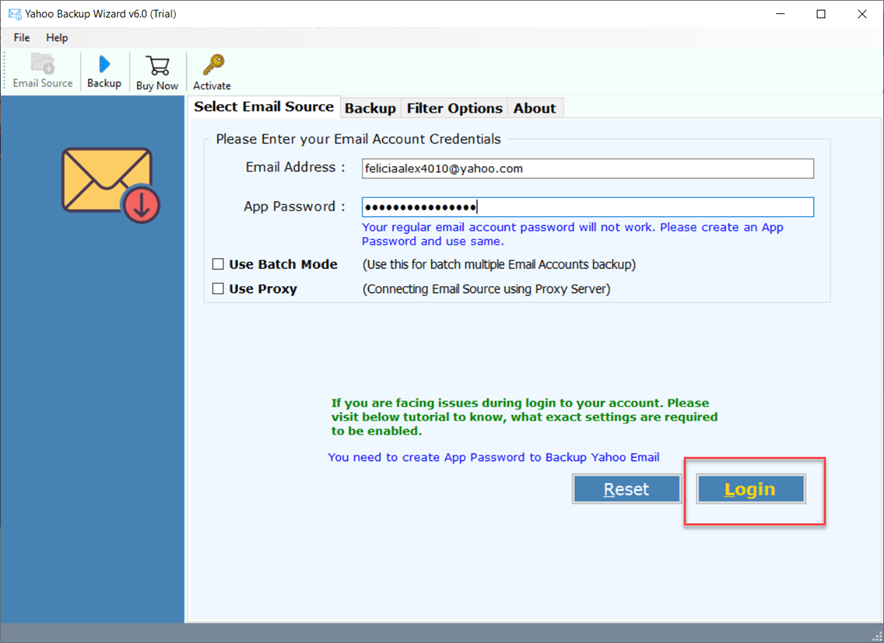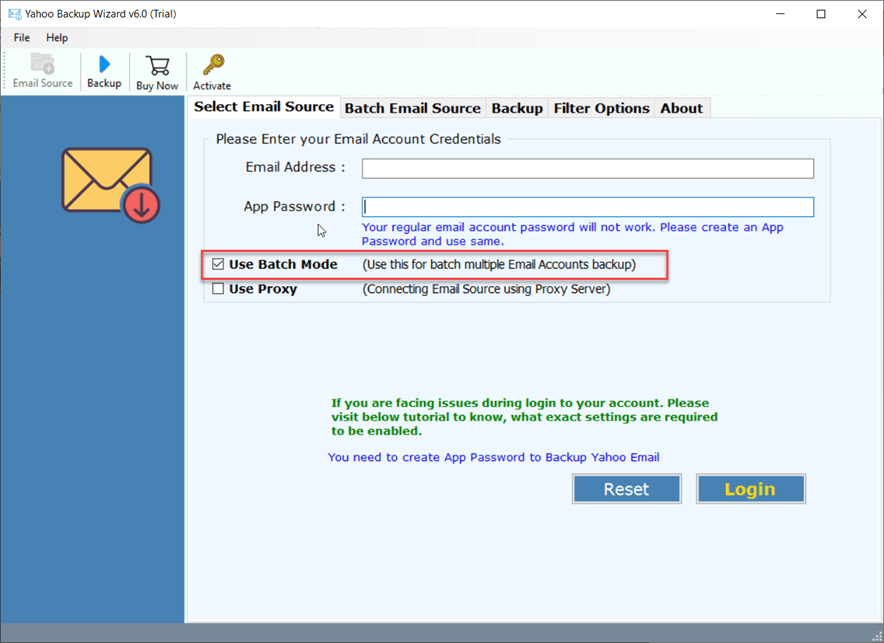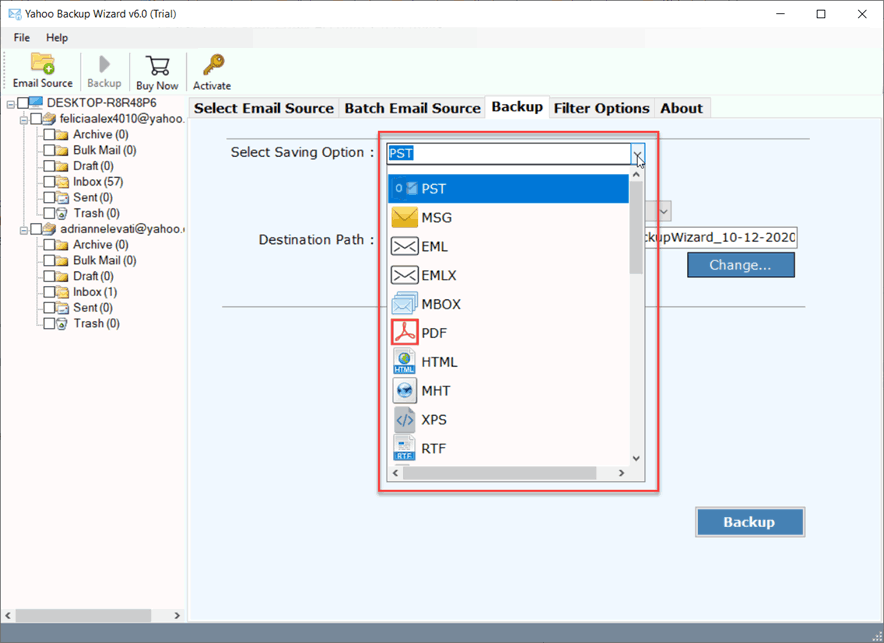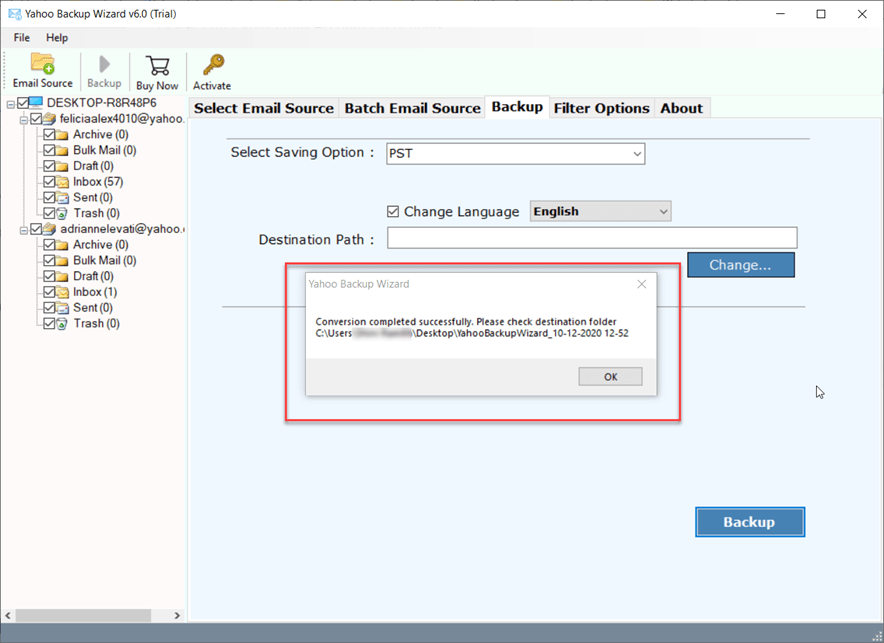How to Transfer Yahoo Mail to Outlook?

Published: December 30th, 2024 • 5 Min Read
As everything becomes digital these days, email data breaches have become a common issue. Many Yahoo mail users are concerned about their confidential email data getting hijacked as it’s an old and less-secure email service. In order to take precautionary measures to protect their email data from being vulnerable, people usually transfer their Yahoo email data to a secure email platform like Microsoft Outlook. In this article we will guide our users on how to migrate Yahoo Mail to Outlook with both manual and professional solutions. Before we dive into the conversion process, let’s discuss the various reasons for which people need to convert Yahoo mail to Outlook.
Reasons People Transfer Yahoo Mail to Outlook
Let’s address the various reasons for which people convert Yahoo mail to Outlook:
- Users may transfer Yahoo mail to Outlook when they switch their email accounts in order to have a smooth migration without any data loss.
- People also migrate from yahoo to Outlook for its professional features and powerful email management tools to increase productivity at work.
- Outlook offers to add and manage multiple email accounts including Yahoo mail, so the users can benefit from centralized email management.
- Since Yahoo comes with limited storage capacity, Outlook offers large mailboxes. Users often migrate from Yahoo to Outlook to take advantage of the large storage mailbox.
- Microsoft Outlook offers a cleaner and user-friendly interface which is also customizable as per user needs, unlike Yahoo mail which has an outdated interface.
Manual Steps to Migrate Yahoo mail to Outlook
- Firstly, launch Microsoft outlook on your computer.
- Then, navigate to the File option and click Info tab.
- Next, tap on the Add Account button.
- Now, go to the Add Account window, then go to the Advanced options and select- Let me set up my account manually option.
- Select the IMAP option and tap on the Next button.
- Got to the IMAP settings and fill your Yahoo mail account credentials and select Account type- IMAP
- Fill in the required IMAP settings for your Yahoo mail account in Outlook.
- Next, click on the More Settings option.
- Navigate to the Outgoing Server tab.
- Check on the ‘My outgoing server (SMTP) requires authentication’. Then, select the first option- Use same settings as my incoming mail server.
- Go to the Advanced tab and enter Port number and click Ok.
- Next, tap on the Next button.
- Then, configuration process will start, once completed click the close button.
- Finally, click on the Finish button to complete the transfer process of Yahoo mail to Outlook.
Drawbacks of Manually Converting Yahoo Mail to Outlook
Let’s discover the challenges which a user experiences during the migration process of Yahoo Mail to Outlook:
- Converting Yahoo mails to Outlook can be a time-consuming process, especially when users are transferring large mailboxes
- The manual method doesn’t support batch conversion of multiple email folders or accounts at once. Users need to select email folders or accounts individually which may increase the time and effort involved.
- Converting Yahoo mails to Outlook manually can be a risky process. There are high chances that users can lose their important email content.
- In the manual method, users cannot filter or select emails based on the criteria like date range, sender and receiver details, subject and more which can result in unnecessary conversion..
- It doesn’t preserve the original folder hierarchy if not exported or converted properly. The elements like date and time, attachments might be lost during the process.
- Non-technical users may struggle to migrate Yahoo mail to Outlook manually as there could be errors when converting emails which can result in data loss or corruption.
Professional Software to Migrate Yahoo Mail to Outlook
Addressing the pain-points of users dealing with the manual export process, our team of developers have designed BitRecover Yahoo Backup Wizard. It is an advanced software to transfer Yahoo emails to multiple standard formats and cloud email services. The tool is capable of exporting all the email folders like Inbox, Sent, Archives, Draft etc. It also preserves the email properties such as Subject, Sender, Recipient, Date and more. Additionally, it also offers an advanced filter option for users to selectively backup their emails based on their needs.
The professional tool can transfer data from multiple Yahoo accounts, with no limitations. The private and secured software guarantees data integrity during the export process. This feature maintains the original structure, email content and email properties. It also offers multiple file naming options to manage and organize email messages as needed.
Migrate Yahoo Mail to Outlook in Quick and Easy steps
- Firstly, launch the software on your P.C
- Next, enter Yahoo account credentials.
- Select required Yahoo Mail Folders.
- Choose the PST saving option from the list.
- Browse destination path and press Convert to migrate yahoo mail to outlook.
Conclusion
This article provides valuable insights into the email clients Yahoo and Outlook. We highlighted the reasons why users switch and transfer their Yahoo emails to Outlook. We also discussed the challenges people face when manually migrating email data to another account. To address these issues, we introduced a quick and easy solution. The tool is equipped with advanced features and capabilities to seamlessly transfer Yahoo Mail to Outlook.