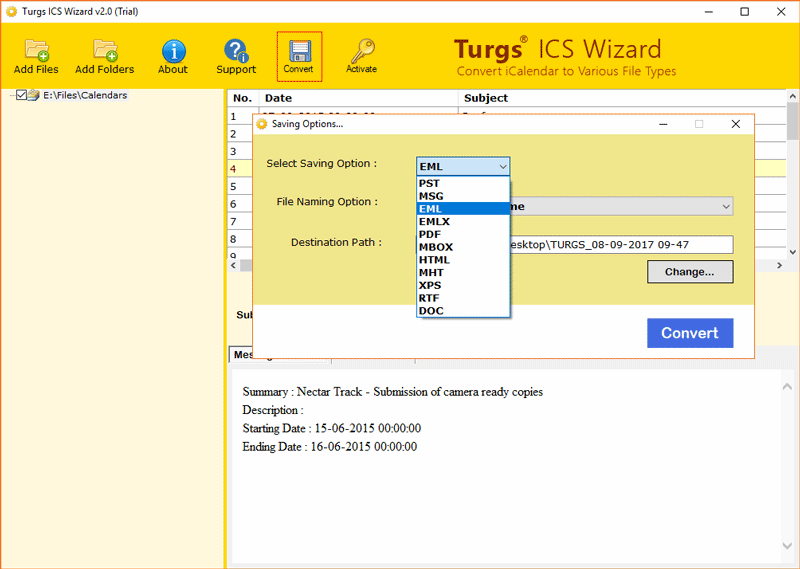How to Transfer Google Calendar to Another Account? Explained

Published: April 2nd, 2024 • 4 Min Read
Do you know that you can transfer Google Calendar to another account without needing anyone’s help? Yes it is possible. In this article, we have made it quick and easy to export Google Calendar to another account along with the events. Start reading the article to learn some effective ways to learn how to copy google calendar to another google calendar.
Before we export Google Calendar to another account, here is a brief about Google Calendar:
Google Calendar is a digital time-management tool provided by Google that allows to schedule and organize events. Google Calendar users can create, edit and share events across various devices. It offers customizable reminders and user friendly interface that supports multiple views like daily, weekly, and monthly. So these were a few things about Google Calendar, but when a user needs to transfer Google Calendar to another account? And why? Let’s know..
Why Export Google Calendar to Another Account?
- When a user has multiple Google accounts and they do not want to switch to multiple accounts for specific calendar information, they simply transfer Google Calendar to an another Google calendar. It also helps to improve their productivity.
- Sometimes users switch their primary email address due to personal and professional reasons, they export Google Calendar and events to another or new account.
- Professionals may need to share Google Calendar with a shared team account to collaborate with colleagues for business purposes.
- There might also be security and privacy concerns in their current account which may lead to import Google Calendar to another google account.
How to Transfer Google Calendar to Another Account?
Use the following methods to export Google Calendar to another account:
Method 1- Share Google Calendar with Another Account
1. Open Google Calendar page.
2. Under “My calendars” select the calendar information you want to transfer.
3. Touch the Three dots in front of the selected event and click Sharing and settings.
4. Check the Calendar settings such as description, time zone, etc.
5. Scroll down and move to Access permissions for events to transfer Google Calendar to another account.
Note: You can also copy the link to share Google Calendar with specified Google account by clicking on Get Shareable Link button under Access permissions for events.
6. Click on the Add people and groups button and enter the email address of your other account.
7. Give permissions and Hit the Send button to export Google Calendar to another account.
8. That’s it! Now Sign in to your other Google account and access the invitation.
Method 2- Transfer Google Calendar to Another Account
Step 1- Export Calendar from Google Account
1. Open Google Calendar and Go to Settings.
2. After operating Settings, Navigate to Import & Export option.
3. Click Export and your Google Calendar will be Exported in ZIP file.
Step 2: Extract Zip File to get iCal
1. Navigate to the location of your Zip file.
2. Right click on it and select the Extract option.
3. Save the ICS file after extracting.
Step 3: Import Google Calendar to Another Account
1. Login the Google Calendar using another account details.
2. Go to Settings and then Import & Export tab.
3. Click the Import button to transfer Google Calendar to another account.
Export Google Calendar to Another Email Account
After Exporting Calendar from Google account, you can use the BitRecover ICS Converter software to change ICS files into multiple file formats like MBOX, EML, PST, PDF, HTML, EML, MSG and effortlessly import them to other email applications.
Steps to use the tool:
- Start the tool to export Google Calendar into other formats.
- Add all the ICS files and folders.
- Select the required ICS folders.
- Choose any saving option you want.
- Browse a destination path and hit the Convert button.
- After successfully converting Google Calendar into specified format, you can import them into any email client you want.
Conclusion
In the above informational guide we discussed all the possible and easy ways for how to transfer Google Calendar to another account. We provided multiple methods from which users can choose whichever suits them. Export Google Calendar to another account effortlessly using the above steps and after successfully exporting Google Calendars use the tool to import ICS files into other email applications.