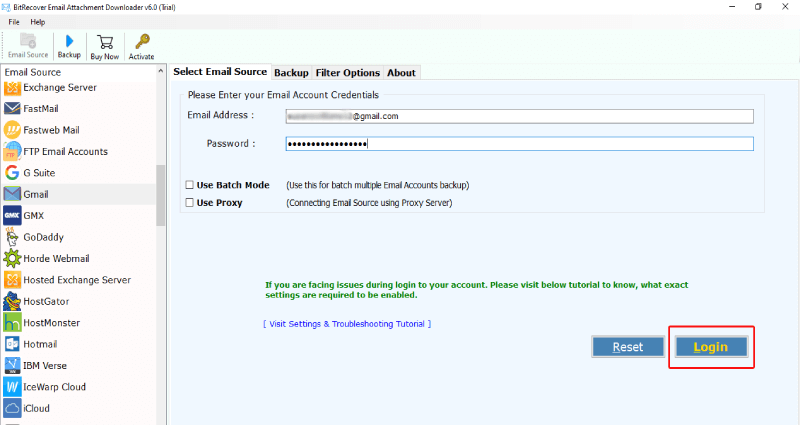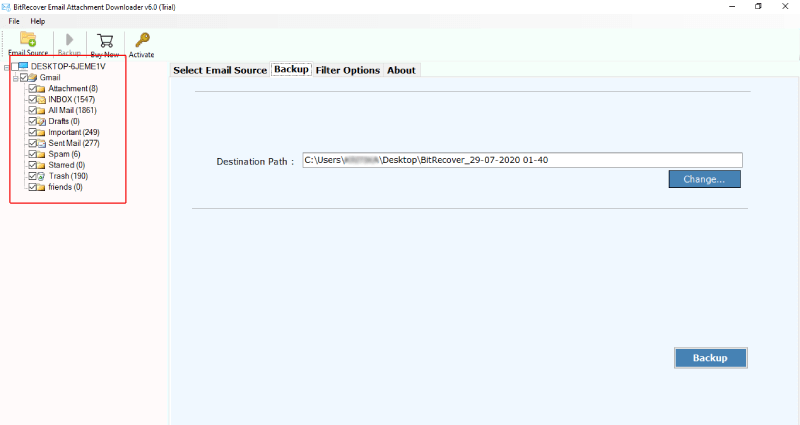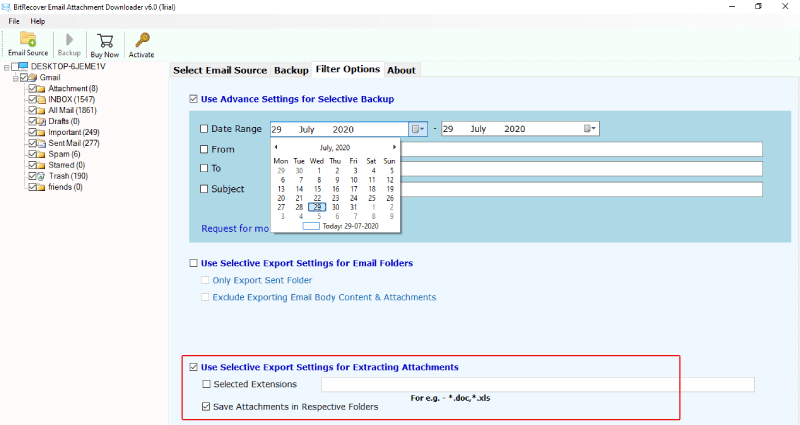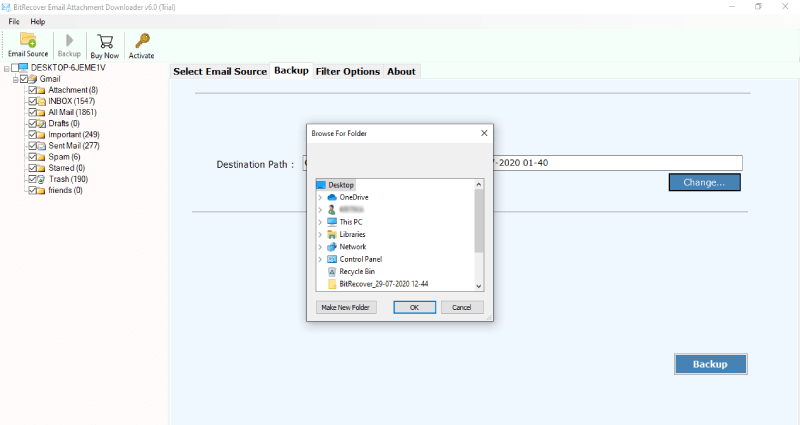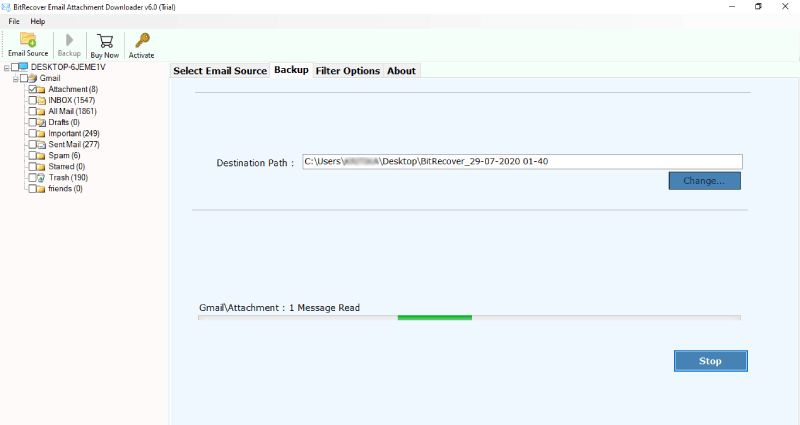A Complete Guide to Transfer Email Attachment to Flash Drive

In this era of digitalization, the importance of email attachment is known to everyone. It is heavily used for sending/ sharing work or personal email accounts data to colleagues, supervisors, friends, etc.
If you want to scan, print, or read these email attachments like word files, PDF files, images, excel files then, you can copy email attachment to flash drive.
This blog explains the prominent method to transfer an email attachment to a flash drive. All the steps mentioned in this guide is very useful for those individuals who have a bulk of emails and wish to save email attachment to USB in batch.
Precise Solution to Save Email Attachment to USB
The process to save an email attachment to a flash drive is very simple if you are aware of the method which we are going to explain now. The BitRecover Email Attachment Downloader is a perfect solution for people who are looking to transfer email attachment to flash drive.
With this single utility, a user can save thousands of attachments from an email application within few seconds. After using this software, we assure you that the email attachment saving to flash drive will be the simplest thing for you to do.
Steps to Transfer Email Attachment to Flash Drive
Follow the steps to save an email attachment to flash drive-
- Open the software on your Windows or Mac PC.
- Choose any webmail & put its login credentials.
- Select folder & enable ‘Selective export settings for extracting attachments.
- Browse the destination path & click on the backup tab.
- Transfer email attachment to flash drive now.
Complete Stepwise Guide to Save Email Attachment to Flash Drive
In this section, you will find the brief guidelines to copy email attachment to flash drive. For your convenience, we have explained the screenshots too.
First of all, download and launch the software to download email attachment to USB on your Windows or Mac computer.
Now, in the left panel of the software screen, you will see the email sources. Choose a required email application from which you want to transfer an email attachment to a flash drive.
Thereafter, enter the email address and password of that account and click on the login button present at the bottom of the toolkit.
Next, select the required email folders from which you wish to save an email attachment to a flash drive.
Then, go to the Filter options list and enable the ‘Use Selective Export Settings for Extracting Attachments’. Also, enable the ‘advance settings’ option for selective backup.
Now, browse any destination path for the output.
Finally, hit on the backup button to begin the process to transfer email attachment to flash drive.
Once the process ends, connect your USB to the PC and save email attachment to USB.
Take a Glance at the Leading Functionalities of Software
Offers many webmail services- This software provides more than 90 cloud-based email services from which you can download email attachments to USB.
Provides Data Filters- With the help of advanced settings for selective backup features, one can save particular email attachments to a flash drive.
Batch Mode Feature- The tool also offers a batch mode option using which the user can migrate multiple webmail attachments to flash drive at once.
Preview Data- After choosing the email service, you can preview emails and can include or exclude any email folder for extracting the attachments.
100% Secure Tool- The software is completely safe and never saves the user’s information in the software caches.
Move Attachments from All Folders- It facilitates saving email attachments from any email folder like inbox, outbox, drafts, sent items, etc.
No File Restrictions- There is no limitation for performing the saving of attachments with this software. One can transfer email attachment to flash drive in bulk without any hassle.
Conclusion
The above blog described the whole task to transfer email attachment to flash drive. This solution helps to migrate bulk attachments from any webmail service to USB flash drive. It is easy for any technical and novice user as well. If you still have queries, please contact our support team.