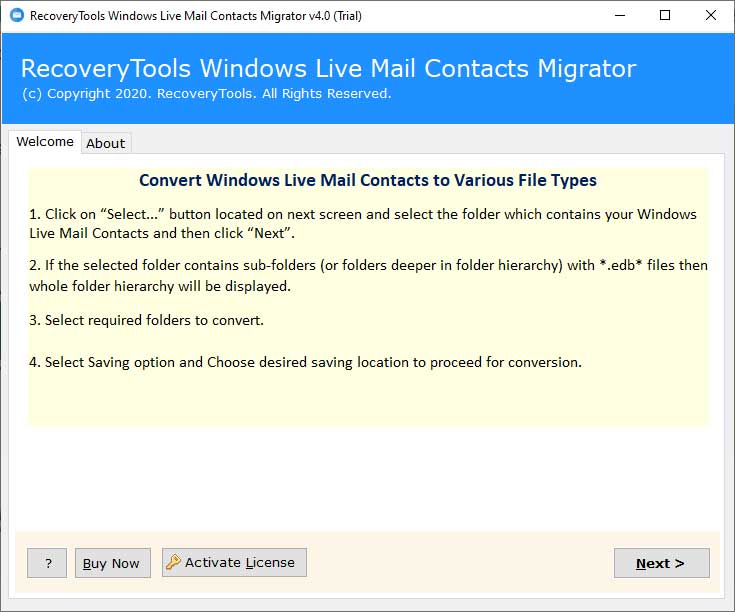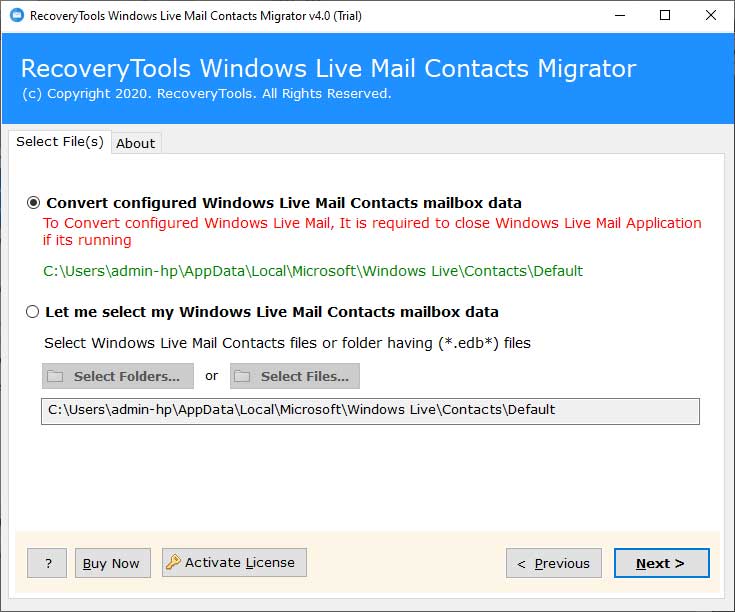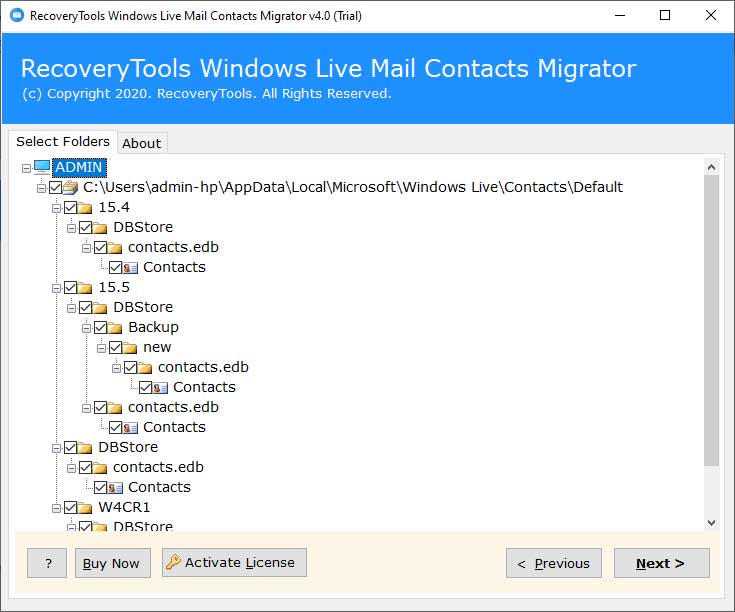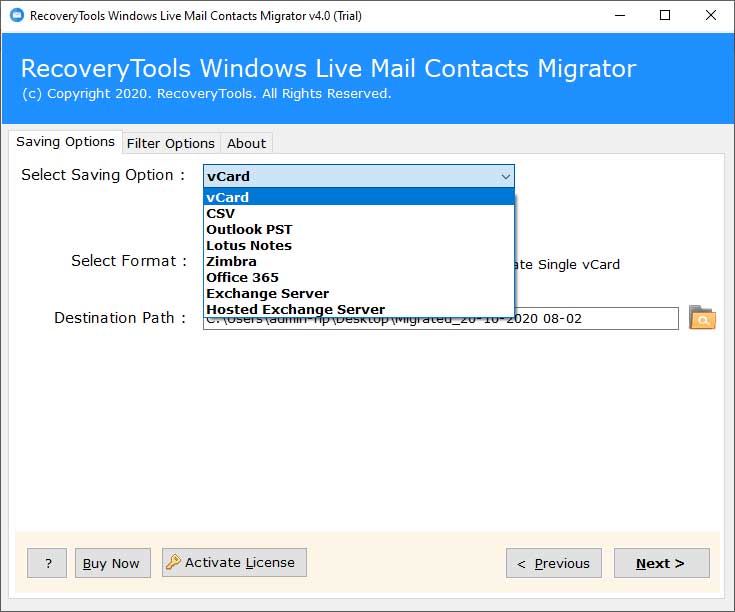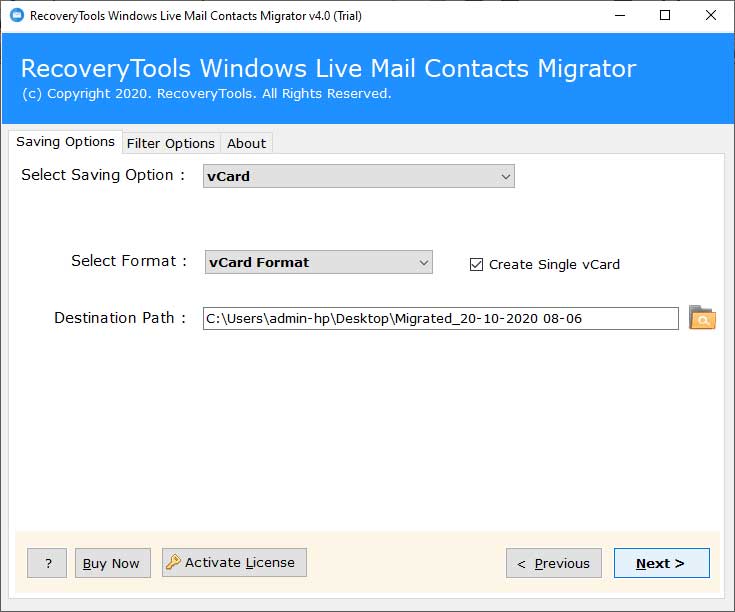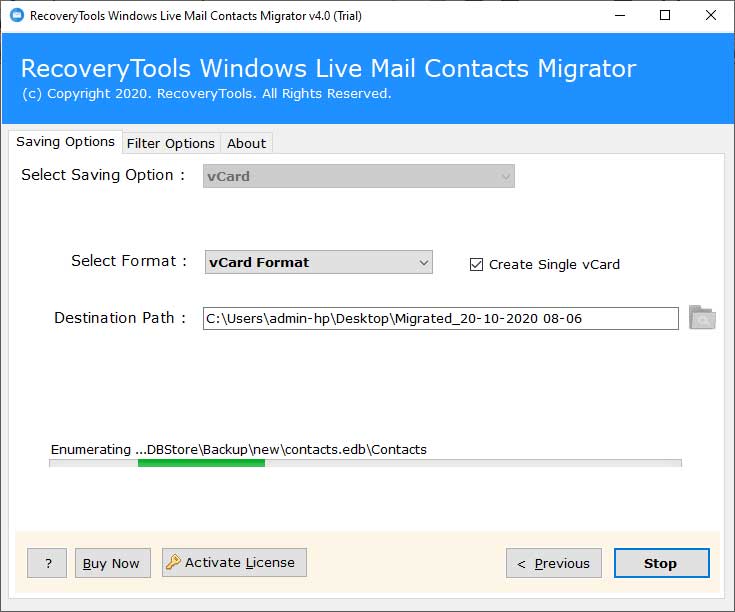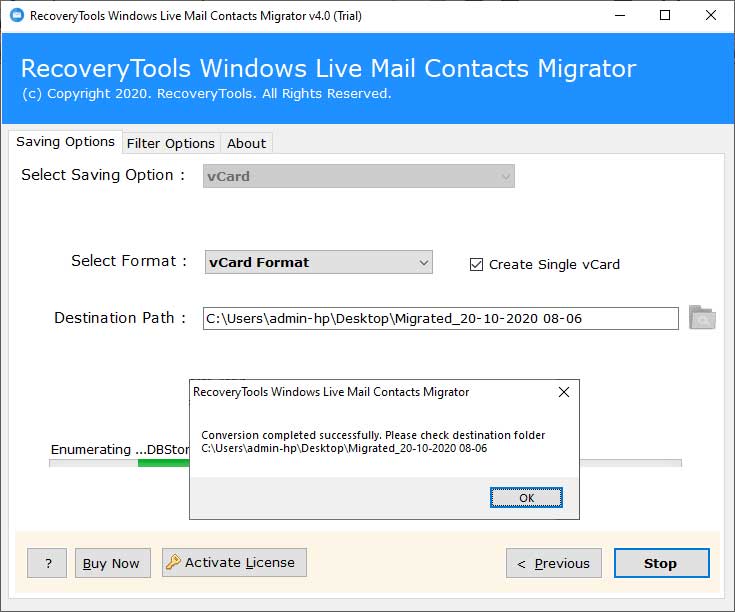Transfer Contacts from Windows Live Mail to Another PC

Our contacts are undoubtedly the most essential components of the mailboxes. Hence, it is significant to transfer them attentively. If you do so, there will no single attribute compromised during the process.
Now, coming to the Windows Live Mail, the need to transfer contacts from them may vary from person to person. One of the prominent reasons is that most find it as an obsolete email client as compared to other email clients.
Let’s talk about how one can transfer Windows Live Mail contacts to another computer.
Read Related Blog Post: Transfer Contacts from Windows Live Mail to iCloud
Simplified Solution to Transfer Contacts from Windows Live Mail to Another Computer
If you are looking for a hassle-free solution to transfer contacts from Windows Live Mail to another computer, then try automated software. BitRecover Windows Live Mail Contacts Converter offers cutting-edge functionalities that are beneficial for all home and corporate level users.
So, whether you want to transfer Windows Live Mail contacts to new computer that has Thunderbird, Outlook, Lotus Notes, Zimbra Desktop then you can do so with this tool. Not only this, you can move WLM contacts into vCard or CSV format which are compatible with so many platforms.
Start by downloading the software on your PC.
Follow these steps to transfer contacts from Windows Live Mail to another computer:
- Select Windows Live Mail Contacts file (*edb) files.
- Choose required contacts for the process.
- Select any saving option and data filters.
- Enter destination path for storing WLM contacts.
- Begin to transfer contacts from Windows Live Mail to another computer.
How Can I Transfer Multiple Windows Live Mail Contacts to New Computer ?
In this section, we will describe a complete step-by-step method to transfer contacts from Windows Live Mail to another computer. Before starting the process, we suggest you take a FREE TRIAL of the DEMO Version of the software. It grants the users to transfer few WLM contacts. If you are planning to migrate unlimited contacts, then upgrade the license keys.
Now, after launching the software, you will see a Welcome screen. Click on the Next button to proceed.
Then, enable the ‘Convert configured Windows Live Mail contacts mailbox data’ option if you wish to automatically load contacts. (You are required to close the Windows Live Mail application if it’s running).
Otherwise, for manually choosing the WLM contacts, enable the ‘Let me select my Windows Live Mail Contacts mailbox data’. From the dual options of the ‘Select Files…’ or ‘Select Folders…’ button located on the screen, choose the file or folder that contains your WLM contacts. Then, hit on the ‘Next’ tab.
Next, if the selected folder contains subfolders (or folders deeper in folder hierarchy) with *.edb files then complete folder hierarchy will be displayed. So, accordingly, choose a desired WLM Contacts folder to proceed with the transfer process.
After this, you’ll see a list of Saving Options- vCard, CSV, Lotus Notes, Outlook PST, Zimbra, Office 365, Exchange Server, Hosted Exchange Server. Scroll down and choose the one which suits your needs.
Now, navigate to the Filter Options. Here, enable the ‘Use Advanced Settings for Filter Saving’ option. This feature is exclusively meant for selective transfer of Windows Live Mail contacts to new computer.
Thereafter, Browse for Folder in the Destination Path option. If you want to choose a new saving location then click on the ‘Make New Folder’ option and then the OK button.
The last step is to hit on the ‘Next’ button. This marks the end of the transfer of WLM contacts to another computer.
After this entire task comes to an end, a pop-up message displays on your screen. It says ‘Conversion completed successfully’. Click on the OK button to exit.
So, now you can check your destination folder where your Windows Live Mail contacts are saved in the selected format or email platform.
Top-quality Features of Software
Dual Methods to Manually Choose Files
One of the principal features of this utility is that there are dual options available for the users for selecting contacts files. With the Select Files and Select Folders options, users can load multiple Windows Live Mail profile contacts to the toolkit in a single attempt.
Auto-Locates WLM Contacts
Other than the manual file selectivity, there is an alternative option too. The software auto-locates Windows Live Mail Contact.edb files.
Fully Secured Application
It is built with robust and latest algorithms so there is no chance of data loss issues while the migration. The tool keeps intact the integrity of data throughout the process to transfer contacts from Windows Live Mail to another computer.
Preserves Contact Attributes
There is no change in the original contact properties during the task. It maintains all attributes of WLM contacts like Contact Name, Address, Business Address, Contact Image, Notes, etc.
Lots of Data Filter Options
Those users, who are looking for selective transfer of Windows Live Mail contact files to another computer can utilize the data filter options. These include Date Range, From, To, Subject, Exclude Folders, Organizer, Root Folder, Mails, Contacts, Create exception log, etc.
Supports All Windows OS
This one-stop solution has full compatibility with the latest and earlier versions of Microsoft Windows. Users can install it on Windows 10, Windows 8.1, Windows 8, Windows 7, Windows XP, Windows Vista, Windows Server 2019, Windows Server 2016, etc.
FAQs
Can I batch transfer all contacts from Windows Live Mail to another computer?
Yes, with this tool you can transfer contacts from Windows Live Mail to another computer in batch.
Is this application compatible with Windows 10?
Yes, it supports all versions of MS Windows.
Can I transfer Windows Live Mail contacts to another computer in selective manner?
Yes, with various data filter options of this tool, you can transfer selective contacts too.
Conclusion
In this article, we have explained how to transfer contacts from Windows Live Mail to another computer. Users can utilize the multiple saving options offered by this tool for the migration task. This entire process is easy to understand and can be implemented by even a novice user. If you have got any queries with this application, then contact us via live chat.