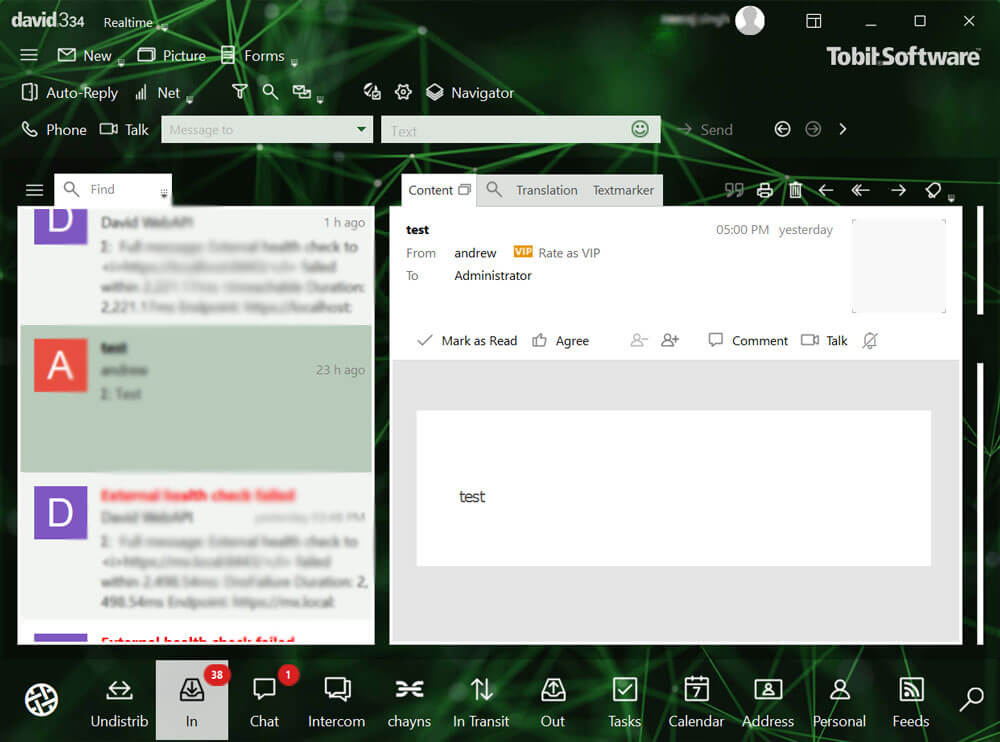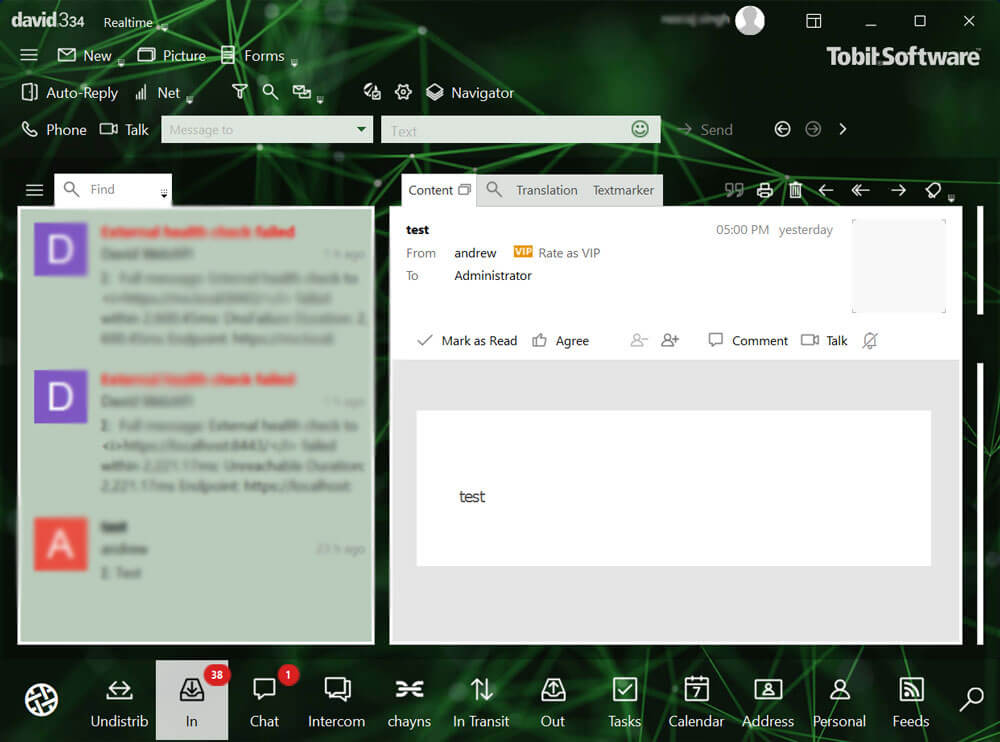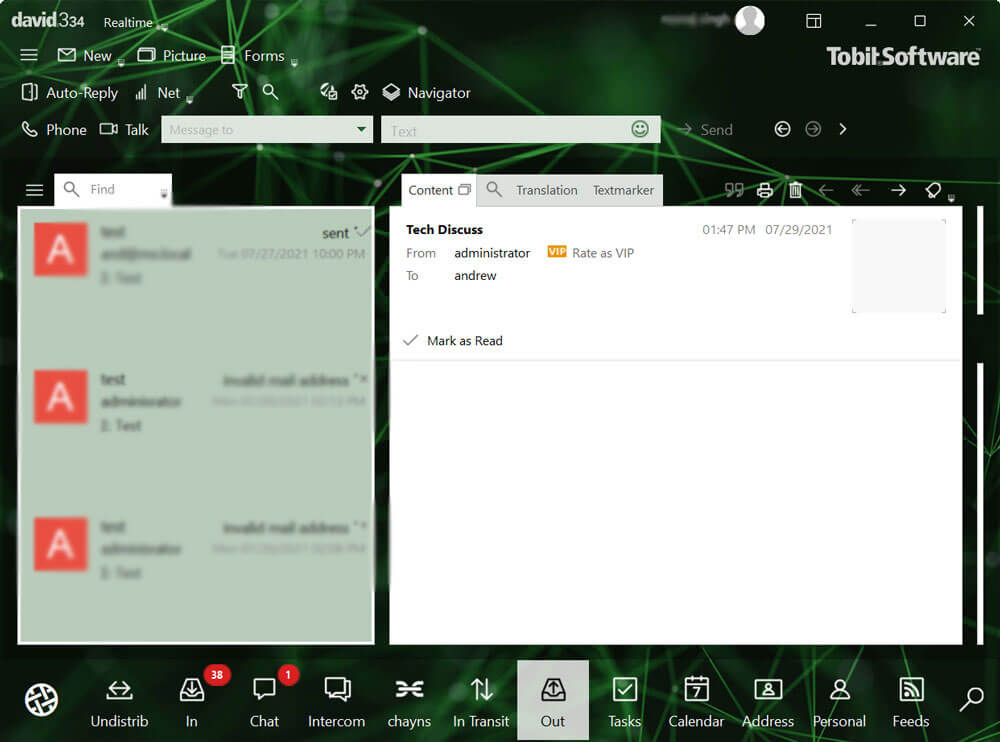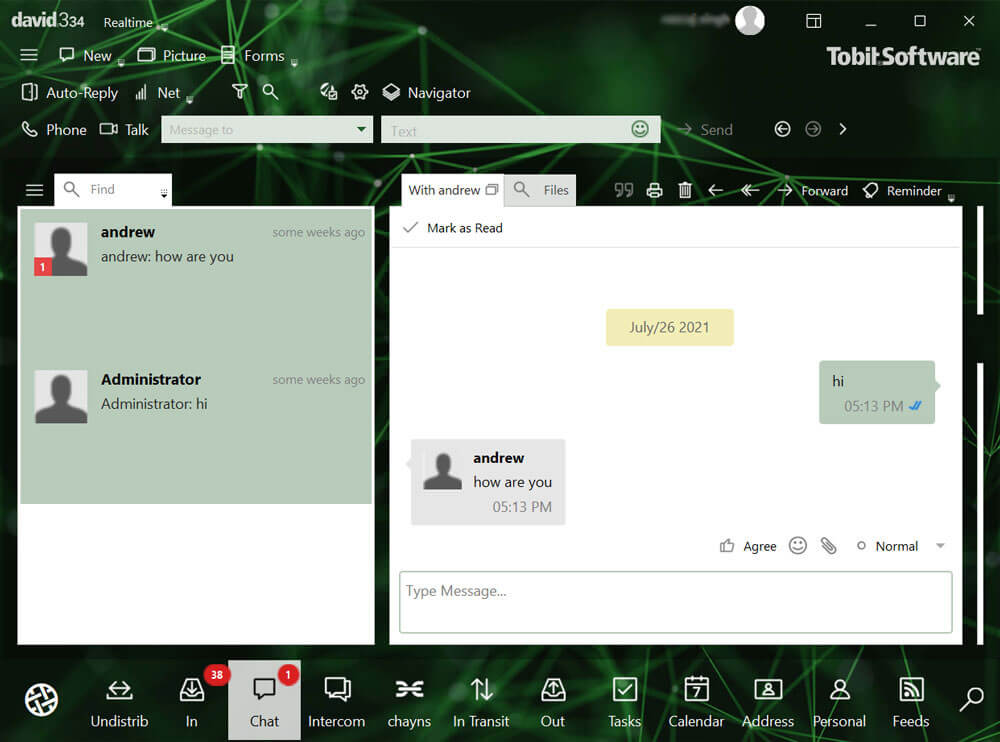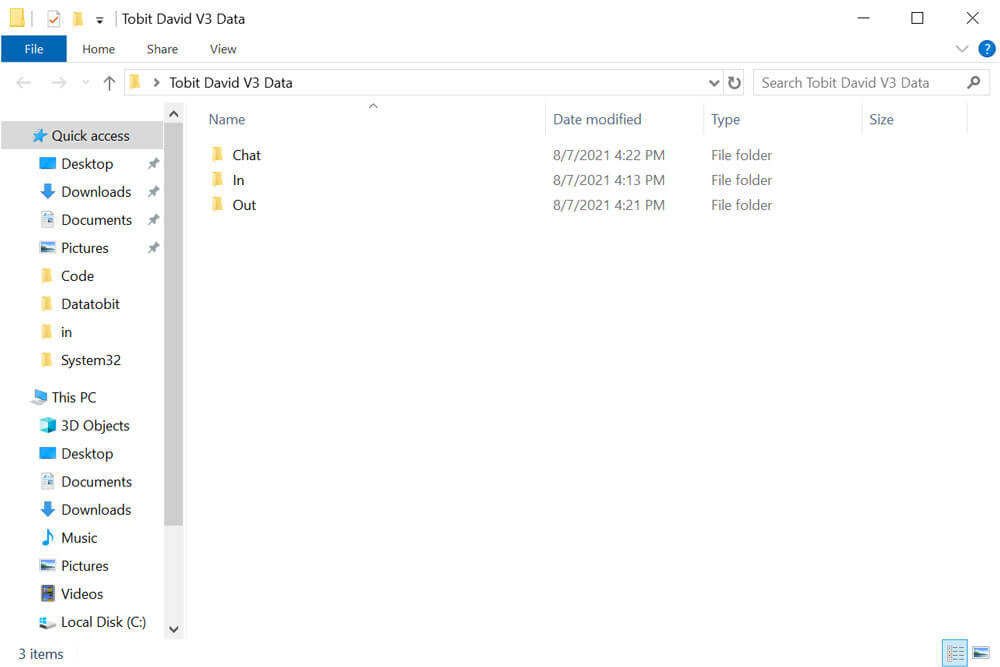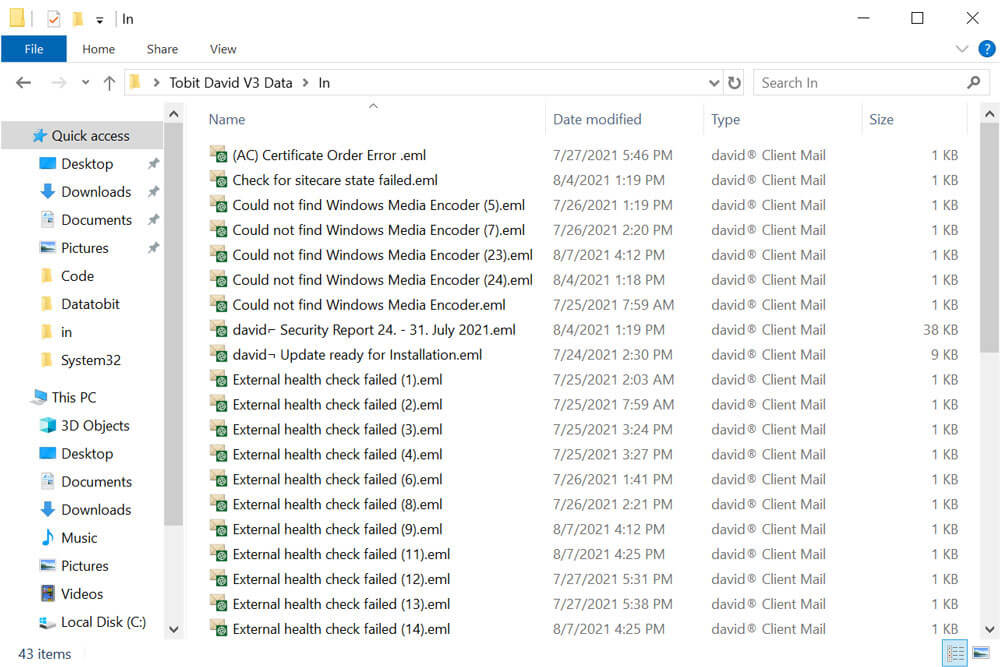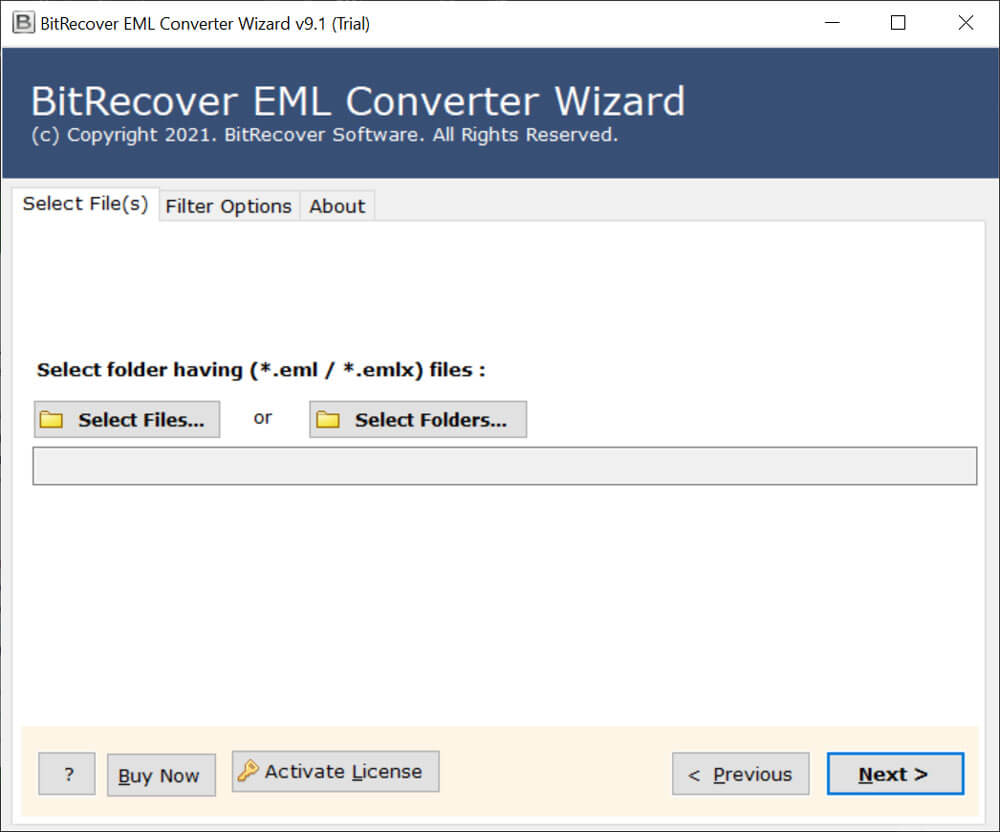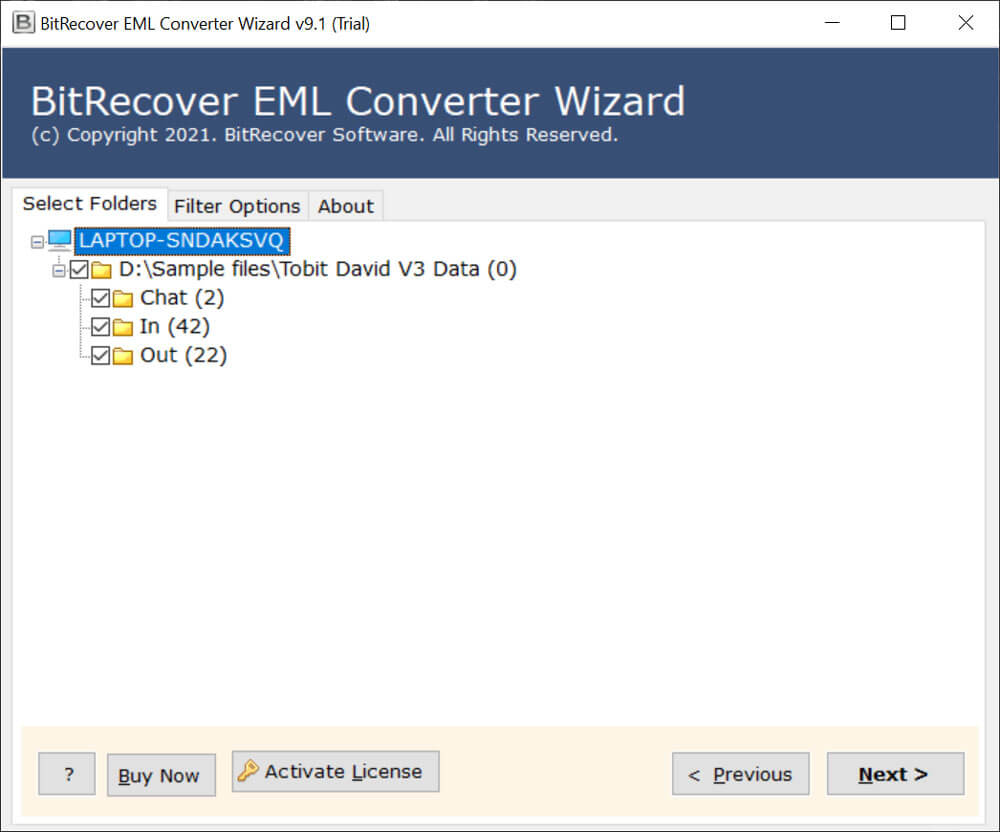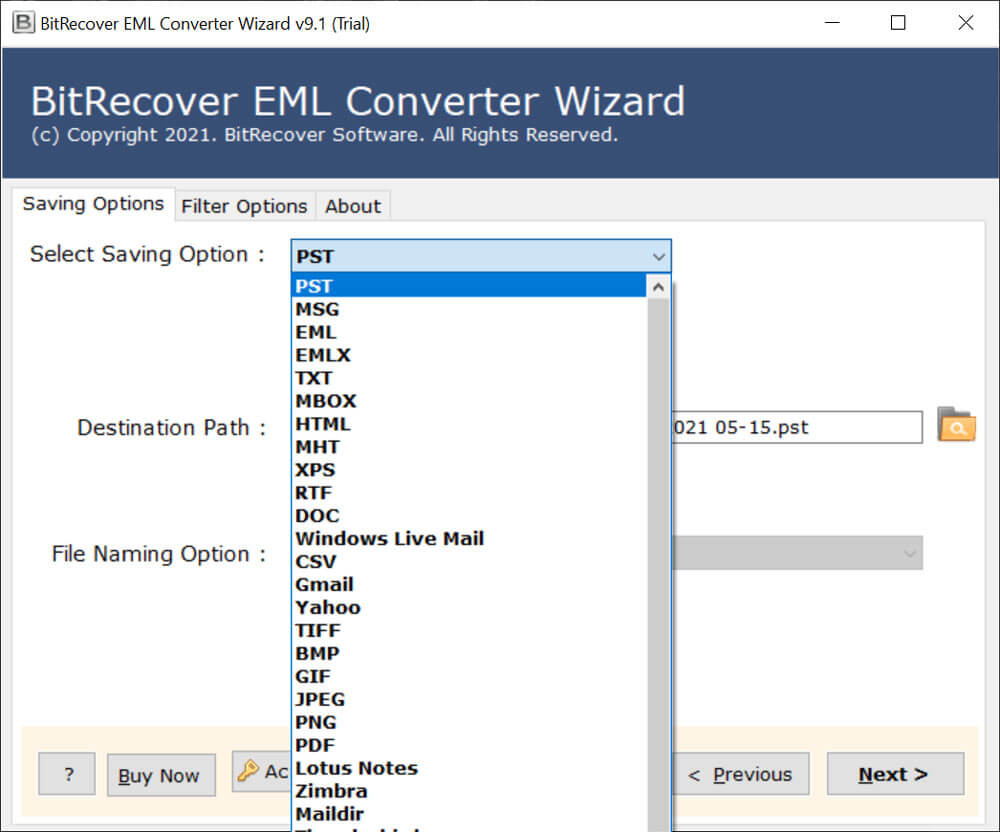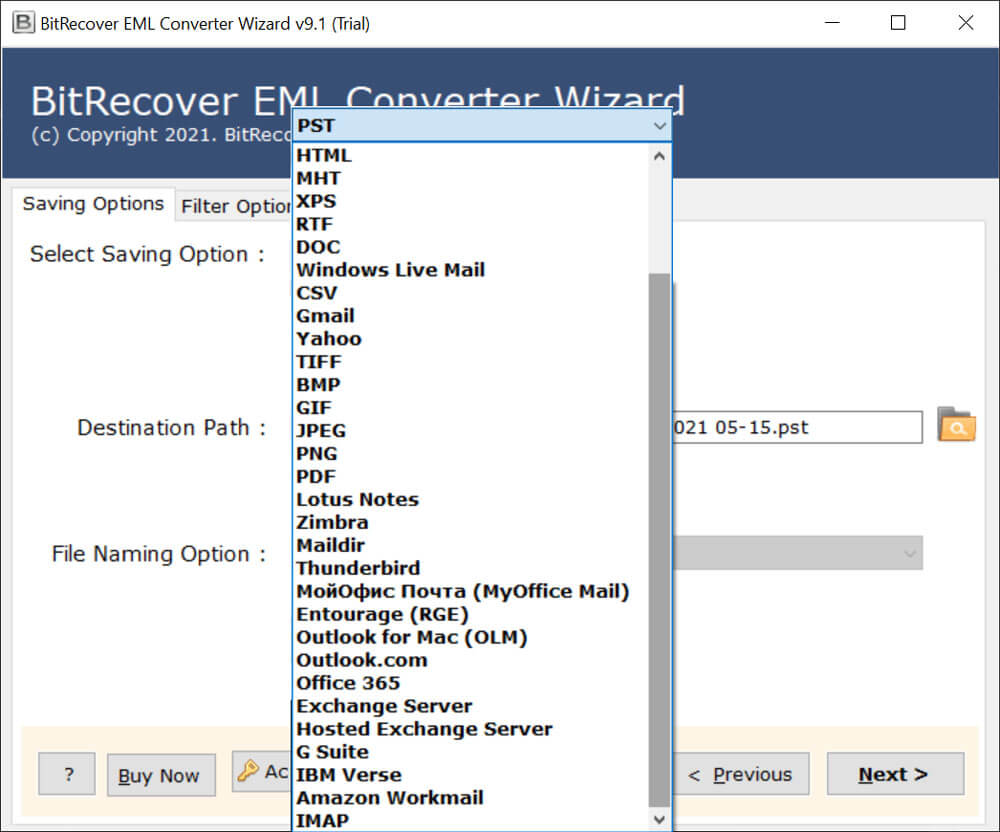Tobit David Migration Tool to Migrate Its Email & Chat

Hello-tech lovers, Are you looking for the ultimate Tobit David Migration Tool?
Don’t worry, BitRecover specialists have developed the David server migration solution for our German customers. Continue reading this dedicated post since it will walk you through the whole process of transferring selected data/all data from the In (Incoming Mail), Out (Outgoing Mail), and Chat folders.
Some Possible Reasons behind David Server Migration
In the past few days, several Tobit David Server users have connected to our support team through live chat or written emails. Users gave different reasons for Tobit David migration.
Limited Knowledge Base: On the WWW (World Wide Web), there is limited information available about David Server, so sometimes users face technical issues while using it. Even so, they need to connect with its technical experts to get a little information.
Training Issues for New Employees: If an organization hires a new or fresher employee, then they need to require proper information about Tobit David before using it in their daily routine.
Technical Challenges: If the Tobit David Server/Client shows an error while using it in the company, then it is a challenging task to quickly resolve the problem. Only a limited number of highly technical administrators are able to solve its errors.
GUI Issue for Worldwide Users: Because of the COVID-19 pandemic, many business enterprises are following work from home culture and hiring employees from worldwide. But some employees feel uncomfortable while using it because of its different graphical user interface.
Tobit David Server Alternatives
- Microsoft Exchange Server
- Microsoft 365
- Google Workspace
- MS Outlook
- HCL Domino / Notes
Tobit David Migration Process – Step-by-Step
For completing the Tobit David Server migration process, your need to follow to main steps.
- Export David Server Data
- Migrate Exported Data
Steps to Export David Server Data
You need to follow the below steps for selective data/whole data export from; In (Incoming Mail), Out (Outgoing Mail), and Chat Folders.
- Firstly, start Tobit David Server.
- Launch Tobit David Client and read a specific email from In folder.
- Press Ctrl + A to drag and drop all emails in a separate folder.
- Like step 3, you can also drag and drop Out folders emails in *.eml file extension.
- Tobit David also allows to drag and drop Chat information.
- Here you can see Chat / In / Out folders that contain dragged emails.
- Open any folder and see EML files. Now, the first step has been completed.
Migrate Exported Data on your Favorite Server
Download BitRecover EML Converter Wizard on your computer that gives multiple saving options. This is an appropriate software to migrate David V 3 exported *.eml files to multiple email servers and email clients.
- Start the mentioned software on your PC and choose one option from Select Files or Select Folders. After that, browse the folder that contains exported emails and chat data and upload them to the software window.
-
After that, you can see the selected folders in the software interface in the file explorer view.
Check these folders and press the Next button to continue. - Here you can see the available saving options.
- Thereafter, scroll down available saving options to see all output options.
- After that, choose any saving option and complete the Tobit David Server migration process.
What Tobit Migration Tool Can Do?
- Migrate Tobit David to Exchange Server
- David Server to Microsoft 365 Migration
- Migrate Tobit David to Google Workspace
- Tobit David to Outlook Migration
Tobit David Migration Tool Features
The David Server Migration Software is an all-in-one toolkit to migrate Tobit David In/Out/Chat folder data to multiple email servers and cloud services, i.e. Exchange Server/Office 365/Google Workspace/IBM Verse/Amazon Workmail, and all.
This software asks only for destination server or cloud service credentials to migrate David Server emails and chat folders. It is an easy to use toolkit that can be easily operable by technical as well as non-technical users.
Using the above-mentioned technique, users can do selective data migration or complete data migration as per their choice. This Tobit migration tool keeps all email items and attributes during the migration process.
The Tobit David Migration Tool download is available for free, and it gives you the option of migrating up to 25 emails from each exported folder with each download. Prior to upgrading to the professional version, it is prudent to verify that the free edition meets all client requirements.
It supports inline images (images in the email body) and all types of coding scripts. So, users can easily view all promotional emails as well as specially designed emails for offers and festival discounts.
The tool is compatible with the latest David Server V3 as well as previous versions exported emails. You need to follow only two main steps to complete the Tobit David migration process.
Closing
After reading the above information, all PC users can instantly do Tobit David migration according to their requirements. A lot of David 3 users have already used this technique with 100% satisfaction for solving their migration-related issues. If you have any other questions about the Tobit David Server migration process, then connect to our technical experts. They are available 24 hours.