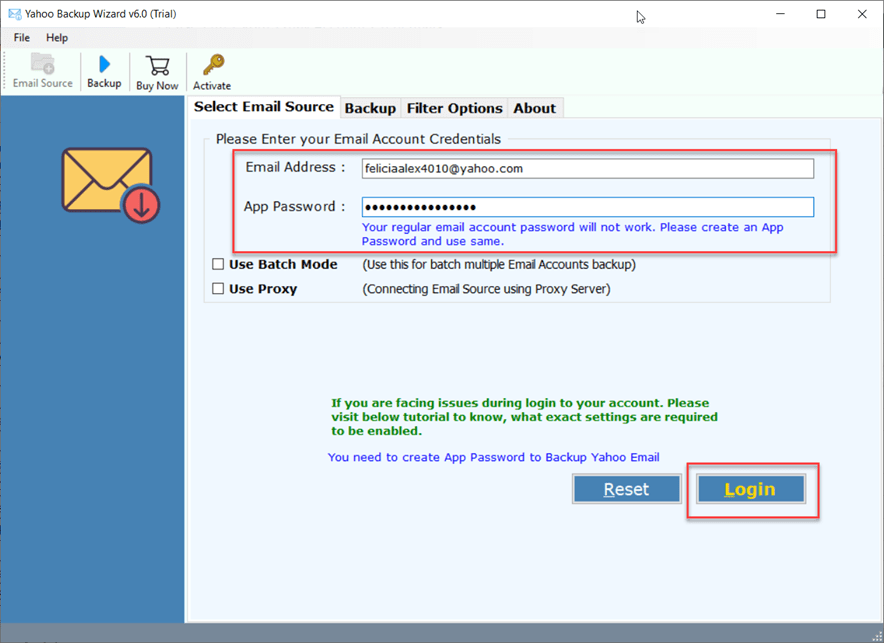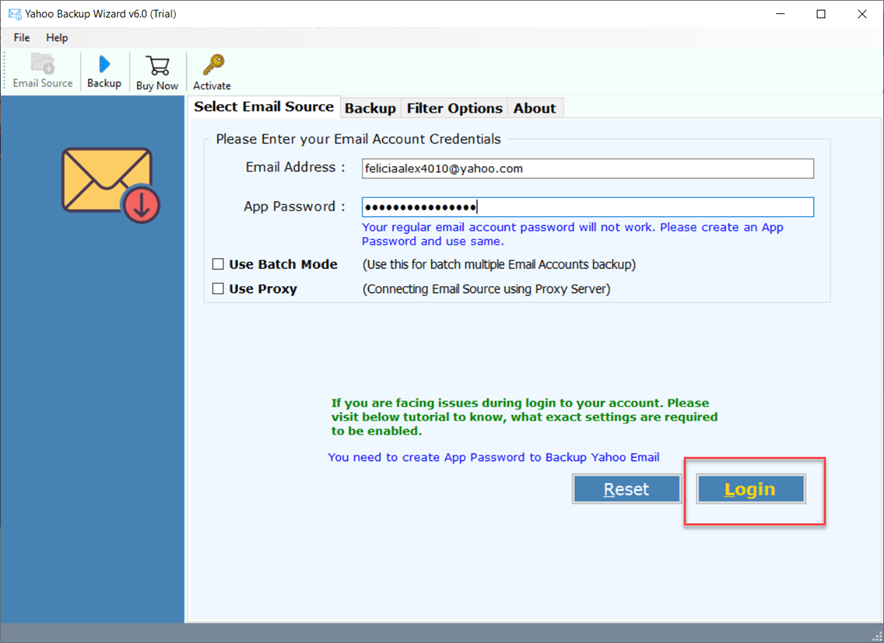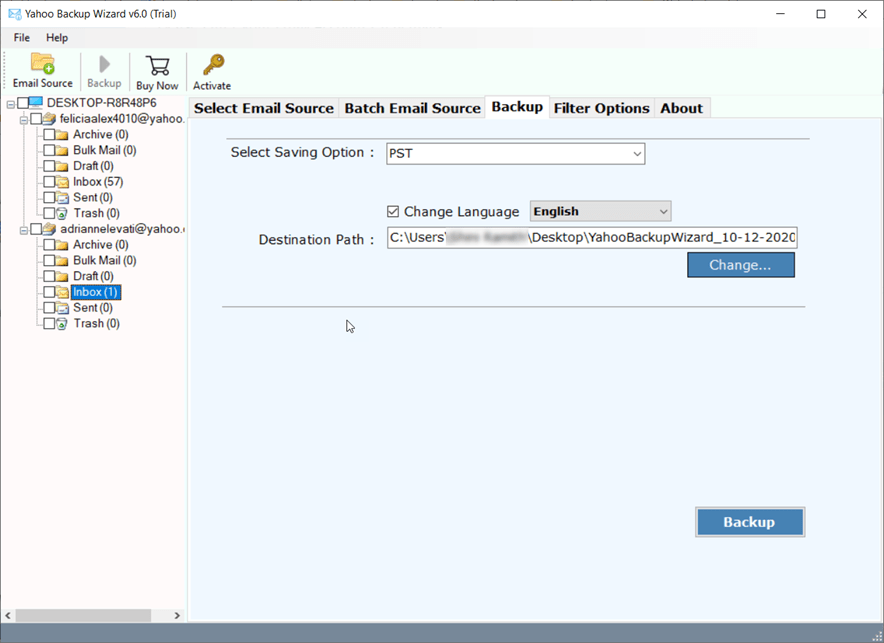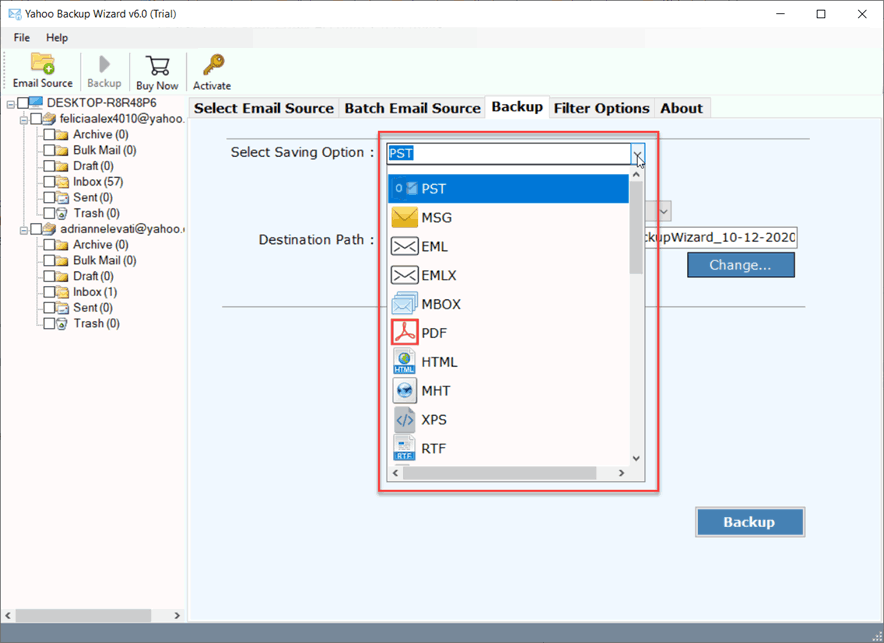How to Save Yahoo Email as PDF Free? Explained

Summary: The process to save Yahoo email as PDF certainly leverages users to seamlessly share, read, and access mail information anytime or anywhere. Since Yahoo is recognized as the most proficient webmail service to manage mailbox data including contacts and calendars. However, accessing email in PDF file format benefits users in several ways. In this article, we will highlight various methods to convert Yahoo email to PDF document quickly.
Yahoo Mail is yet another email platform for efficiently managing emails, contacts, and calendars using feature-rich functionalities. Emails are synonymous with confidential data. Therefore, it has become the most favorable choice for hackers to target sensitive data.
On the other hand, saving the emails in PDF file format enables users to add an extra layer of protection while preventing the risk of threat. In this technical write-up, we will discuss the one-stop solution to save multiple Yahoo emails as PDF file format efficiently.
What Are the Benefits to Convert Yahoo Email to PDF?
- There are some situations when users wish to lock PDF files to protect their confidential emails.
- After exporting Yahoo emails to PDF documents, users can share them with other users on various platforms.
- PDF documents can be easily accessed using different types of devices like computers, smartphones, tablets, iPads, etc.
- Internet connectivity is not mandatory to read and access emails stored in PDF documents.
- Users can set permission in PDF documents to protect them from editing, copying, and printing.
- After saving Yahoo Mail as PDF format, users can add a watermark to Adobe PDF documents for brand promotion.
- PDF documents also seem suitable for legal use so forensic investigators download Yahoo email as PDF documents.
How to Save a Yahoo Email as a PDF Manually?
- Sign in to your Yahoo Mail account.
- Open a Yahoo email to save in PDF and click “Three Dot“.
- Then, select the “Print” option from the drop-down menu.
- Next, choose the “Save as PDF” option under the destination selection.
- After that, press the “Save” button and browse the destination path.
- Lastly, tap “Save” to save Yahoo Mail as PDF document.
Note: This is a fully tried and tested manual method to save Yahoo email as PDF document. But it comes with a drawback as it permits to export Yahoo email to PDF one by one. Hence, if someone wants to save multiple emails at once then need to repeat the same steps multiple times.
Pro Way to Batch Convert Yahoo Emails into PDF Files
As we have already mentioned PDF is commonly known as the universal file extension. It allows users to secure documents through password protection practices. Further, it is popular among professionals due to its wide range of compatibility. To save Yahoo emails as PDFs, run BitRecover Yahoo Backup Software, one of the best go-to choices to export Yahoo email to PDF with mail attributes. Now, here is the step-by-step guidance of the tool:
How to Save Multiple Yahoo Emails as PDF?
- Download and install the software on your machine as mentioned above.
- Enter Yahoo Mail login credential > press Login.
- Select required Yahoo Mail folders in software panel.
- Click on the Select Saving Option and choose PDF file format.
- Now, select the required file naming option to arrange the resultant data.
- Choose the location of the file via the Destination Path option.
- With this, move the cursor to the Backup button.
Now, users can print these PDF documents or even put a password on these files to reduce the risk of data theft. Implementing these countable steps, anyone can convert Yahoo email to PDF file extension.
Discover the Key Features of Software
Here are the optimal benefits of using the professional tool. As it enables users to save Yahoo email as PDF flawlessly. Using this robust utility users can batch download Yahoo email as PDF with mail attributes. Now, let’s closely understand its advantages.
Save Multiple Yahoo Accounts: Undoubtedly, the free solution for converting multiple Yahoo emails into PDF is complex yet tiresome for the users. Therefore, opting above-mentioned software allows users to save the entire mailbox of Yahoo in different file extensions. Also, users can enable the advanced mode for saving the selective data in PDF.
Selective Email Saving: Often users need to segregate the ample amount of email data. Using this intuitive software users can convert Yahoo emails into PDF files while selecting emails with particular dates, subjects, etc. It is considered the one-stop solution to efficiently manage redundant information of email.
Store Complete Yahoo Mailbox Items: This application is programmed in such a manner that one can save multiple Yahoo emails as PDF Adobe format without comprising data. The feature-rich factor of this tool advantage users to meticulously maintain the mailbox hierarchy.
Concluding Words
In the above write-up, we have explained how one can save Yahoo email as PDF file types with attachments in a few seconds. While you exchange information through email with anyone, the file format changes. Hence, in such scenarios, PDF file format is best suited for saving those emails. Exercising the professionally suggested method, you can painlessly convert Yahoo email to PDF document.
Questions We Get Asked Most Often
Q1: How to save Yahoo email as PDF on Android?
- Run the Yahoo Mail app on your Android mobile.
- Then, open a Yahoo email to save in PDF.
- After that, tap the “Three Vertical Dot” (More) option.
- Next, choose the “Print” option from the menu.
- Select the “Save as PDF” option and click the “Save” button.
- Browse a specific destination path from Android.
- Lastly, press “Save” to download Yahoo email as PDF on Android.
Q2: How to save Yahoo email as PDF iPhone?
- Launch the Yahoo Mail app on your iPhone.
- Select and open an email to save into PDF.
- Click the “Share” icon with upward arrow at bottom of email.
- After that, choose “Print” to open “Printer Options“.
- Zoom in the thumbnail using two fingers together.
- Tap the right corner of the screen and tap the “Share” icon.
- Then, select the “Save to Files” option and browse the destination path.
- Click the “Save” button to save Yahoo email as PDF on iPhone.
Q3: Can I save Yahoo email as PDF with attachments?
Yes, all mentioned techniques allow you to save Yahoo email as PDF including attachments and other properties.