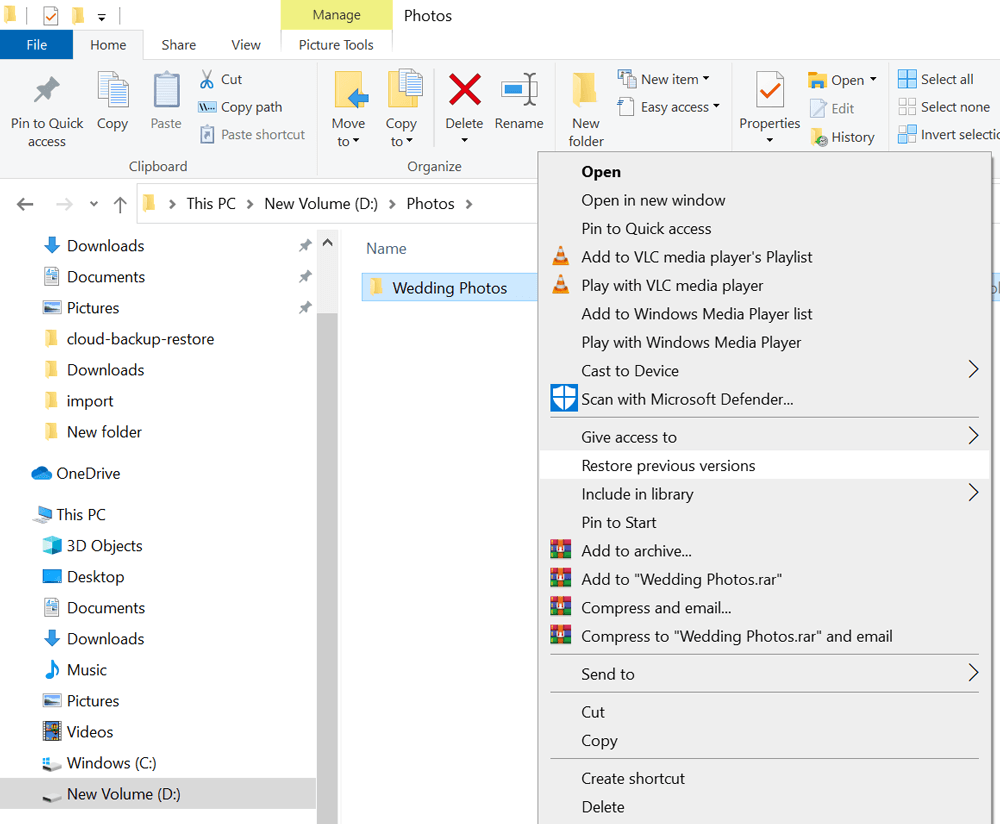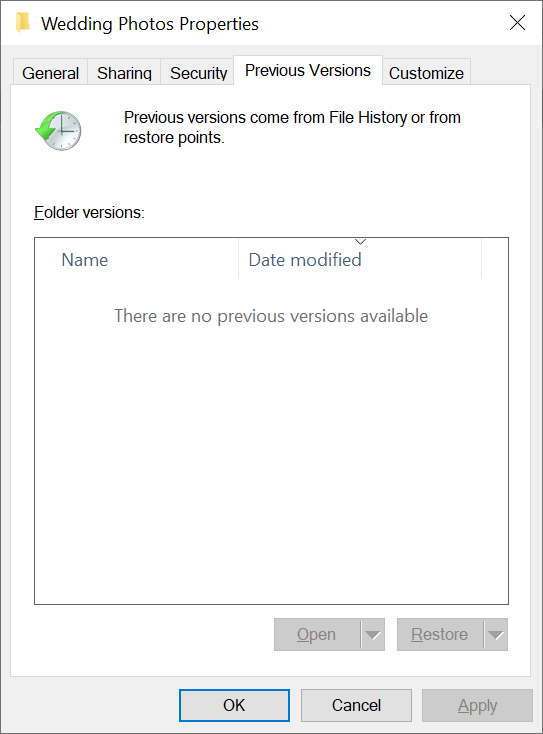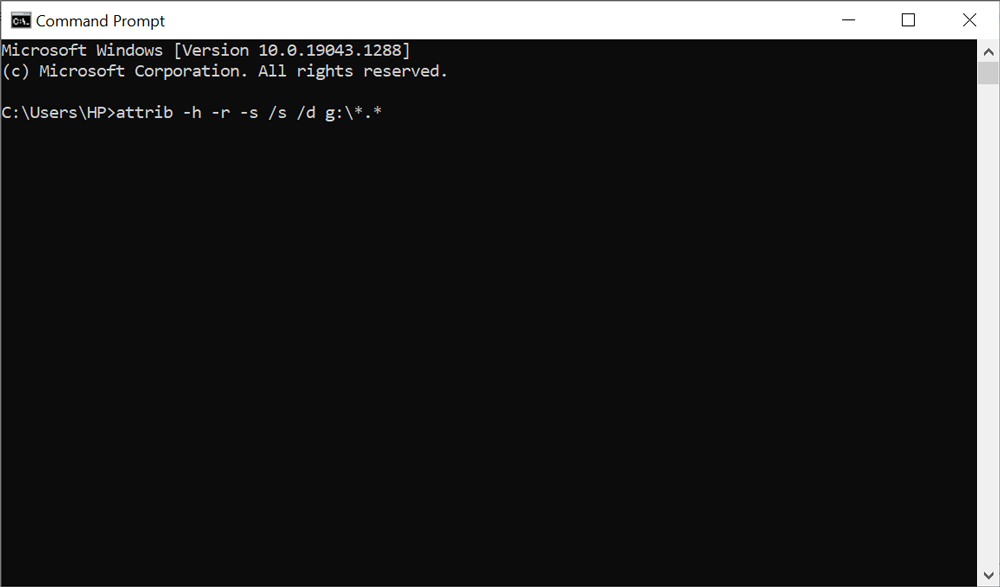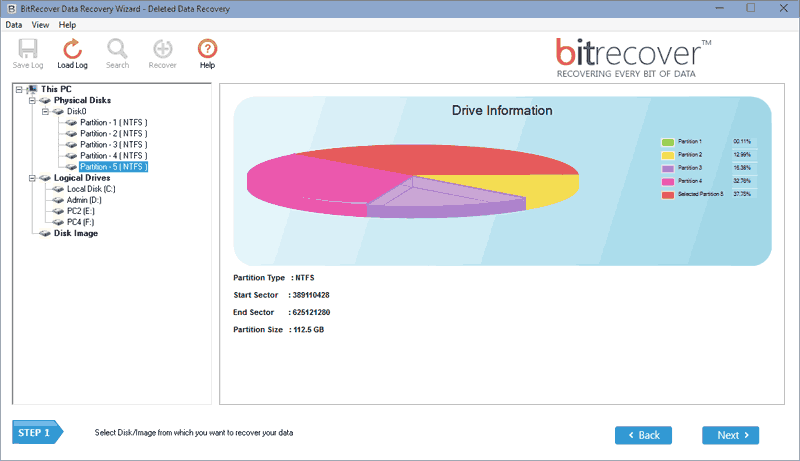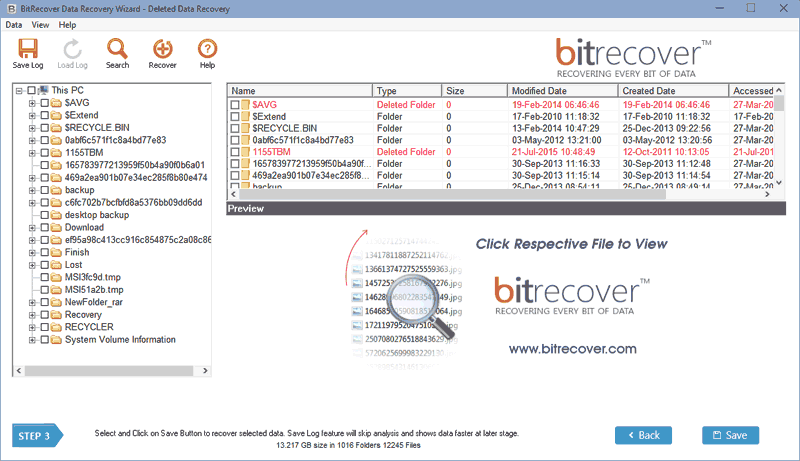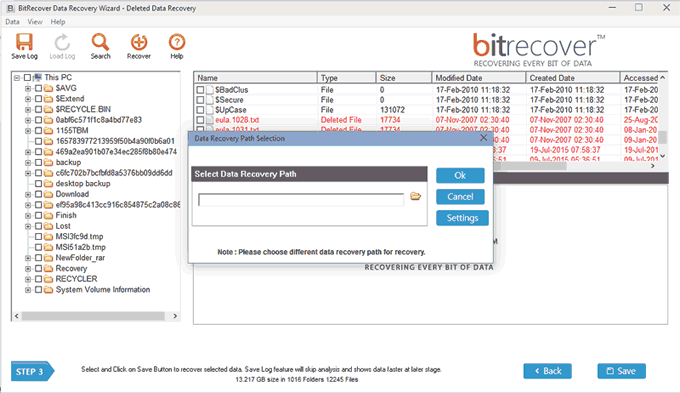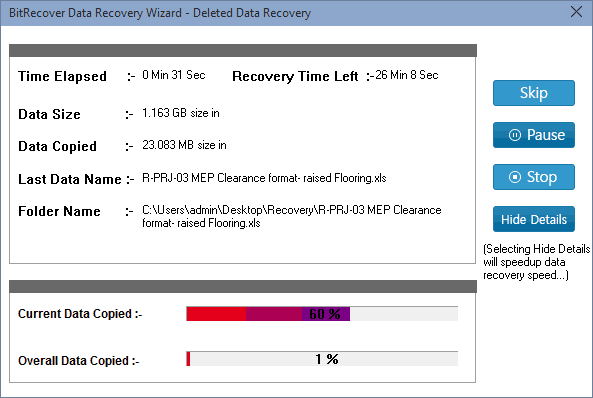How to Restore Permanently Deleted Files from Recycle Bin?

Perceive user queries
I am john from California, I have recently purchased a Windows 11 laptop. Because of some misunderstanding of features, I have accidentally deleted a crucial driver setup file. After that, I have tried to download the specific driver file for my pc. But I was unable to download the correct setup file because of much spamming on the web. Now, I am looking for software to recover permanently deleted files from recycle bin. You can also suggest me a manual method but it should be workable. Please help me!
My prewedding shoot photos were stored in a separate folder. I was planning to print them for creating an album. But it was my bad luck, my 8 years old nephew press some computer keys unknowingly. Thereafter, I have lost my all prewedding pictures from the computer. Please recommend me a perfect solution to restore permanently deleted files from recycle bin. Otherwise, it will be a big mistake of life!
– Archer Brown, Birmingham
Recover permanently deleted files from recycle bin in Windows 10
#1 Make 100% sure about recycle bin status
If you are a basic computer user then it is important to confirm your recycle bin status. Sometimes users deleted their crucial data files and think that they have permanently deleted them. But they get back their files from recycle bin of Windows 11, 10, 8, 7, Vista, etc.
- Double click on recycle bin icon for opening it.
- See that your deleted file(s) are available or not here.
- After that, select all or specific files from recycle bin.
- Right-click on files and choose the Restore option.
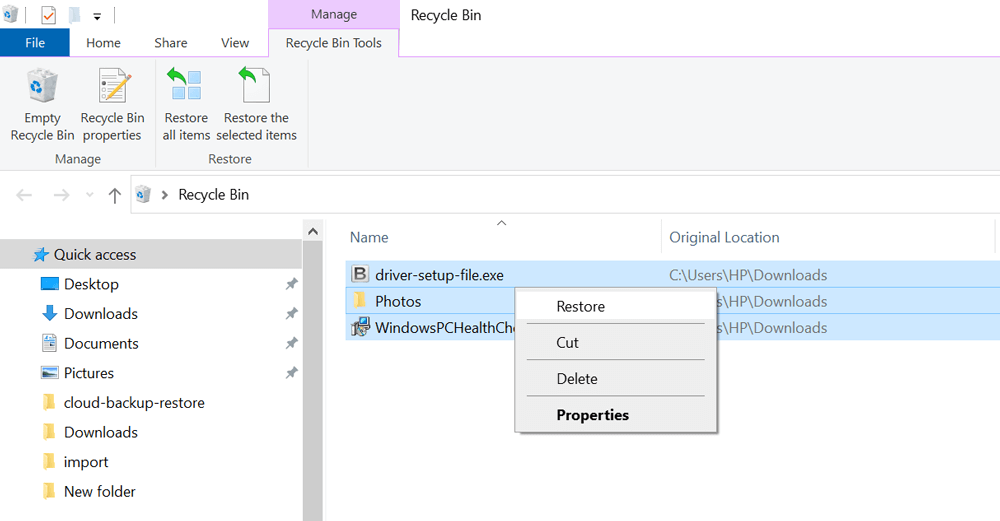
- Go to the previously stored location where your files were stored.
- Now you can get your recovered files from a specific location.
#2 Restoration of the previous version
In such cases, you can restore recycle bin deleted files using restore previous version option of Windows. This technique is based on file history feature and sometimes much helpful while recovering permanently deleted files from recycle bin in Windows 7, 8, 10, and 11.
- Select the folder that was contained your deleted files and folders.
- Right-click on folder and choose Restore previous version option.
- Now, if you are able to see your deleted files, then drag and drop them at any specific location of your pc.
#3 Recover using Attrib Command
You can also use CMD with the Attrib command to restore permanently deleted files from recycle bin. This method is capable of recovering permanently deleted files from recycle bin. You need to follow the given steps to Command Prompt for completing your task.
- Click on start menu and type “CMD” in search bar.
- Select “Run as administrator” to start command prompt with administrator-level permissions.
- Type the commend on black screen i.e. attrib -h -r -s /s /d g:\*.* (replace the letter G according to your drive name).
- Press “Enter” button to start restoring permanently deleted files from recycle bin.
#4 Software to recover permanently deleted files from recycle bin
BitRecover Data Recovery Wizard is a secure and reliable solution to restore permanently deleted files from recycle bin in Windows 10, 11, and all. The tool comes with multiple recovery modes that are helpful in different situations. Firstly, download the software on your pc and install it. After that follow the given steps for recovering permanently deleted files from recycle bin folder.
- Start the software on your computer and choose “Deleted Data Recovery” mode.
- After that, you can see the drive information in software GUI. Click on Next button.
- Now, see deleted files and folders in red color. Select all of required files and press Save.
- Browse destination path and hit on the Ok button.
- Now, it is recovering permanently deleted files and folders.
Ending
In the above article, I have explained multiple techniques to restore permanently deleted files from recycle bin. However, if you want 100% guaranteed recovery then go to with mentioned software. You can also try mentioned manual methods for restoring your crucial files.