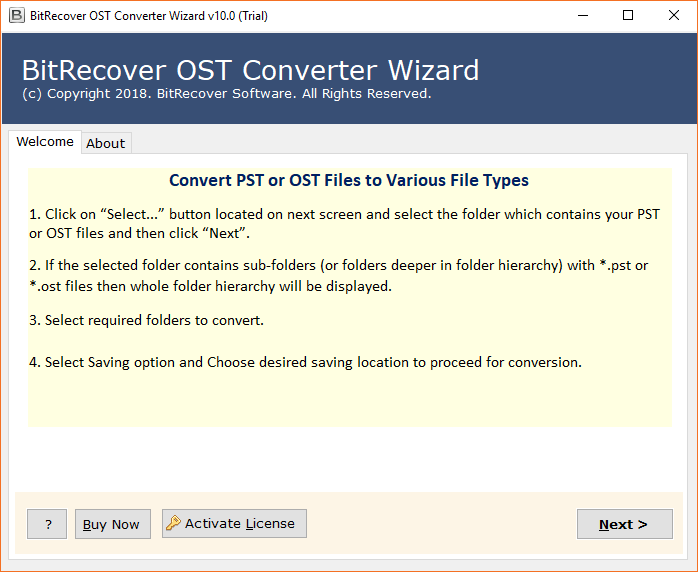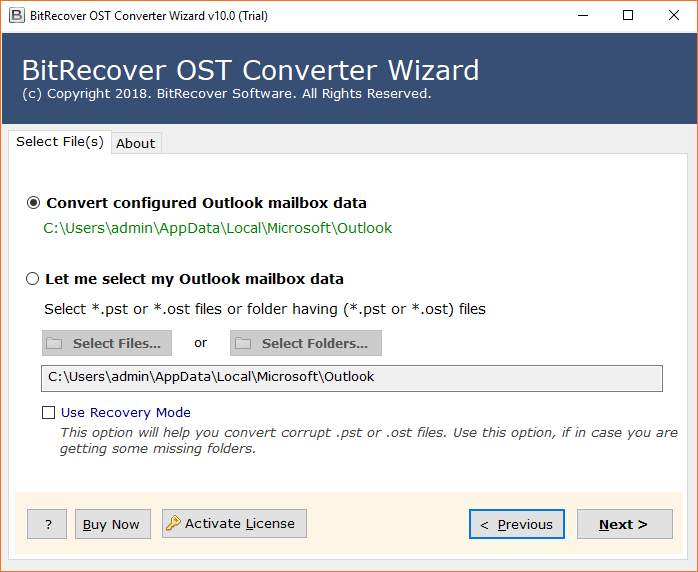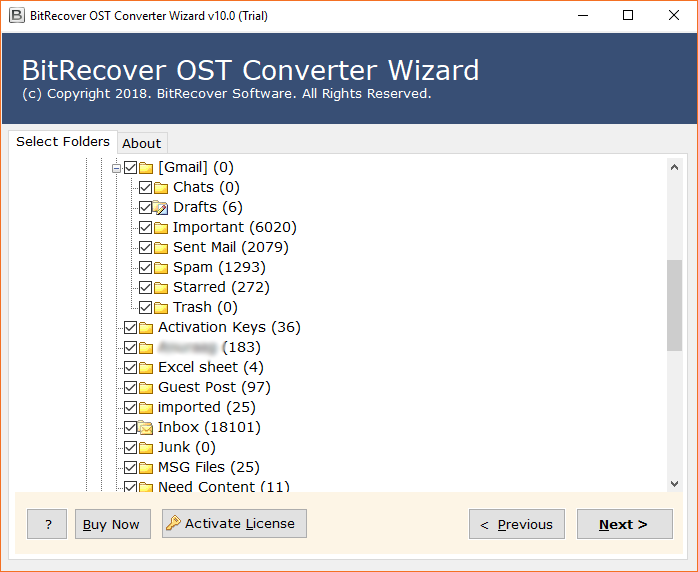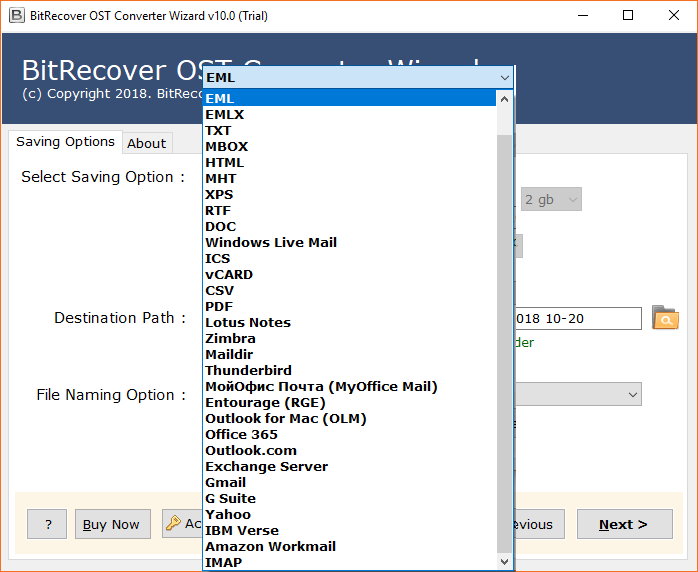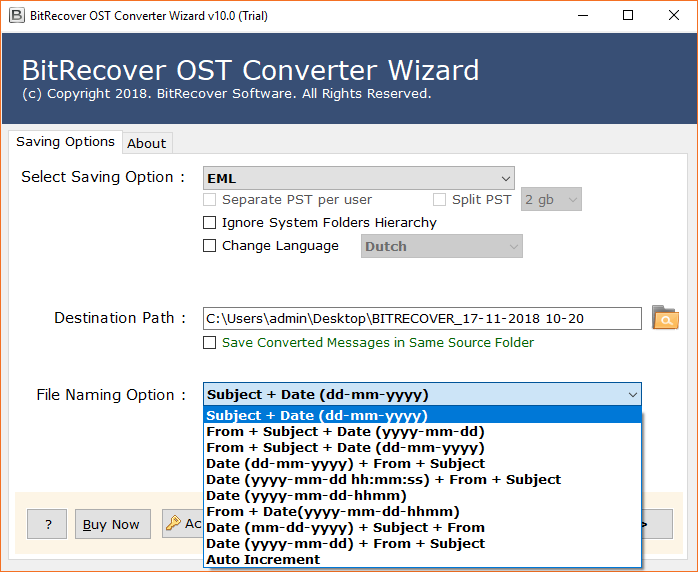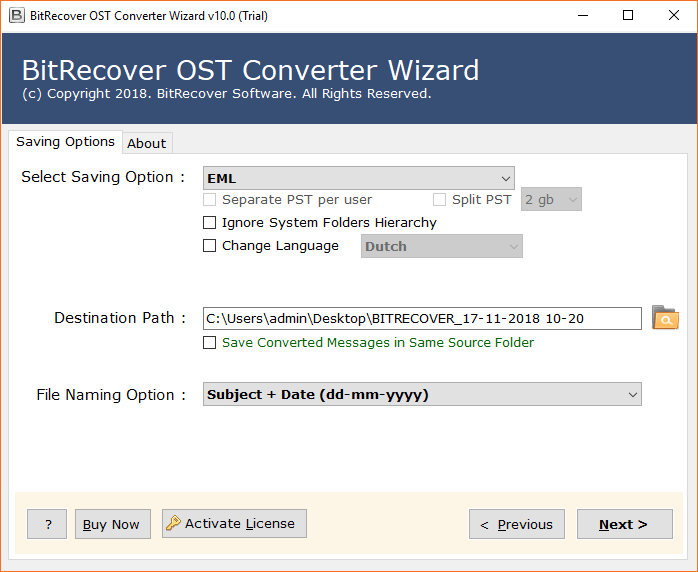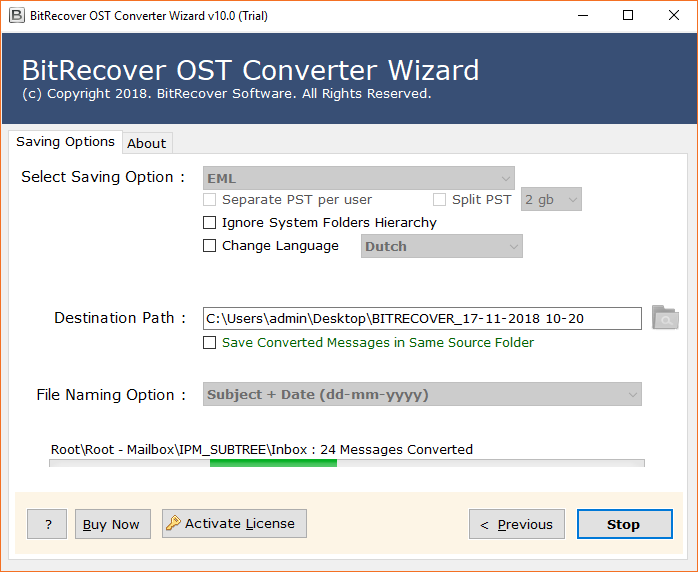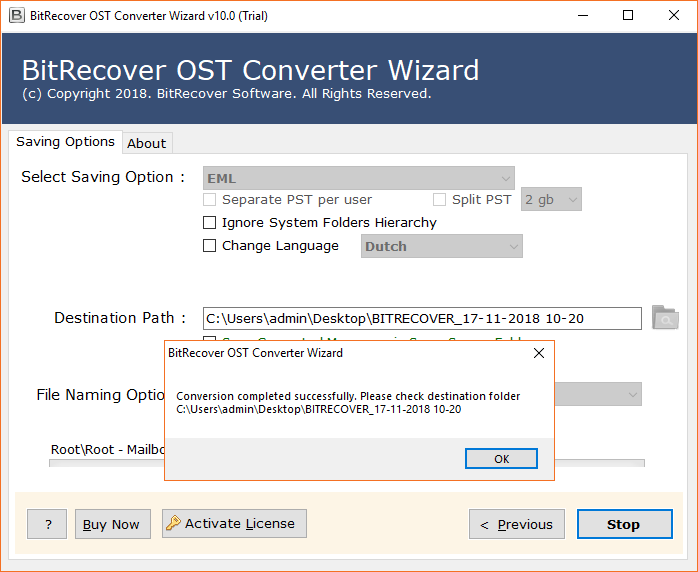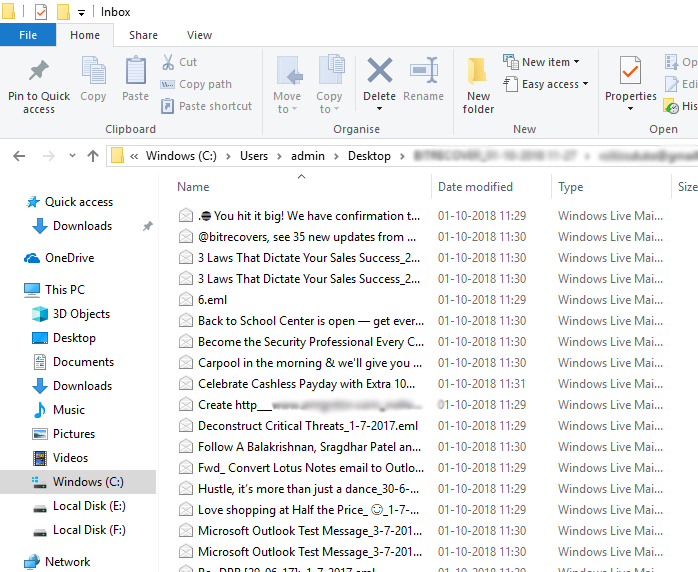How to Resolve Cannot Expand the Folder Error of OST file Issue ?

“I regularly use MS Outlook in a disconnected mode. Till now, I have never experienced any problems while accessing the Outlook OST files. But, last night when I attempted to open the OST document, a sudden error occurred – ‘Unable to expand the folder’. I don’t comprehend where the actual problem lies and all my email data items are not reachable at this point. How can I troubleshoot this problem in the Outlook OST file? Please recommend me a reasonable solution to solve the error of “cannot expand the folder error of OST file”!
There are numerous users who experience different errors during the use of OST file. Outlook OST file is an offline email folder that will be stored with .ost file format on the hard drive just like a PST document. Any progressions that occurred into the OST file will be refreshed in Exchange Server when the network gets associated by synchronizing the information with Exchange. However, there are numerous conditions that can welcome many blunders when you attempt to get to .ost files.
Mistake: Outlook “Cannot Expand the Folder Error of OST File”
Regularly this error is shown with Microsoft Outlook that has numerous profiles/client accounts. There are various reasons behind this – OST document corruption, erroneous Outlook mail account settings, wrong mail profile. Typically, users go through various events while making another account on their Outlook. In the process of this, any basic mix-up in the settings will make harm to the file and consequently the below-listed errors get shown:
- “Unable to expand the folder. The set of folders could not be opened”.
- “Unable to expand the folder. Microsoft Office could not access the specified folder location”.
Now and then, these error messages can likewise happen when Folder Visible alternative isn’t made for the second mailbox and when appropriate consent to get to the folder in the mailbox are not doled out.
How to Resolve Outlook “Cannot Expand the Folder Error of OST File” Issue ?
To troubleshoot such error messages in OST files, enable the ‘Folder Visible’ choice for a mailbox. Thinking how to enable this alternative to resolve ‘cannot expand the folder error of OST file’? At that point follow these steps:
- On your Windows system where mailbox lives, in the list of folders just right tap on the Mailbox.
- On the shortcut menu, tap on the properties.
- Then, click on the Folder Visible option on the permissions tab box.
- Finally, snap on the Ok button.
If still, you are not able to fix the error of ‘cannot expand the folder error of OST file’. Then, the only workaround is to convert OST files to PST format using reliable automated software.
Unable to Expand Folder Error of OST File ? – Fix Issue with Automated Solution
Quite possibly the most famous methods to resolve “cannot expand the folder error of OST file” is by using BitRecover OST Converter to convert OST files. This utility truly fixes all issues identified with Outlook OST document by changing it over to PST format, so that there won’t be any deficiency of messages and other email properties from your mail account. You can use this software to fix harmed/corrupted OST files that are encrypted. The application supports both ANSI and Unicode OST files so works perfectly for MS Outlook 2019, 2016, 2013, 2010, 2007, 2003, etc users. Moreover, it is compatible with all Windows working frameworks like Windows 10, 8.1, 8, Vista, XP, 7, etc.
Step-by-Step Method to Convert Error Showing OST Files:
Firstly, download and run the software on any Windows compatible machine.
You can read all instructions from the starting screen of the software.
Now, pick Outlook OST files with any of these two options- ‘Convert configured Outlook mailbox data’ or ‘Let me select my Outlook mailbox data’ – Select Folders… / Select Files… option.
Note: Enable the ‘Use Recover Mode’ option to convert corrupted .ost files or in case you have missing folders.
Then, specify the required OST files which you wish to convert.
Thereafter, pick any file saving option from the toolkit.
Now, enter a file naming option for saving the output in a systematic manner on the machine.
After this, set up a required destination path.
Hit on the Convert button to start the process.
Once the task completes, you’ll receive a conversion completed message.
Open the resultant folder containing the output.
Concluding Words
Through this blog post, we have explained how to fix the issue of “Cannot expand the folder error of OST file”. Here, we have described the best method to resolve the issue. You can choose any method to resolve the unable to expand the folder error of OST file. But, we would like to recommend the automated one as it can resolve the problem without any interruptions.