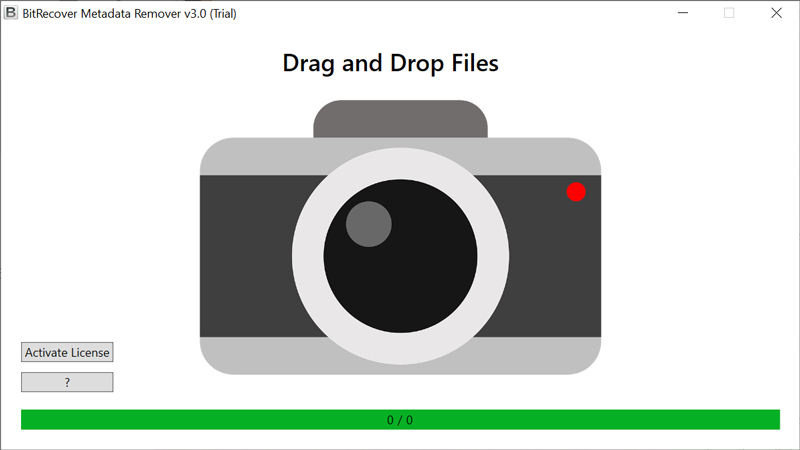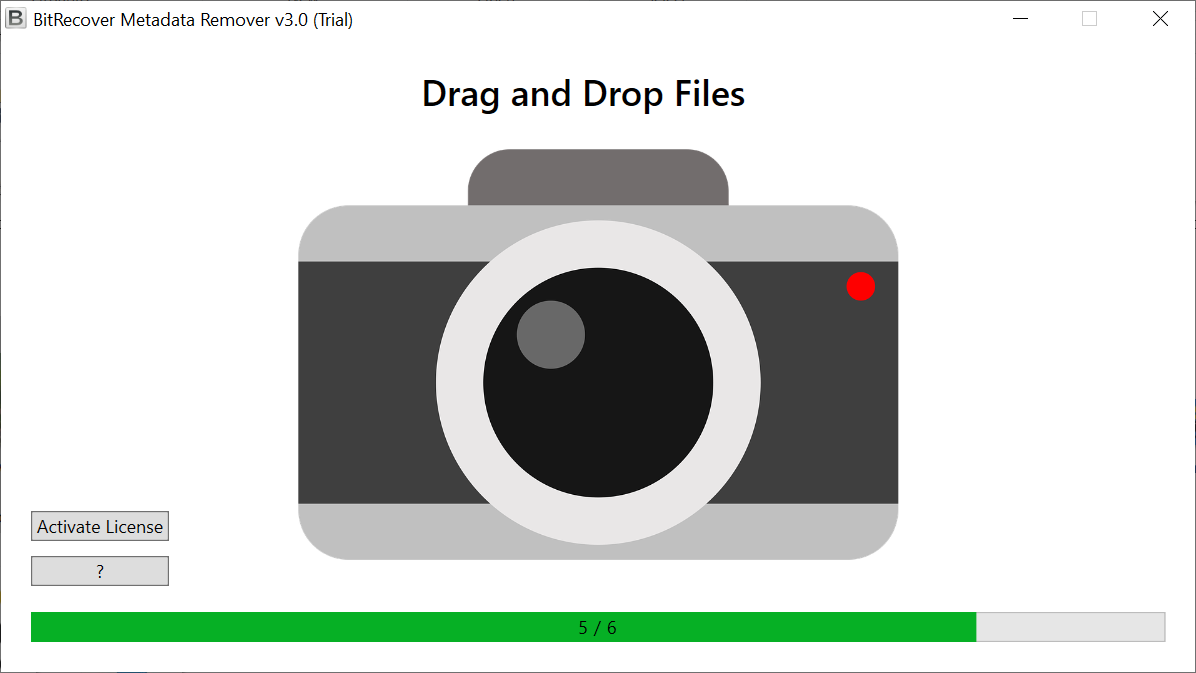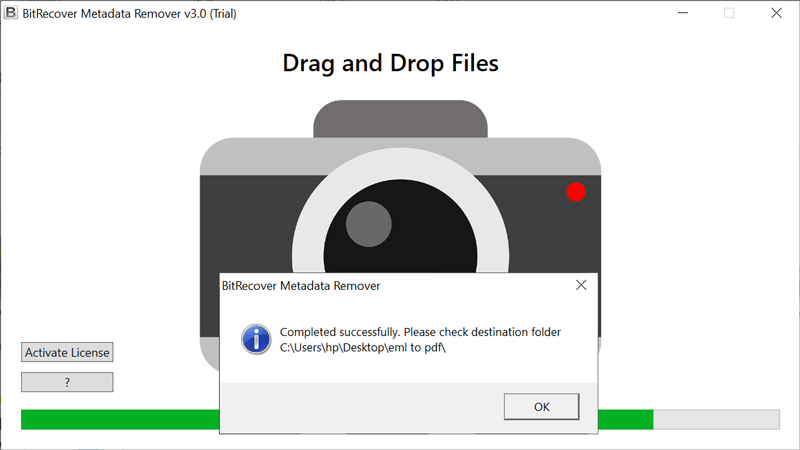How to Remove Metadata from JPEG Image Files in Bulk?

When you capture a photograph, the majority of digital devices retain some metadata (referred to as EXIF data) about the image. This may contain geographical coordinates, date and time, device type and manufacturer, and image capture parameters, depending on the device. If you upload the photograph in its current state, snoopers will have complete access to the data, posing privacy concerns for both the owner and the subject of the image.
Fortunately, removing information from images before making them public is a rather simple process. Additionally, it’s a good idea to remove any sensitive data from photographs saved in an insecure area, such as an unencrypted cloud platform or directly on the device. You might be able to adjust your device’s default settings to keep only minimal metadata.
What is Metadata and What are the risks associated with it?
The majority of images shot on a digital device contain some form of information. This information is contained in a file format called EXIF (Exchangeable Image File Format). The data associated with a picture varies according to the equipment used to collect it and any applications used to change or edit it. Among the data that you might anticipate to see are the following:
- GPS coordinates provide location data.
- Date and time of the image’s capture.
- The device’s model and manufacturer.
- Aperture, shutter speed, and ISO speed.
- The name and version of the editing software used.
While the majority of this data is safe, some of it may pose privacy concerns. For instance, if you routinely share images on social media, location, date, and time information may enable snoopers to determine your typical whereabouts on a specific day or at a certain time, that’s why it is important to delete sensitive data from photos.
Reasons To Remove Metadata From JPEG Image
- Security- Removing metadata helps in protecting personal information from being exposed as it includes details like location, time, date etc. Posting photographs with these details can lead to malicious activities.
- Reduce File Size- Metadata contributes to file size, so removing them will help in faster loading of small file size images as well as makes them easy to upload on web and email based environments.
- Avoid Legal Risks- Metadata may include some information that can implicate an individual into legal disputes, so deleting them would be a professional choice.
- Smooth Batch Processing- Metadata-free files enable users to facilitate work on a large number of files and bulk upload them, especially for professional use cases.
How to Remove Metadata from JPEG Image Using Automated Tool
This process is readily accomplished with the assistance of the BitRecover Image Metadata Remover Wizard. With this software, you can easily delete all metadata information from your JPEG images. This software is permitted to delete metadata from images, graphics, raw images, documents, and video files. Additionally, the tool has a slew of advanced capabilities that set it apart from the competition. So, download the tool and get the advantages now.
What are the benefits of using JPEG Metadata Remover Software?
- Remove IPTC and EXIF metadata from digital photos: This software helps you to quickly and easily remove EXIF Exchangeable Picture File information as well as IPTC International Press Telecommunications Council data from image files in a matter of seconds. This is the best tool to resolve how to remove metadata from JPEG image query.
- Remove all of the metadata from JPEG Image: In addition, this solution has the ability to remove image files that contain information such as the company’s name and model number as well as the aperture and exposure time as well as the lens ID and focal length.
- Remove Advanced Image Data: The software also has the ability to remove image files that contain information such as the maximum aperture value, metering mode, color image, Sensing Method, Custom Rendered, exposure mode, white balance, and digital zoom ratio, among other things.
- Remove GPS information from your device to protect your privacy: In addition, if you want to delete GPS metadata information from desirable images, movies, graphics, documents, and other media, you can use this application to delete GPS metadata from yourself.
- Safe and Easy to Use JPEG Image Metadata Remover: One of the most appealing aspects of this app is that it supports a user-friendly interface that is really straightforward. This tool is simple to use for both technical or non-technical users, offering advanced features. Furthermore, we guarantee that this software will offer you 100% accurate and safe results. So, download the software now and resolve how to remove metadata from JPEG image query.
Check Out the Easy Steps to Remove JPEG Image Metadata Information
- Firstly, download and run JPEG metadata remover software.
- Now, drag and drop the photo from which you need to remove metadata information.
- Please be patient while we remove the EXIF metadata from the image.
- The process is successfully finished; now get the output data from the same destination path.
Frequently Asked Queries
Ques1. How do I remove metadata from a JPEG image on Windows?
Ans. To manually remove metadata from JPEG image file, follow these steps:
- Open your JPEG file and right-click.
- Select Properties and go to Details.
- Then, press the Remove Properties and Personal Information option.
- Now, your image’s metadata information has been removed.
Ques2. Does JPEG Metadata Image Removal Tool support Windows11 OS?
Ans. Yes, this application is completely Windows based. You can download and install it on all the latest and earlier editions of Windows OS.
Ques3. How can I check metadata on my phone before sharing a photo?
Ans. On Android:
- Open Gallery and select an JPG Image.
- Simply tap the three dots or “i” icon to view metadata details.
On iPhone (iOS):
- Open the JPEG image in Photos.
- Select “i” button and scroll down to read metadata information.
Ques4. How can I remove location metadata from JPEG on Mac?
Ans. To Strip Metadata from Images on Mac:
- Open JPEG image in Preview app.
- Click Tools and select Show Inspector.
- In that window, click on the “i” icon to read details.
- Last, press the Remove Location Info option to remove location details.
In Conclusion
Hopefully, you now have a better understanding on how to remove metadata from JPEG image file. With the suggested software, one can easily resolve this task without facing any hassle. The tool is easy to use and designed for all types of users. So, download the software now and erase EXIF data in bulk.