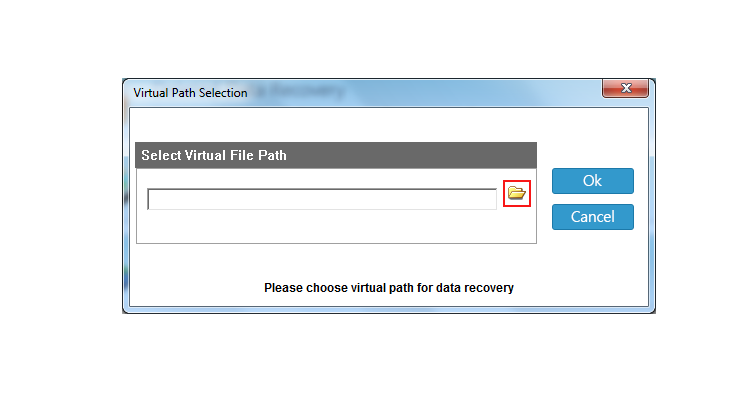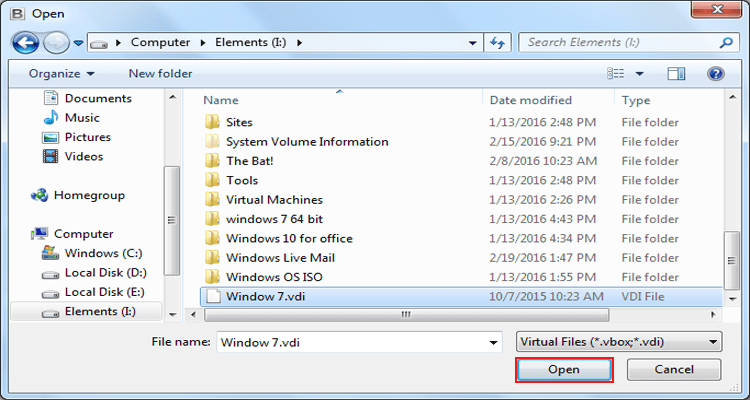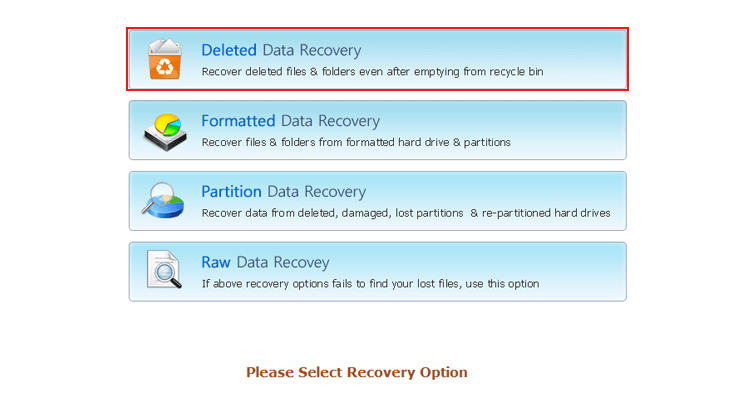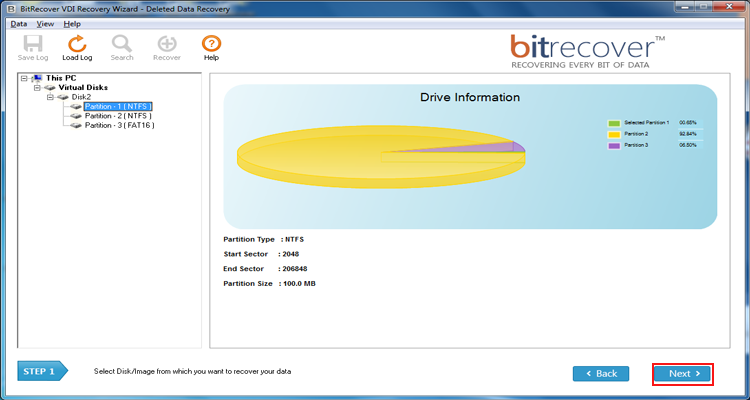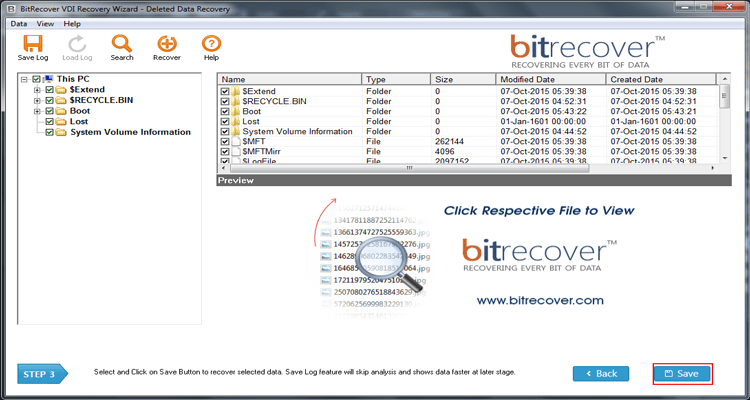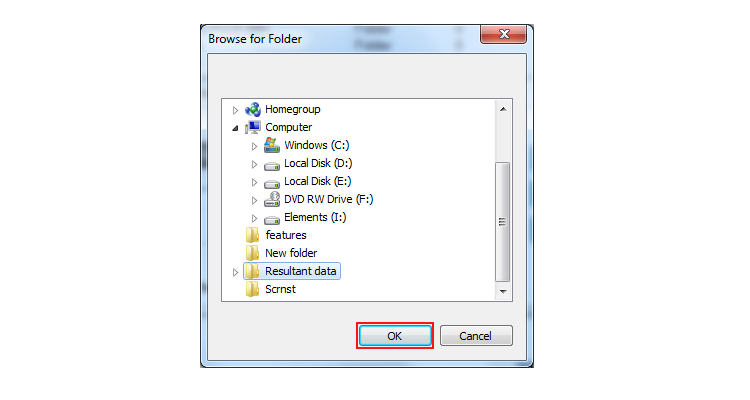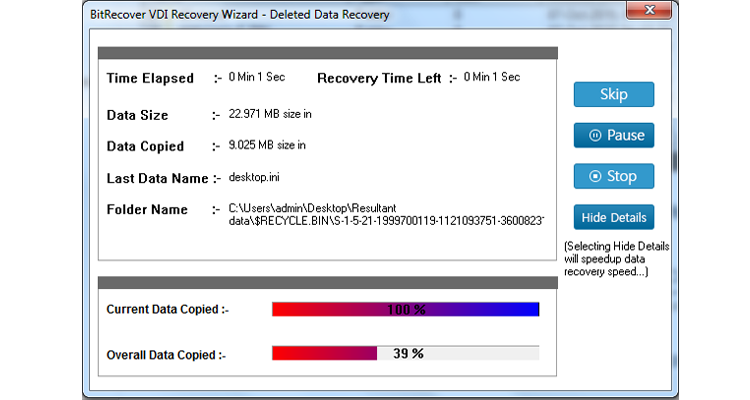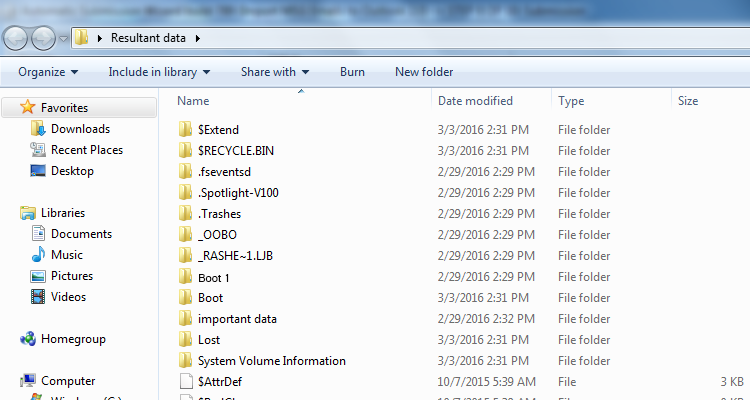How to Recover Data from VDI files of Oracle VirtualBox Application?

Hey, do you want to recover data from VDI Virtual Disk Image files of the Oracle VirtualBox virtualization application? If your response if yes then we have an expert solution available for you. In case, if you have VDI file(s) and you are unable to retrieve files from VirtualBox VDI files in commonly used file extensions. Then you can continue read this dedicated blog post that will explain the process to get files from VirtualBox VM in actually available file extension without reducing the quality of data.
What is actual problem ?
Before two year ago, I used to Oracle VirtualBox VM virtualization application. I had created several virtual pc environments that allow to store important data and system files in VDI files. Now, because of my personal reasons, I stopped using VirtualBox and deleted its environment too. But I have archived VDI files available but I am unable to access these files. Therefore, I want to recover data from .vdi files to commonly used file extension. Please, help me to retrieve files from VirtualBox VDI files to available PDF, PNG, JPG, PPT, MP4, Audio, XPS, DOC, XLS, etc.
– Jacob, Florida, USA
Get instant solution to recover data from .vdi file
Try VDI Recovery Software to extract files from VirtualBox VDI file(s) to commonly usable available file extensions. Even if your VDI files got corrupted then you can also use it to retrieve files from VirtualBox VDI (Virtual Disk Image) files.
- Start VirtualBox VDI Recovery Software and upload a .vdi file in the software interface by clicking on the Folder icon.
- The tool offers four recovery modes to get files from VirtualBox VDI files, choose accordingly.
- After that, you can check and preview VDI file drive information, now press the Next button to continue.
- Select Virtual Disk Image (VDI) files / folders from the software GUI and click on the Save button.
- At last browse a destination path to store extracted files and hit on the Ok button to start the recovery process.
How to extract files from VirtualBox VDI – Step-by-Step
First of all, start the tool and click on the Folder icon to browse a VDI file.
Choose Virtual Disk Image VDI file and click on the Open button to continue.
Select a recovery mode according to your choice and need for recovery.
After that, you can see VDI virtual drive partitions and drive information.
Select VDI files or folders from the software interface and hit on the Save button.
Thereafter, choose a folder to restore recovered data and press the Ok button.
Recovering files from VirtualBox VDI files, please wait for a while.
Lastly, it will automatically open the destination path. Here you can see your recovered data in usable file extensions.
Commonly asked questions
Que 1 – Where VirtualBox VM VDI files stored on computer ?
Ans – You can found VirtualBox VDI and other files at – C:\Users\UserName\VirtualBox VMs
But if you want to change the default location of VirtualBox system files then go to File << Preferences << General and select folders accordingly as shown in the respective screenshot.
Que 2 – I have not yet used the Oracle Oracle VM VirtualBox virtualization application but I want to use it, now I want an expert suggestion that can I choose the size of the VDI file during the setup, and how ?
Ans – Yes, don’t think about this, VirtualBox users can easily create virtual hard disk files in different file extensions according to their choice. You can feel free to choose from VDI, VHD, VMDK, HDD, QCOW, QED, etc.
After clicking on the Next button, users can easily choose File Location, File Size, and other important settings.
Que 3 – When I am trying to start my virtual computer from Oracle VirtualBox, it is booting and showing a black screen but unable to start. I think my VDI file got corrupted. Can I still recover data from .vdi file ?
Ans – Yes, using this explained method, you can get files from VirtualBox VDI to actual file formats and reuse them.
Get it free of cost for testing
Just download its free demo edition to recover data from .vdi file. The tool is authorized to retrieve files from VDI file and preview them in the software interface. It doesn’t permit the restoration of VDI file data on a hard drive but it works same as the licensed edition. Therefore, it is beneficial for software evaluation. Users can grab its license keys to avoid all limitations.