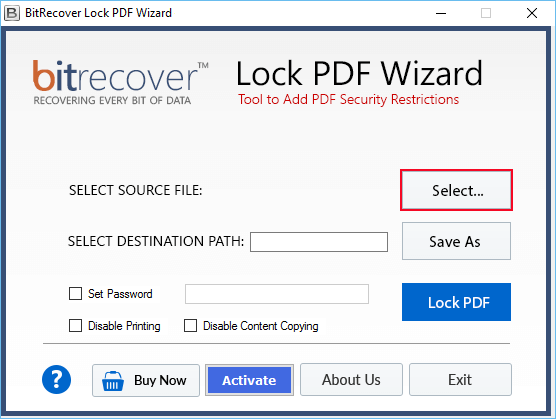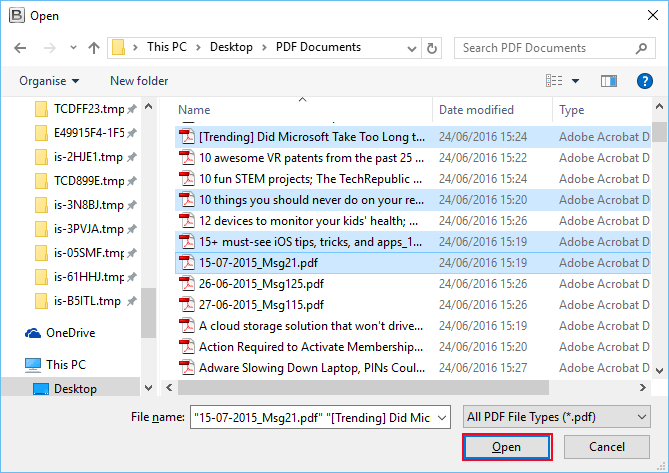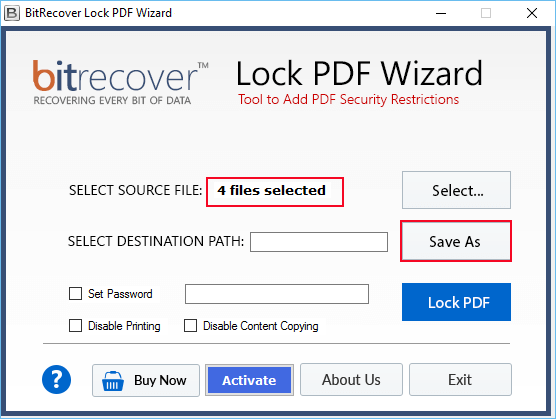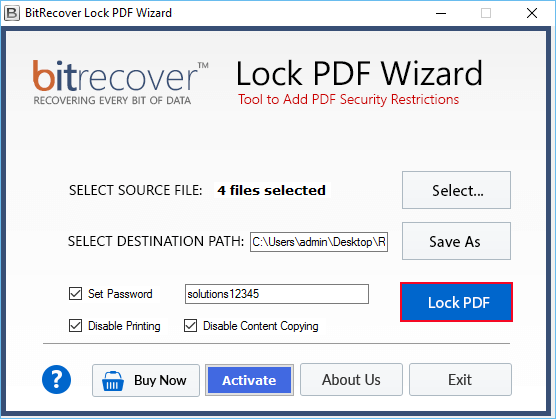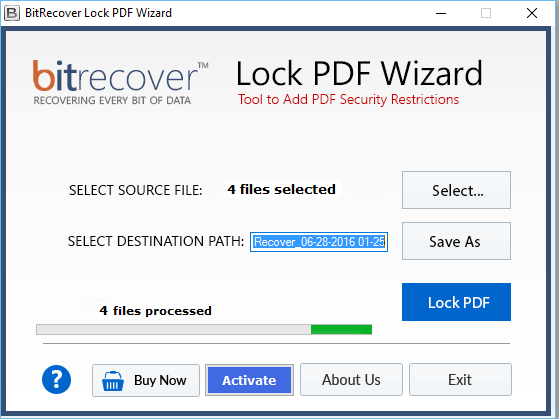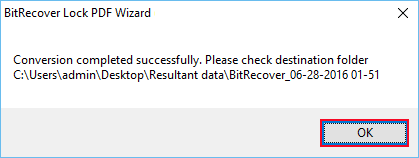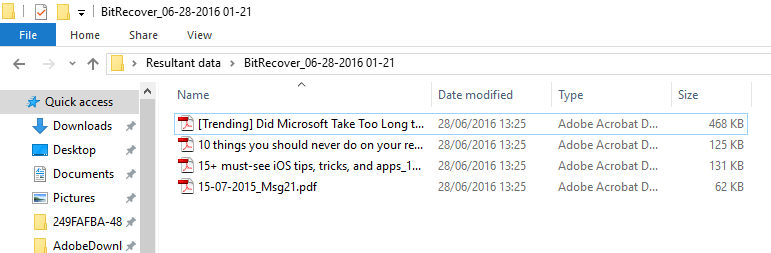How to Protect PDF Files from Editing – Get Solution Now!

Read the complete blog and stay tuned with us for more information. Let’s get started.
We have seen some user queries where they are asking for a direct solution to protect adobe pdf from editing. Adobe PDF files are the most preferred file format for sharing documents that can be viewed on any operating system regardless of the operating system or installed software. The Adobe Reader software is available for free of cost and is the only software that is needed to view and read a PDF file. PDF documents are created, edited, and managed by using Adobe Acrobat. A password can be configured to protect the document as well as restrict editing rights if users don’t want the document to be altered or edited and shared.
Portable Document File is a user-friendly, editable, downloadable file format that works across all the systems. In this digital world, PDF has replaced many paper documents. No doubt making security is its priority. That’s why, PDFs have password-protected encryption built directly into the format, whether users are running Windows or macOS.
Similar blog posts
Techniques to protect PDF editing?
There are two techniques of protecting PDF files from editing:
- Manual Solution
- Technical Solution
Protect Adobe document from editing through Manual Approach
Users have to follow these steps for accomplishing this task:
- First, launch Adobe Acrobat on your system. Then, click “Start” from the bottom of the screen and click on “All Programs” and then click “Adobe Acrobat” from the list of applications.
- Thereafter, click “Advanced” from the top menu. And then click “Security” and then “Encrypt with Password” from the Advanced drop-down menu. Users will be prompted with a window asking if they wish to change the security settings, click “Yes.”
- Now, check the box next to “Restrict editing .”
- After that, users have to enter a password in the password field underneath the “Restrict editing” This password required to make edits to the PDF documents.
- Now, click on “OK” in the Security window.
- Finally, click “File” from the top menu and then “Save” to save the security changes.
Note: By using a manual process, the user will not complete the task on time, as it is a lengthy process. It also requires some technical knowledge for completing the process. Therefore, novice users will not be able to perform the task by using this approach. The manual process doesn’t allow users to protect multiple pdf files at once. Users have to do it one by one. So, it is advised not to go with this approach for the procedure of protect PDF editing.
Protect Abobe PDF from editing in a technical way
This process of protecting pdf files from editing can be fulfilled by using a third-party solution. Both professional, as well as home users, can make use of this application without any problem. Lock PDF application is the best software for solving errors. There is a batch mode option available to protect multiple portable document files in a single go.
Also, this utility provides a high speed and easy handling process to its users. Users can even experience a smooth process along with 100 % security and quality. This application can easily solve the user’s issue of protecting PDF editing. Now that users know the method, users need to see how to use this method to protect pdf files from editing. Users have to follow it carefully, as this guide will help them when running the utility.
How to protect PDF from editing – Complete working process
Users have to follow some simple steps for performing this task in a hassle-free manner:
- First, install and run the suggested software in your windows operating system. Then read the instructions carefully.
- Then, select buttons to choose PDF files to protect by a password.
- Now, select the required PDF files from your computer and click on the open button.
- Showing all selected files, now select save as option to select the destination path for saving data.
- Thereafter, users have to protect PDF from editing, copying, and set password according to the requirement. After that, press Protect PDF to continue.
- Protect PDF document from editing process is running please wait while it has been completed.
- Finally, a pop–up box will appear on the screen showing message of completion of the task. Click on OK.
- Users can go to the destination path to check the protected PDF files.
Ending Lines
In the above blog, we have briefly discussed about protect pdf files from editing. Users can easily perform this task without facing any issues. This application is easy to use and the most suitable app to perform such types of tasks. Hence, users need to use it for the purpose of having the most comfortable solution. This program is reliable and requires very little effort on the user’s part. Just a few clicks and the user’s job will be done.
So, it is highly recommended to try this tool and experience it once. It is very helpful to users and very beneficial at the same time. Users can use this tool to accomplish this task and also for various purposes. The Demo version of the application will also help users a lot.