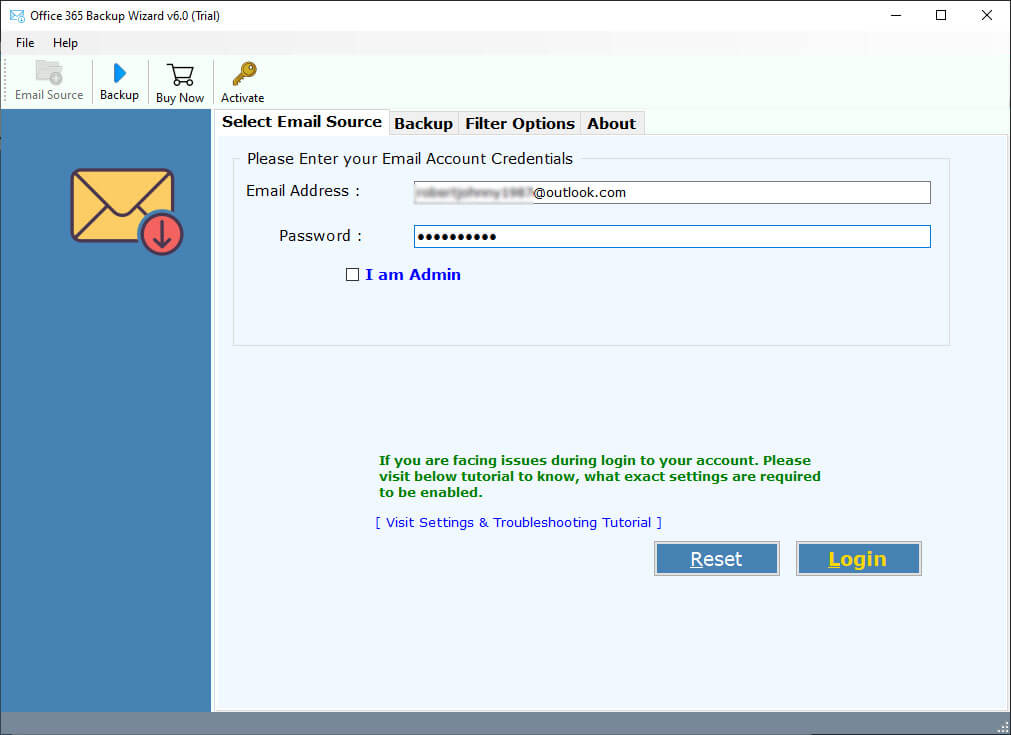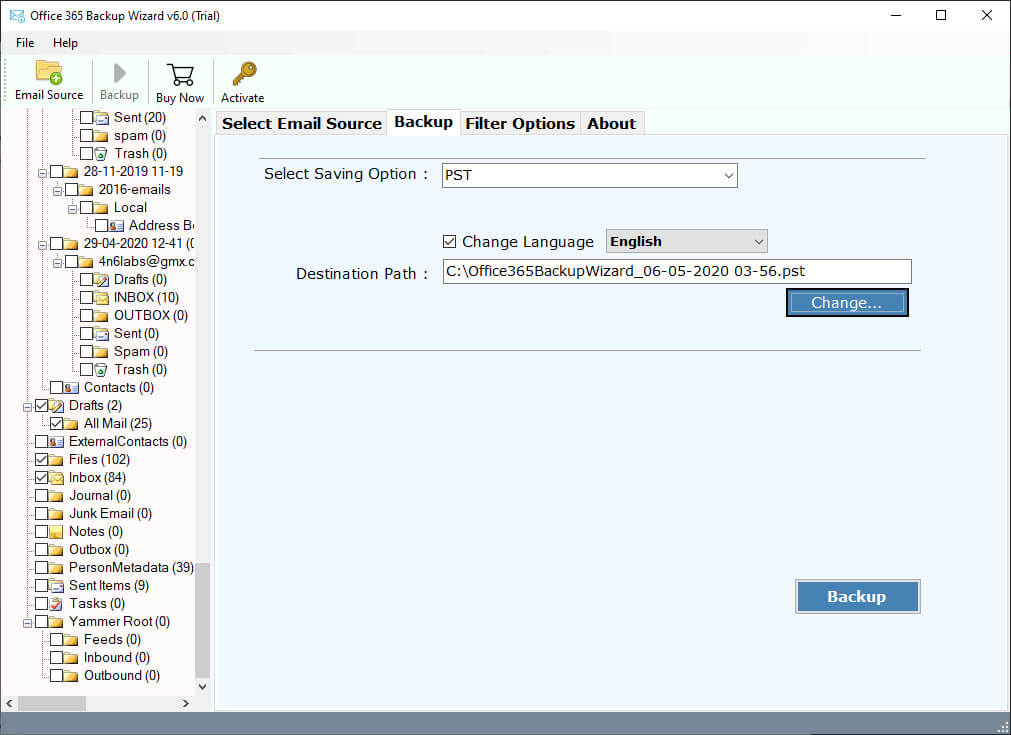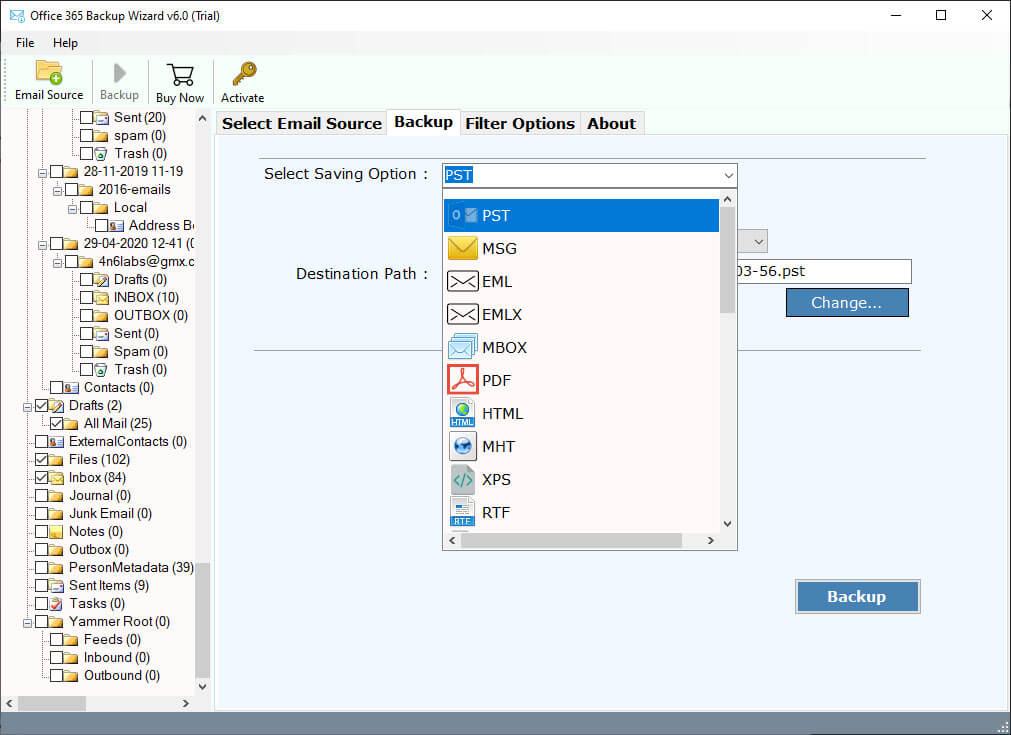How to Print Email Office 365 in Batch with Attachements?

How to Print Email Office 365 Quickly?
- Start Office 365 Backup Wizard.
- Enter Office 365 Email and Password.
- Check required emails folders.
- Choose PDF in Saving option.
- Hit Backup for Office 365 print multiple emails.
How Printing Office 365 can be Beneficial for You?
Office 365 is hands down the most beneficial email account that gives you many advantages and a better platform for managing email. However, no matter how beneficial the account is, you need to backup the emails to avoid any problems. So, if you can print email Office 365 elsewhere, you can handle any situation.
Well, having an email account backup is always a good decision. It’s not just about Office 365; every account you use for email communication needs to be backed up. Because such a backup can only help you if you run into trouble, Such as;
When you can’t access your Office 365 account when you need it most. The reason could be a server failure, a technical problem, data theft, or an internet connection. These problems are real, but you can avoid them by preparing in advance such as: if you want Office 365 print multiple emails at once then you can easily do this after converting Office 365 email to PDF format.
Similar Articles
Therefore, let us offer you the most reliable method to print email Office 365 at will. Take a look at this as it will be the most precious asset for you.
A Convenient Method to Print Email Office 365
BitRecover Office 365 Backup Wizard, an Office 365-centric application for your Office 365 data migration. The uniqueness of this app is that it is specially designed for people who have problems with Office 365 print multiple emails. Hence, it offers them the opportunity to get the job done without any hassle or tedious work.
We say this app is perfect for your job because there are multiple reasons. One of the biggest advantages is that you can print Office 365 emails on multiple platforms. Yes, you heard that right, not only is there a platform or two that you can store email on, but you have the option to choose from. Check them out.
The Tool Allows You to Save Your Office 365 Emails in;
- If you are using a system-based email client and want to access Office 365 email through it, you can do it. Here you can choose between MBOX, EML, EMLX, MSG, PST, and many more.
- However, if you want to keep the emails in an easily accessible file format, you can choose between PDF, HTML, RTF, MHT XPS, and many more.
- There is one more option that you can choose from. Cloud-based account, if you want to Office 365 print multiple emails to a platform where you can access your email from any device, you can choose one of the IMAP-compatible accounts.
These entire platforms meet your different needs, so you can choose them according to your requirements.
Now let’s explain how to choose the saving option in the tool. For that purpose, we provide you with the complete guide; you go through it and see how this app can print email office 365 in bulk.
How to Print Email Office 365 in Bulk at Once?
- First, you need to download Office 365 Converter then install & launch it to the Windows / Mac OS supported device.
- Now enter your Office 365 account’ credentials and then click the login button.
- Once you add account, you will see that all the folders of the account have been uploaded in the left area of the tool. Now click before the folders to select them for print.
- Choose the File saving option as per your requirement. For an understanding of the process, we here take PDF as an example.
- Now you need to select the file naming as per your convenience.
- Give the destination path for your resultant Folders and finally click the Backup button.
Once you hit the Backup button, the tool will start printing all of your selected data. It only takes a few moments, and as soon as the backup is completed, a message will appear informing you about it.
What do you think of this tool now? Well, it gives you simple steps to print email Office 365 and has tons of storage options too. We assume that these two things are enough to know the potential of the tool. However, if you need more reason to love this, we have even more to offer.
Therefore, we offer you some of the most important functions of the tool; you kindly go through them to get to know the tool even better.
Why Choose the Advanced to Print Email Office 365
- You won’t find any hassle performing the task on the tool, thanks to its simple interface.
- It can easily print Office 365 emails in bulk / can print multiple folders at the same time.
- Here you can select the preferred folders for printing. You can deselect unwanted folders.
- This application also gives you 30+ Storage options for printing Microsoft 365 emails.
- The tool allows you to select the location of your choice to keep the emails.
- You can name different files as you like so that you can easily find them after printing.
- This app is completely standalone and is compatible with any version of Windows.
That’s it for the functions. These functions will help you a lot to make your data printing even more perfect. However, if you want to know more, we suggest you to know them yourself for a better experience.
In Conclusion
Do you want to print email Office 365 in bulk at once? This converter is the best, it’s easy to use and it brings you so many great benefits. It gives you so many storage options and a lot of great advanced features too. On the other hand, it also offers you some steps to print Microsoft 365 emails. So, if you want a pleasant tip and an amazing experience, this tool is what you have to try.