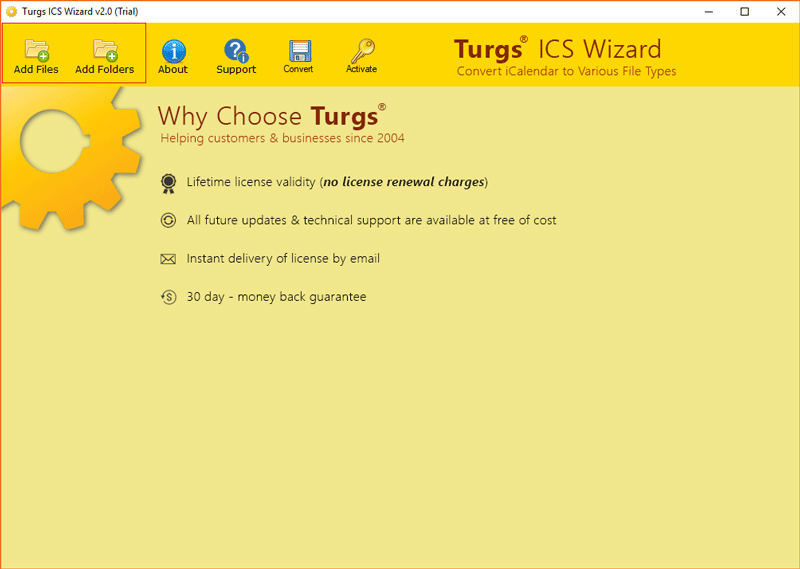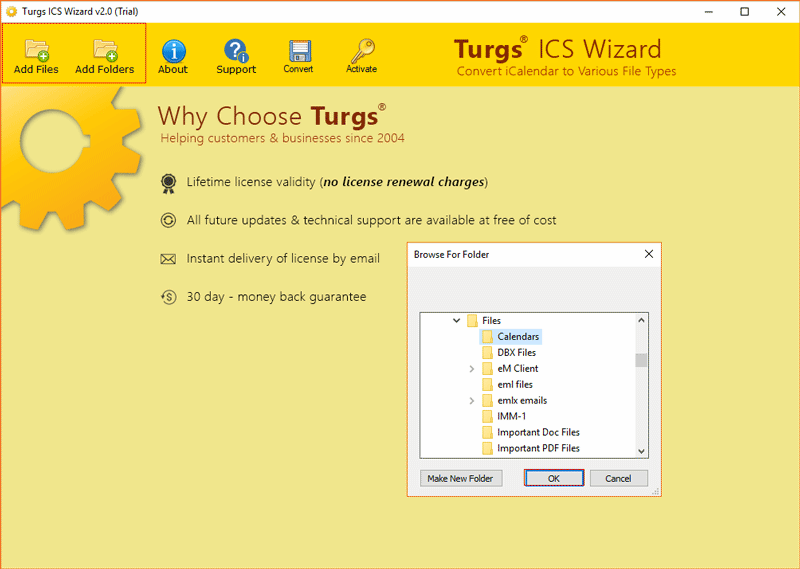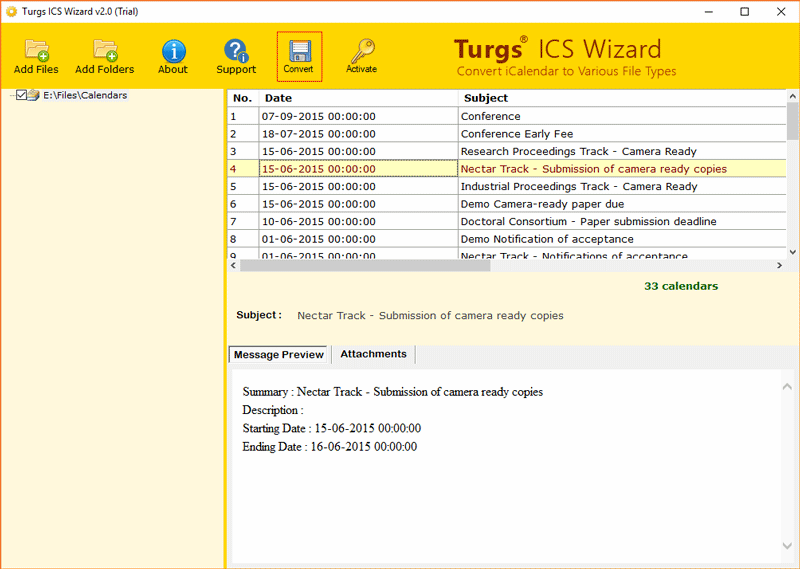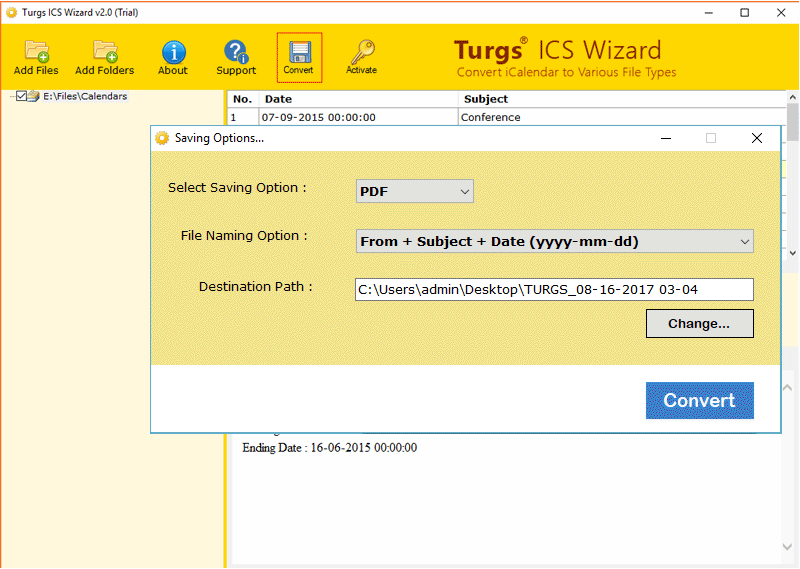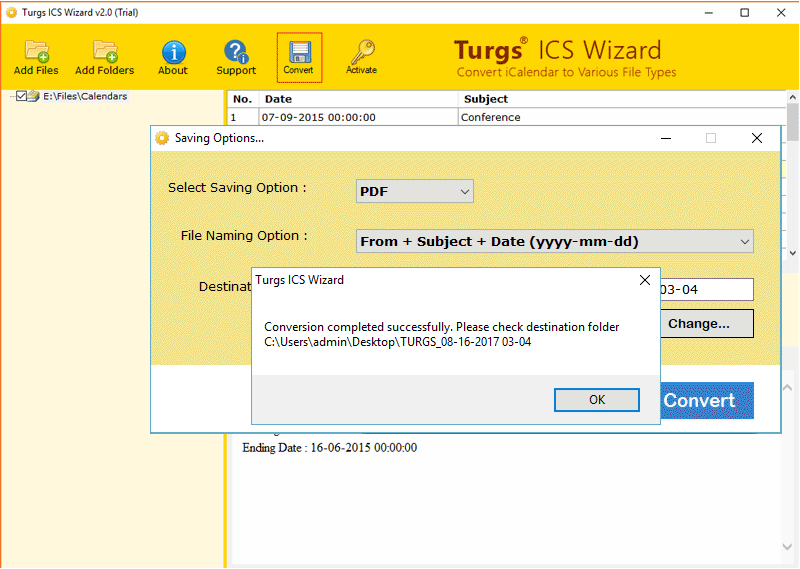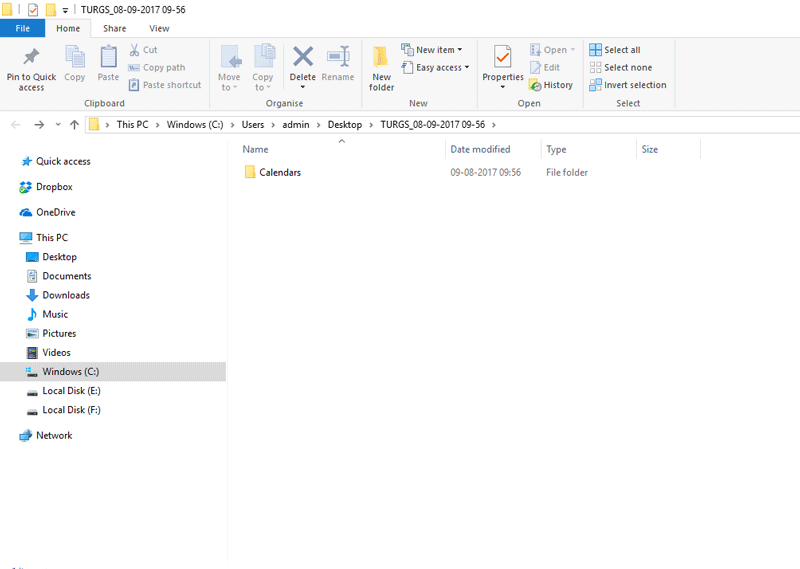How to Print Teams Calendar? Using the Best Two Methods

In this blog, we have explained everything about how to print Teams calendar. Read the complete solution and stay with us for complete details. Are you looking for a professional solution to print Microsoft Teams Calendar? If yes, then read this blog carefully! This blog is for all those users who want to know the process of this query. It also offers the best solutions for both professional and non-professional users.
Calendar in Microsoft Teams lets users add and track appointments and keep a record of their daily activities. Users can set up all recurring events and create meetings within the calendar. MS Teams can also notify users before an event begins using pop-up windows and sound alerts. If users need a hard copy of the MS Teams calendar, users can print out either a blank calendar or a calendar containing their appointments, meetings, and other events.
After the Print Teams calendar, users can access the calendar from multiple devices. After the conversion process is complete, the user can also customize their Teams calendar using multiple colors, images, fonts, formatting, icons, and many more. Users will be able to share the calendar with their colleagues, friends, and family via email at any time.
There are many users who are facing the same problems. Therefore, by following the instructions given in the blog, the user can easily complete this task.
Why Do Users Want to Print Teams Calendar?
- Users may view their schedule even while they are offline by printing a physical copy of their Teams calendar.
- Colleagues, family members, and event participants may easily get event details when they are printed on a calendar, even if they do not use a digital one.
- For personal organization and planning, some people find that a physical calendar is more convenient as it allows them to take notes, mark significant occasions, and create reminders.
- In addition to creating a historical record of previous events for reference or documentation needs, printing the calendar can act as a backup in the event that digital data is lost.
Best 2 Ways to Print MS Teams Calendar
There are two methods described in this article to print Teams calendar which are for both professional and non-professional users. The first method among them is manual in which you can print the calendar of Microsoft Teams one by one. If you have already saved the calendar file on your local PC, you can also use our automatic tool. Both these methods are the best which we have described completely in this article. Let us now know the process of both methods.
Method 1: Print Microsoft Teams Calendar Using MS Outlook Application
In this method, we will print Teams calendar with the help of the MS Outlook application. If your Outlook account and Microsoft Teams don’t have the same email account configured, you won’t be able to use this method. To use this method, first configure the same account in both and then follow the steps given below.
Steps for Print MS Teams Calendar:
- Firstly, open the Outlook on your System.
- Next, click the Calendar tab on the application.
- Now, select the calendar list as needed.
- Finally, click the CTRL + P for print.
Note: Now, your MS Teams calendar has been printed in hard copy. You can use it anytime and anywhere as per your requirements.
Method 2: Print Teams Calendar Using Automatic Tool
If the calendar file is already saved in your system then you should use the automatic tool to print it. The name of the tool you should use is BitRecover ICS to PDF Converter Tool, this tool is an efficient and amazing solution for all users. Users can directly complete this task with the help of this program. This application always maintains the integrity of the data. No file size limit will bother the user who downloads the tool to print Teams calendar. It keeps all the data of the users safe. Also, users will not have to face data loss.
The software also offers very light service features and a streamlined user interface that helps users process files in minimal time. Users can print entire or partial calendars, one at a time, or multiple calendars at once using this application. The tool also helps to print calendars from multiple platfrom, such as users can print Google calendar, Outlook calendar, etc.
Step-by-Step Process to How to Use Automatic Tool
Follow some simple steps to quickly accomplish this task without facing any hassle:
- First, install and run the application on your Windows Operating System.
- After that, the tool will provide two options “Add Files” and the “Add Folders” option to select files or folders.
- After that, users have to select Calendar files that they want to print into PDF format.
- The application previews the ICS files before starting the process.
- Now, users have to select the PDF option from the given saving list.
- Finally, hit on Convert button to initiate the process.
- After completion of the task, a dialogue box will open. Click on OK to exit.
- After this, the converted data will appear automatically on the saved location. Now you can easily print output Adobe PDF documents.
Key Features of The Professional Tool
- This tool is a stand-alone application for printing calendars. It is completely automated and completes the process without losing any data.
- There are no limits to this amazing program. Users can easily print Microsoft Teams calendars without any restrictions.
- Users will get a complete preview of the entire ICS data before starting the process.
- The software is able to maintain data integrity throughout the entire print Teams Calendar process.
- Also, it has a simple and nice interactive interface that helps any non-technical or professional user to use the utility.
- Users can also batch-export Microsoft Teams calendar using this efficient utility.
FAQs to Print Teams Calendar
Ques. I have a Microsoft Teams calendar. Is it possible to print just a certain meeting or event?
Ans. Yes, by clicking on the event in the calendar and choosing “Print” from the event details, you may print a single meeting or event from your Microsoft Teams calendar. This will provide a printout specific to that meeting.
Ques. What format will the Microsoft Teams calendar be in when it is printed?
Ans. Microsoft Teams printed calendars are often available in PDF format. This PDF file can be saved or printed according to your needs.
Ques. Can I print a few days or a few weeks at once?
Ans. Yes, by modifying the date range in Calendar view before selecting “Print,” you may print several days or weeks at once from your Microsoft Teams calendar.
Ques. Is it possible to print my Microsoft Teams calendar from a mobile device?
Ans. Your Microsoft Teams calendar may be printed from a mobile device, yes. Go to the Calendar tab in the Microsoft Teams mobile app, choose a date range, and then tap Print. It is comparable to printing from a desktop computer.
Ques. Is color printing possible for my Microsoft Teams calendar?
Ans. Absolutely, the printed calendar will preserve the color coding of the events if your Microsoft Teams calendar is color-coded. This can be useful in differentiating between various kinds of occurrences.
Ques. Do any expert tools that provide more sophisticated printing choices for calendars created with Microsoft Teams?
Ans. We have covered the top resources for enabling sophisticated printing choices for the Microsoft Teams calendar. You can check this tool’s advanced settings to suit your own requirements.
Conclusion
In this blog, we have discussed how to print Teams calendar. Here we have described the two easiest ways to complete this task. There are many users who usually get stuck in this process for many reasons. Therefore, we have also mentioned an automated solution to perform this task for users. This tool is a reliable application and provides 100% user-desired results. The utility is an error-free application and maintains the formatting of the contacts throughout the process.
Similar Articles: