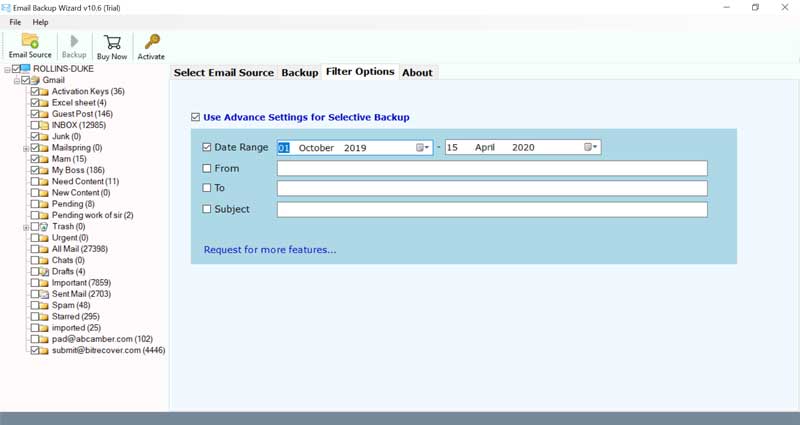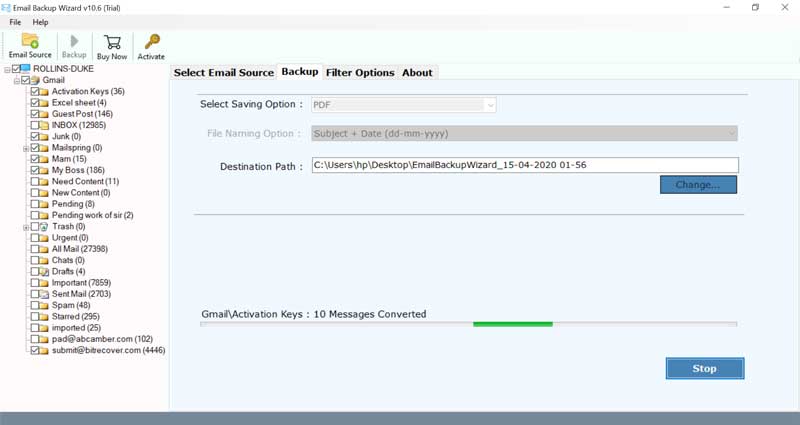How to Backup Post.com Emails to Computer?

Are you looking for a solution to download Post.com emails to local computer? Do you want to take full backup of @Post.com to your favorite email clients or Webmail? If your answer is yes, then you will find this blog useful. Here, we have explained the proper guidelines to save emails from Post.com account.
Post.com is globally recognized email service provider that have now merged on the Mail.com email platform. It offers IMAP access to your email account of Post.com which in result helps you to access your account from smartphones and desktop email clients without any problem. Our BitRecover technical support team received a query from one of our US clients. The user was dealing with very basic problem which mostly users face. How to backup Post.com emails to computer storage.
That particular client wanted a single solution to download Post.com emails to personal PC. So, we suggested him BitRecover Email Backup Wizard. It’s a one-stop solution for the users who are looking to archive @Post.com to email clients, webmail and computer formats.
How to Download Post.com Emails to Local Computer ?
Use these guidelines to take Post.com backup to local PC.
- Run Post.com backup tool on Windows PC.
- Choose Post.com as email source and fill its account details.
- Specify desired email folders as well as saving option from the utility.
- Browse a required location to save Post.com emails to PC.
- Hit on Backup button to start to download Post.com to local PC.
Take the Help of Pictures to Know How to Take Full Backup of Post.com Emails to Computer
In order to use this software, first download the setup file of Post.com backup tool on any Windows machine.
Interesting Note: The trial version of Post.com mail backup solution is free of cost. You can launch it on any of Windows OS like Windows 10, 8.1, 8, 7, XP, Vista, Windows Server versions. This demo edition is really helpful to test the features and working of tool. Later, you can buy the license keys for unlimited saving of Post.com emails locally.
Now, after the download is done, select Post.com option from the list of email sources. Alongside, specify you Post.com email account details. Then, click on login to start the process.
Note: Enable the “Use Batch Mode” option to take batch Post.com email account backup.
Thereafter, choose the required email folders of Post.com account which you want to save into computer. Also, pick a file saving type.
Then, click on the “Use Advance Settings for Selective Backup” option to selectively download Post.com emails to local computer.
Choose a location for saving the output and click on Backup button to start the process.
The process is running and will end in some moments. Please wait!
How to Archive @Post.com Emails in Different Ways ?
With the Post.com backup tool, users have the option to take full backup of Post.com emails to computer storage. One can transfer Post.com emails as well as attachments to a desired platform. So, the various backup options provided by this software are:
Computer File Formats: Download @Post.com emails to PST, @Post.com emails to MSG, @Post.com emails to EML, @Post.com emails to EMLX, @Post.com emails to MBOX, @Post.com emails to PDF, @Post.com emails to HTML, @Post.com emails to MHT, @Post.com emails to XPS, @Post.com emails to RTF, @Post.com emails to DOC, @Post.com emails to CSV, @Post.com emails to ZIP, etc.
Email Clients: Save emails from Post.com to Outlook, Post.com to Windows Live Mail, Post.com to Lotus Notes, Post.com to Zimbra, Post.com to Thunderbird, Post.com to Mac Mail, Post.com to Entourage, etc.
Webmail Saving options: Backup @Post.com emails to Gmail, @Post.com emails to Outlook.com, @Post.com emails to Yahoo Mail, @Post.com emails to Rediffmail, @Post.com emails to Office 365, @Post.com emails to Exchange Server, @Post.com emails to Hosted Exchange Server, @Post.com emails to G Suite, @Post.com emails to IBM Notes, @Post.com emails to Amazon WorkMail, @Post.com emails to IceWarp, @Post.com emails to IMAP Server, etc.
Salient Features of Post.com Backup Solution
Have a look at all important features of Post.com backup tool:
1 – The software gives option to directly download Post.com emails to local computer.
2 – Users can backup multiple Post.com accounts in a single round of processing with this tool.
3 – It allows to selectively archive @Post.com emails to local PC or desired platforms.
4 – The tool offers data filter options to sort our emails as per date range, subject, from, to, etc.
5 – No file size limitations to save emails from Post.com to local PC, email clients or webmail.
6 – It gives free demo version that enables users to backup few emails of Post.com to PC.
7 – Users have the option to save Post.com emails at any location on computer.
8- The tool preserves the integrity of data throughout the Post.com backup process.
9 – It maintains the on-disk folder hierarchy of all Post.com database during the backup.
10 – The software supports all versions of Windows OS including the Windows Server versions.
Concluding Words
In the above blog, we have elaborated a detailed description of Post.com backup tool. This powerful solution has the ability to download emails from Post.com account to local PC, email clients and Webmail. There is no information leakage while the users take backup of @Post.com emails. The tool has a simple and interactive Graphical User Interface. So, the users will not face any hassle while using the product. If you have any queries, feel free to contact to our technical support team.