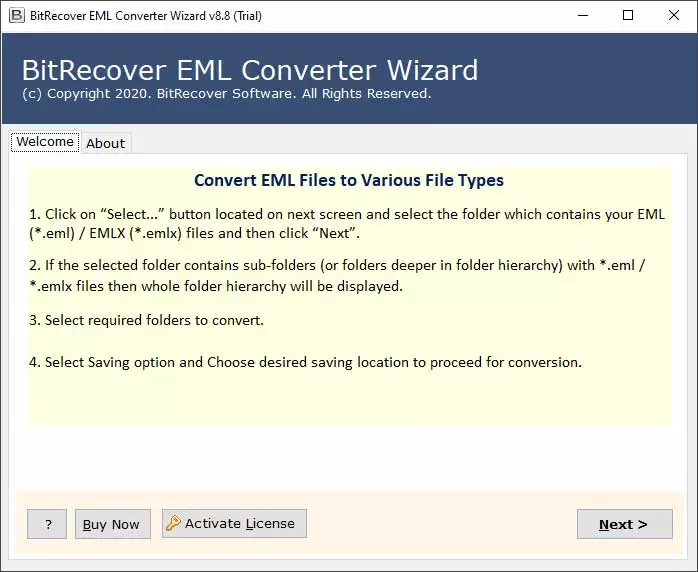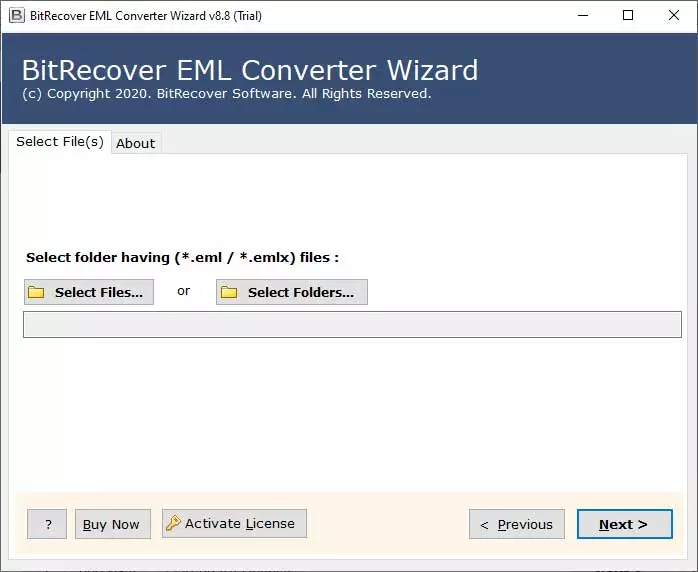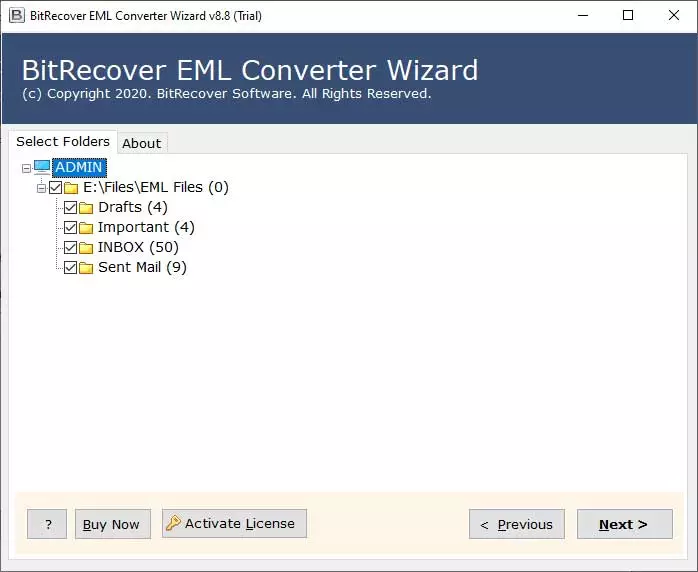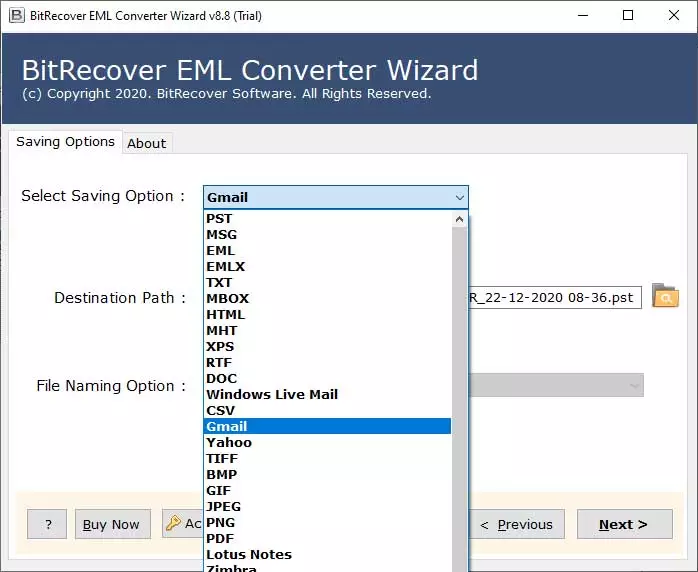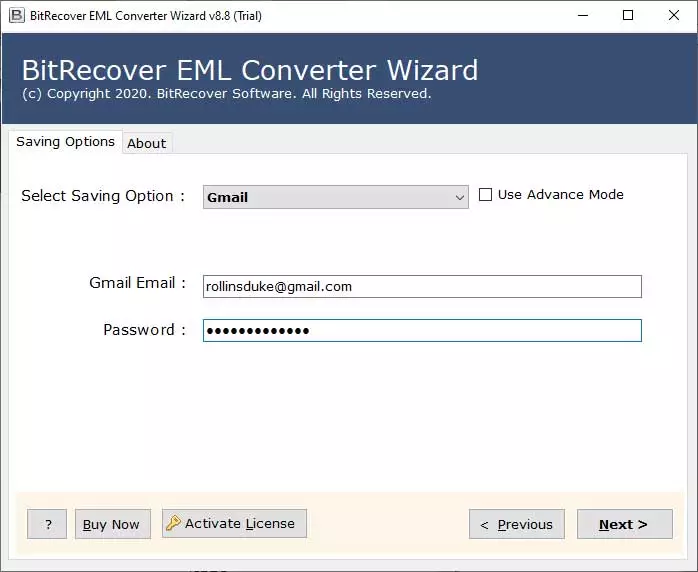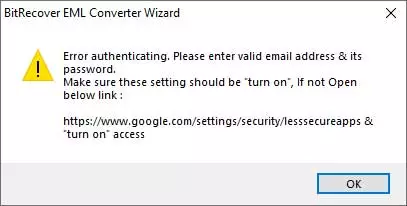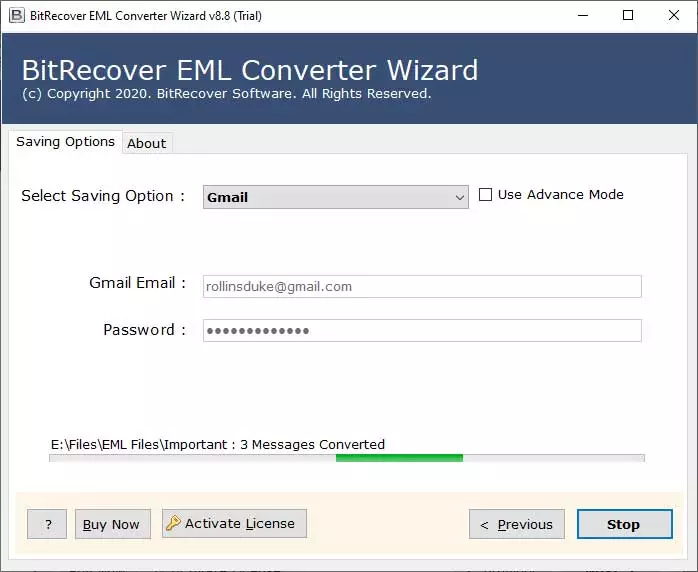How to Open EML File in Gmail with Attachments? Learn Here

Published: October 9th, 2024 • 7 Min Read
To open EML file in Gmail users just need to follow simple and easy techniques. This process is extremely useful for accessing the data stored in an EML file through a Gmail account. EML files are commonly associated with email clients like Outlook, Thunderbird, and Windows Live Mail to store individual email messages. However, Gmail does not directly support EML files, so users need to convert or import these files into a format compatible with Gmail. In this guide, we will walk you through a step-by-step process to easily import EML files into Gmail along with the attachments.
How to Open EML File in Gmail?
Experts have introduced the three different methods to upload EML to Gmail with the help of Outlook, and Windows Live Mail, and the one they always recommend using is the smart tools. Therefore, we have thoroughly explained these methods below:
1. Import EML Files into Gmail Using Windows Live Mail
Learn how to open an EML file in Gmail with Windows Live Mail through IMAP:
- Start the Windows Live Mail app and go to the File tab.
- Click on the Import Messages option and select the EML file from your computer.
- After that, Select the EML folders you want to open in Gmail.
- Hit the finish button to complete importing EML files into Gmail.
- Now, Setup your Gmail in Windows Live Mail.
- Go to the Account tab in your Windows Live Mail account.
- Then, Enter your Gmail email address and password.
- Put your IMAP details wisely and hit the Next button.
- Finally, Click the Finish button once the configuration is complete.
Note: This method to open EML file in Gmail requires installation of Windows Live Mail which is outdated and no longer supported by Microsoft. However, it is complicated to enter IMAP details and follow a lengthy procedure.
2. How Do I Open an EML File in Gmail Using Outlook?
- Firstly, Open the Outlook email client on your computer.
- Browse your EML file and drag & drop them into Outlook.
- Then, Go to the Add Account option in Outlook and set up your Gmail account using IMAP details.
- Enter your Gmail login details and hit continue.
- After the synchronization, you can open EML file in Gmail.
Note: Requires Outlook installation, setting up an account can be complex and involves multiple steps to import EML to Gmail.
3. Expert’s Suggested Direct Way to Upload EML to Gmail Easily
The BitRecover EML Converter Tool is versatile and efficient software that is specially designed to help users easily open EML files directly in Gmail accounts. Unlike manual methods, it does not require manual importing and complex configuration. The tools easily convert and open EML file in Gmail with attachments and all other data with just a few clicks.
The software supports bulk conversion that allows uploading multiple EML files in Gmail simultaneously. This way users can save time and effort. The software allows easy and secure EML to Gmail migration. So bypass the limitations of the manual method to import EML files into Gmail using this wonderful application. Moreover, to know more about it, download it and read its features.
Steps to Open EML File in Gmail Directly in Bulk
Follow the steps mentioned to learn how to open EML file in Gmail using a straightforward tool:
- First of all, Download and start the suggested software on your Windows or Mac.
- Click on Select options and browse your EML from the computer to import it into the tool.
- After that, Select the required EML folders from the software panel and click the Next button.
- Move to the Saving options screen and select Gmail from the list.
- Enter your Gmail login details such as email address and password.
Note:Make sure IMAP settings are enabled in Gmail.
- Lastly, Click Next to open EML files in Gmail with attachments in bulk at once.
Features of EML to Gmail Migration Tool
- Import and open EML file in Gmail in bulk at once.
- Facilitates direct way to import EML files into Gmail.
- Maintains the original formatting, attachments, and metadata.
- The tool has a simple and user-friendly interface, suitable for all users.
- Allows filter options to open an EML file in Gmail according to date, subject, and sender.
- Works with all the versions of Windows and Mac operating systems.
- Additionally, it offers a quick and effective importing process.
- Does not require any additional email clients to import EML to Gmail.
- Moreover, it provides 24/7 technical support for users.
Benefits to Open .EML Files in Google Gmail
- Firstly, it makes it easier to manage emails in one place and access them from anywhere.
- Access your EML files from any device with just an internet connection.
- Gmail will keep the EML files safe and secure with its robust security features.
- Furthermore, use Gmail labels, filters, and folders to organize EML files for better email management.
- Gmail is a popular email service that allows you to share and forward EML files easily.
- Consequently, free up local storage devices by uploading EML to Gmail.
- Integrate with Google services like Calendar, Drive, Google Meet, etc.
- Finally, import EML to Gmail to view the EML data without needing additional email software.
Conclusion
We hope the above guide on how to open EML file in Gmail was helpful for you. While the manual method can be time-consuming and require specific configuration. Hence, the BitRecover tool offers an efficient and convenient way to import EML files into Gmail directly in bulk with no effort. With the ability to handle bulk conversion and maintain integrity, the software offers a smooth and safe method to upload an EML file in Gmail. For more details, you can read the following FAQs.
FAQs – Open EML File in Gmail
Q 1: how do I open an EML file in Gmail?
To open EML fil in Gmail you can take the help of email clients like Windows Live Mail and Outlook, or the direct solution provided by BitRecover.
Q 2: Is it safe to Import EML to Gmail with Manual methods?
Uploading EML files to Gmail manually can be safe but it depends on several factors, such as the process that must be followed correctly. Hence users may experience data loss or file corruption issues while implementing a lengthy procedure.
Q 3: Is it advantageous to upload EML to Gmail?
Yes, importing and opening EML file in Gmail is advantageous for centralized management, and enhances accessibility, robust features, and seamless organization.
Q 4: How much time it takes to import EML files into Gmail?
It depends on which method you are using to open EML file in Gmail. Hence manual ways may fail and consume lots of time. On the other hand, the direct tool can easily upload EML file in Gmail in bulk within seconds.