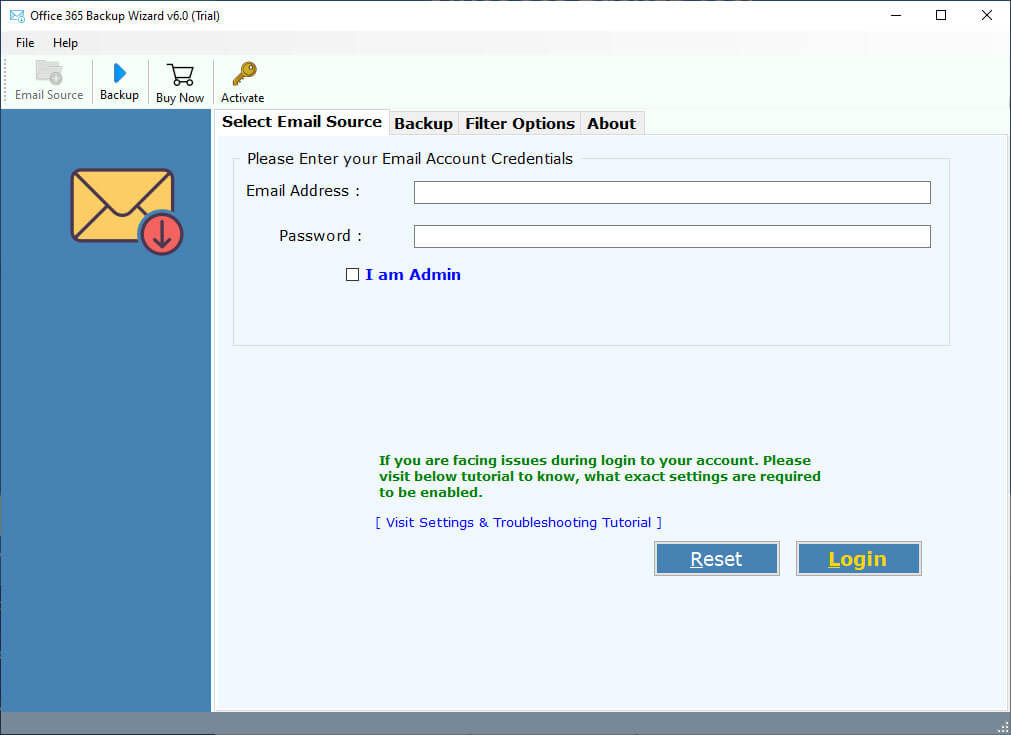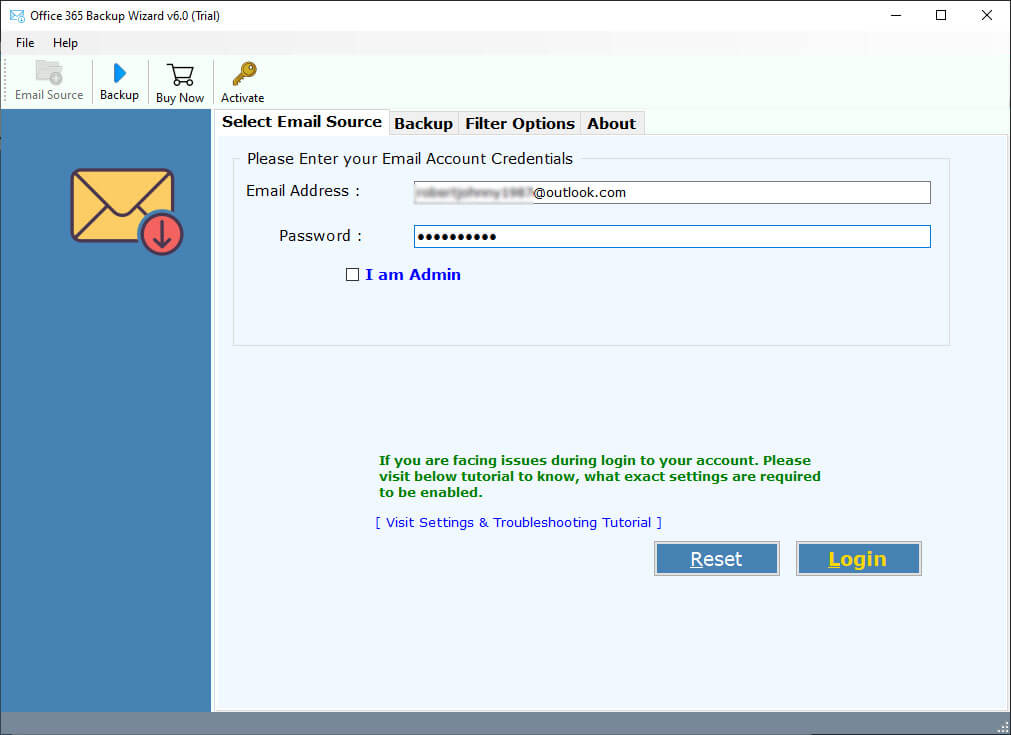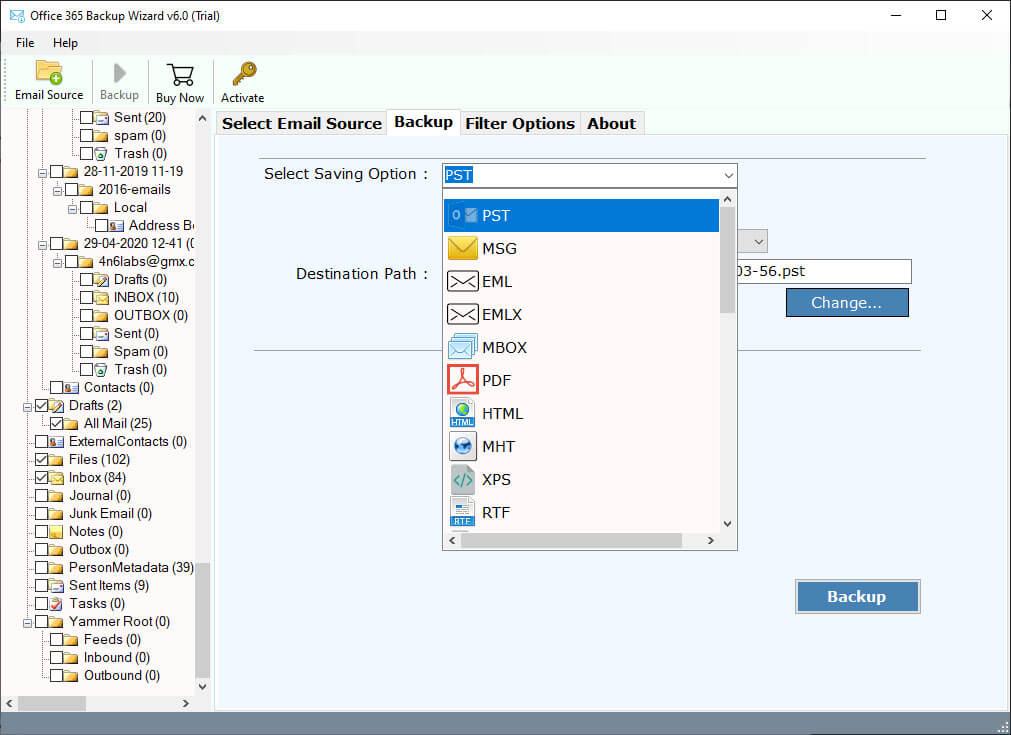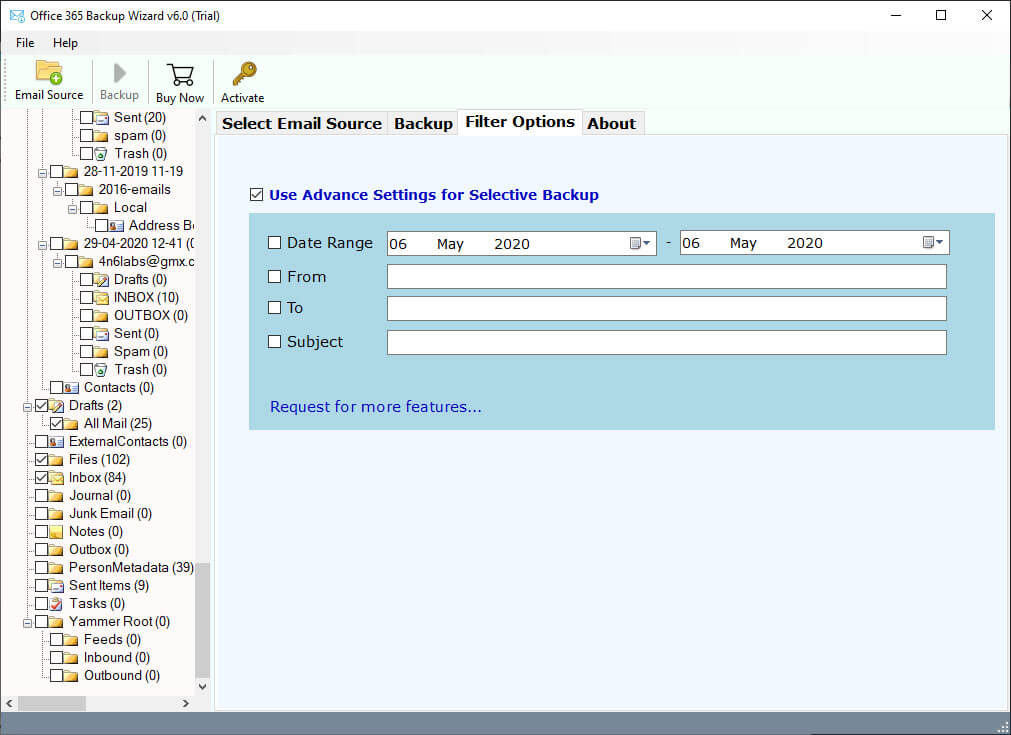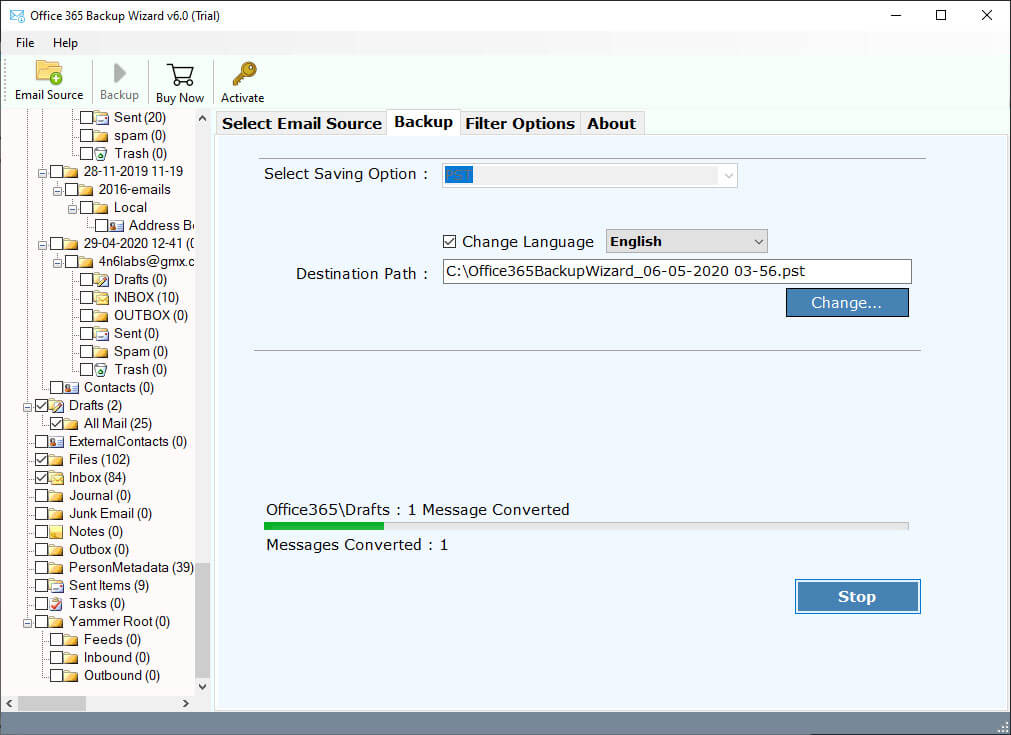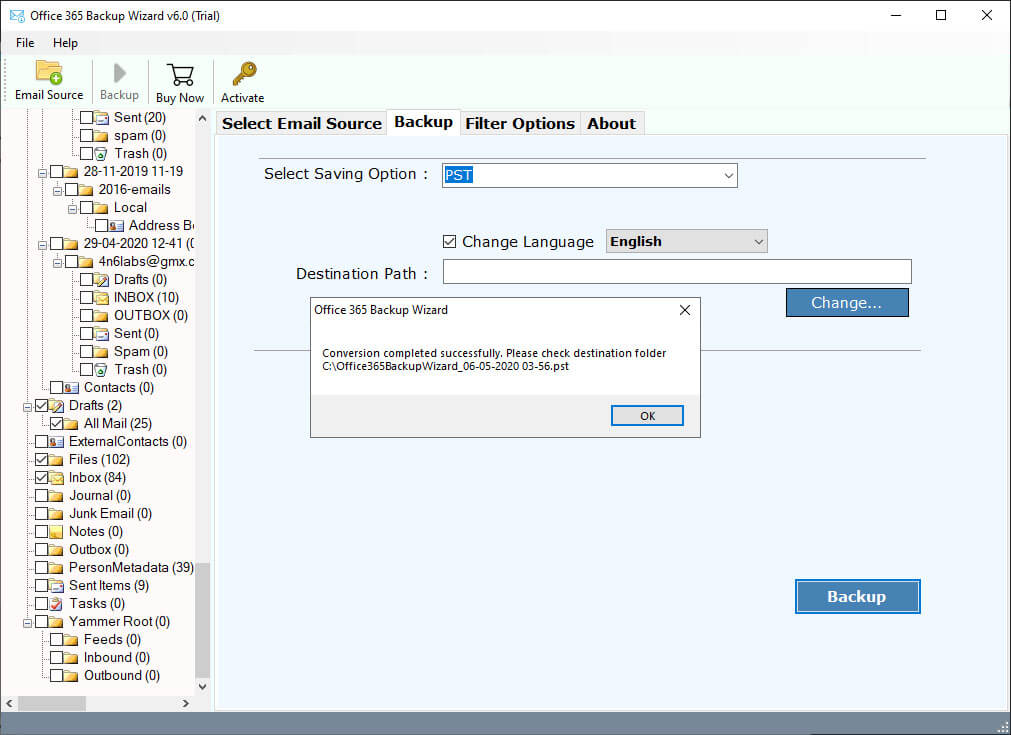Office 365 Online Archive Backup Using 2 Easy Solutions

Have you been thinking about whether taking Office 365 online archive backup is essential or not? We genuinely trust that this article will assist you in taking backup Office 365 online archives so that you may dispose of all of your questions.
If you are specifically backing up your archive mailboxes from Office 365 then you must have a good third-party application that can recover your crucial information during any data loss circumstances.
In Office 365, you can enjoy extra mailbox storage space with the “Archive mailboxes” facility. After you have enabled this option of archive Office 365 mailboxes, then up to 100 GB of additional storage is accessible.
Key Reasons For Outlook 365 Online Archive
There are a lot of users who are seeking solutions to online archive Office 365 due to their personal or professional respective reasons. Therefore, to get a glimpse of those possible reasons or benefits of Microsoft 365 online archive backup, read the below-shared points:
- To safeguard crucial mailbox data from any type of data loss, malware attack, corruption, etc.
- To get easy and quick offline access to some data files.
- Outlook 365 online archive frees up storage space and helps in managing the database in a better or saturated way.
Note: The reason for Outlook online archive may vary from one user to another depending on their respective scenarios. Therefore, the below-shared solutions for the Outlook online archive are versatile and applicable to all cases related to this matter.
How to Backup Online Archive Office 365 Manually?
The conventional way for Office 365 online archive backup is via Outlook 365 itself. Thus, the steps to use this traditional way are as follows:
- First of all, open Microsoft Office Outlook.
- Now, find the email/item that you want to archive online.
- Next, right-click on it and select the “Move” option.
- Finally, choose the “Inbox-Online Archive” option and you are done with the Microsoft 365 online archive backup successfully.
Limitations: This traditional method for Office 365 Outlook backup online is good to go for a small database archive as it does not perform well for large mailbox online archives. In addition to this, the manual method is also very time-consuming as it asks the user to archive each item separately which makes it hectic and unprofessional.
Office 365 Online Archive Backup Tool – Expert Solution
Archiving your Office 365 mailboxes can protect you from various catastrophic situations. For example, if you have deleted a mailbox unintentionally, the only way to settle this circumstance is to look for those Office 365 online emails in the email archives. But, what if you don’t have that email archive? You can just envision the result of the story: you would lose your important as well as urgent archive mailboxes. Therefore, it becomes a mandate to do Office 365 online archive backup.
To help you out from these future disasters, we are here to help you out! BitRecover Office 365 Backup Tool is certainly meant to deal with taking the backup of O365 archive mailboxes into a variety of file formats.
It offers you the following features:
- Take every elements including Office 365 archive backup of emails, contacts, calendars, contacts, etc.
- Availability of more than 10 popular file formats for O365 online archive backup.
- Option to extract data from multiple user accounts of Office 365 at once.
- Operable on all Windows OS including Windows Server versions too.
- You can efficiently move the Office 365 online archive back into the mailbox after conversion.
- The users can export Office 365 online archives to PST and other formats without any limitations.
Now, let’s look into the solution for how one can backup Office 365 online archive backup.
Quick Glimpse of Pro Steps
Step-wise instructions for Office 365 online archive backup:
- Run the software and enter Office 365 account credentials.
- Select the desired O365 mailbox folders whose data you want to backup.
- Choose a required saving format to back up Office 365 online archives.
- Specify a destination location and click on Backup to begin the process.
- MS Office 365 online archive backup completes.
Detailed Steps to Export Office 365 Online Archive
To check the tool’s functions, download the free demo version of Office 365 archive backup software. Then, you can switch to the license version for unlimited backup of O365 archive mailboxes.
- First of all, install the above mentioned Office 365 backup tool on your system.
- Now, enter MS Office 365 account credentials and hit the Next tab to begin the process.
- Enable the “I am Admin option” and enter the credentials of the administrator account which has Mail Delegation and Impersonation rights to be enabled for Office 365/ Exchange Server backup.
- Here, at this step, the tool will fetch mailboxes from the 0365 account automatically into the GUI. Check on the desired archive email folders to move to the next step.
- Thereafter, go to the saving options list and pick the PST option.
- You can also use the advanced settings option for selective backup to take backup of archive mailboxes from Office 365 by Date Range, From, To, Subject, etc.
- Enter a required destination location (or Change it as per requirement) and click on the Backup button to start downloading Office 365 archive mailboxes into PST format.
- The backup process finished with a completion message at the end. It will open the chosen destination path where your 0365 online archive mailboxes are saved in .pst file format.
Explanations Behind O365 Archive Backup
Emails are the foundation of business and most of the organizations. On-account of messages, individual information, agreements, and a wide range of significant data can be safely and handily moved or saved. Shockingly, sooner or later, all information can be lost due to sudden data loss, email deletion, or email corruption.
- Unexpected deletion – It is frequently seen that whenever you clean up your mailboxes, then, some significant messages can be erased accidentally. In the event, that an email is erased for all time, thereafter it is highly unlikely to recover it, other than taking a backup of those archive mailboxes.
- Equipment glitches or system crashes – Mishaps occur, and once in a while, for no obvious explanation. The information saved in archive mailboxes can get deleted which is unrecoverable. It applies both to information put away on PCs and email service providers.
- Vindictive software – The cybersecurity market is making a valiant effort to shield PCs from infections and different malignant software, however, there is consistently an opportunity that a virus can cause significant damage.
Any of these situations can land you in big trouble. So, the better option is to know how to backup Office 365 online archive mailboxes.
FAQs
1. How to do Outlook online archive?
For the Outlook 365 online archive, a user can either choose the manual way to export each item one by one or go with expert-suggested Office 365 mailbox backup tools for safe, reliable, and unaltered transfer.
2. What are the benefits of online archive Office 365?
It acts as a backup for crucial data and protects it from getting lost during any digital attacks. Moreover, it also helps in saving a lot of Office 365 storage space which boosts the efficiency of the platform.
3. What does online archive mean in Microsoft Outlook Office 365?
So, an online archive is basically a cloud space of Outlook 365 to archive and save old emails. It works like an extra label to store emails apart from the primary mailbox. Moreover, it is present on the Microsoft server and can be easily accessed from the Outlook web.
Conclusion
Always remember to keep a backup copy of all archive mailboxes for unexpected email data losses. What is more important, is that you can move the Office 365 online archive back into the mailbox once you have the backup copy. Hopefully, we have provided all necessary reasons, explanations, and simplistic approaches to cope with this problem of “how to backup Office 365 online archive mailboxes”.