A Five-step Guide to Move Ziggo Mail in Outlook 2019, 2016, 2013, 2010 and Old Versions

Leaving Ziggo mail and want all its old emails in an email client like Outlook? If you are technologically challenged, or simply desire helpful assistance to move Ziggo mail in Outlook service. Then, this extensive guide will help you to make this conversion a success.
Ziggo is a telecommunication company that offers digital cable TV, digital television, internet, telephone service to both home and commercial users. It was founded on 16 May 2008 and is the biggest cable operator in Utrecht, Netherlands.
Picking an accurate Internet Service Provider (ISP) can be interesting. There are a ton of components to consider, a few organizations with different internet packages to look at, and unlimited reviews to find out about each and every one.
If you are no longer getting email at your Ziggo email address and you only want to use its old email messages. Then, you can always make an email conversion to some desktop client for a local backup.
Migrate Ziggo Mailbox to Outlook Account in Few Clicks
The BitRecover IMAP Mail Backup Tool is a reliable and one-stop solution that grants users to move Ziggo mail in Outlook. It has the capability to transfer all email items from Ziggo mail to Outlook such as contacts, calendars, tasks, notes, emails with attachments.
Moreover, there is no issue with the compatibility because this tool supports to export Ziggo email into Outlook 2019, Outlook 2016, Outlook 2013, Outlook 2010, etc.
Download the complete setup of the software from this link:
How to Move Ziggo Mail in Outlook ?
- Download & Open Ziggo to Outlook Tool.
- Enter Ziggo email login credentials in UI.
- Choose the required mailbox for migration.
- Select saving option as PST & a destination path.
- Start to move emails from Ziggo in Outlook account.
Check out the Steps to Migrate Ziggo Mailbox to Outlook Account [With Screenshots]
Step1- Installation of Software
The first step to start the process for moving Ziggo emails in Outlook is to download the software. Install it properly and thereafter proceed towards the steps. This tool can be downloaded on any Windows OS like Windows 10, 8.1, 8, 7, XP, Vista, Windows Server 2019, 2016, 2012, etc.
Step2- Setting up Email Settings for Ziggo Mail Account
Now, in order to access your Ziggo.nl email account, you will need the IMAP setting as given below. You can copy and paste the same details to set up Ziggo mail for conversion.
Password- Fill respective password of Ziggo.nl email service
IMAP Incoming Mail Server- imap.ziggo.nl
Port Number- 993
Step3- Selecting Required Mailboxes for Conversion
After setting up all of the above details, click on the login button and the tool will immediately start fetching emails from your account. Next, choose the necessary folders which you want to move from Ziggo mail to Outlook account.
Step4- Choose PST as File Saving Type
Thereafter, go to the saving options and choose PST. Also, browse the desired destination location in order to save the output.
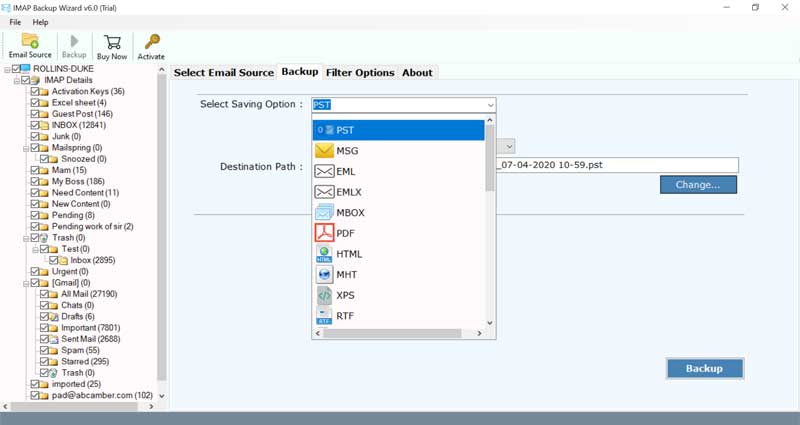
Step5- Tap on Backup to Move Ziggo in Outlook
Lastly, tap on the backup tab. This starts the process to transfer Ziggo emails to Outlook account.
Peculiar Features of Ziggo Mail to Outlook Transfer Tool
Unlimited Migration
With this tool, one can bulk move Ziggo mail in Outlook without any hassle. The software gives the functionality to migrate unlimited emails from Ziggo to Outlook account in a single attempt.
No External App Configuration
There is no need to install any sort of external application or plug-in to implement the conversion. This tool is standalone and can perfectly perform Ziggo to PST file conversion.
Move All Mailbox Folders
Using this application, the users can transfer all folders from Ziggo account to Outlook. The mailbox like inboxes, outboxes, sent items, trash, personal folders, etc all will be migrated to the destination.
Connect Ziggo Mail with Proxy Server
One can utilize this tool to connect or save Ziggo email account data from anywhere with the help of proxy server facility.
Transfer Multiple Ziggo Accounts to Outlook
The batch mode feature of this software enables the users to move multiple Ziggo account emails to Outlook in one go. All you need to do is to fill all email login credentials of Ziggo.nl accounts in a CSV file and upload the same in the toolkit.
Customize Export of Ziggo to Outlook
The tool offers many data filter options such as date interval, email address, subject, etc. for selective conversion of Ziggo emails to Outlook.
Preserves On-disk Folder Hierarchy
During the migration of Ziggo mailbox into Outlook, the utility keeps intact the internal folder structure. Also, it maintains the email elements like attachments, mail headers, text formatting, images, hyperlinks, etc.
Cache Free Interface
This software comes with a self-descriptive Graphical User Interface. Any sort of professional or non-professional user can access this tool. Moreover, since the tool is 100% safe and has cache-free environments so there will be no problems.
Conclusion
In the above article, we have explained the complete approach to move Ziggo mail in Outlook email client. You can make use of this application to batch migrate Ziggo emails to Outlook 2019, Outlook 2016, Outlook 2013, Outlook 2010, and prior versions. If you have any queries, please contact our technical support team.





