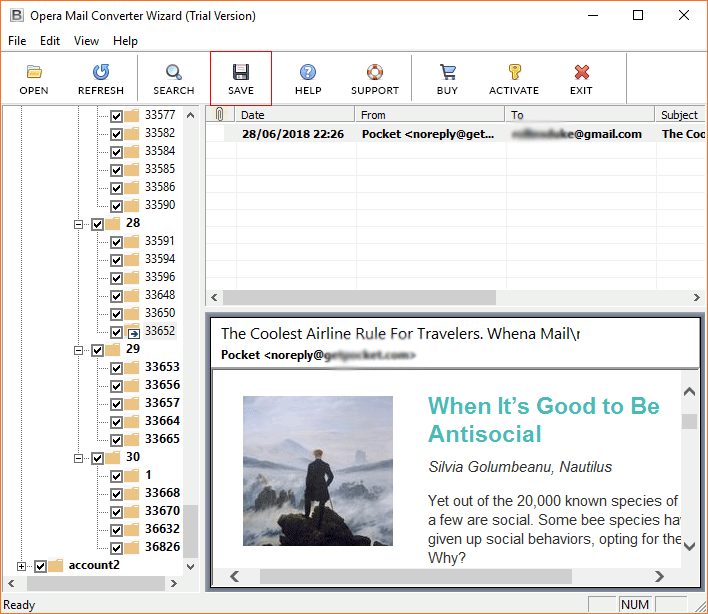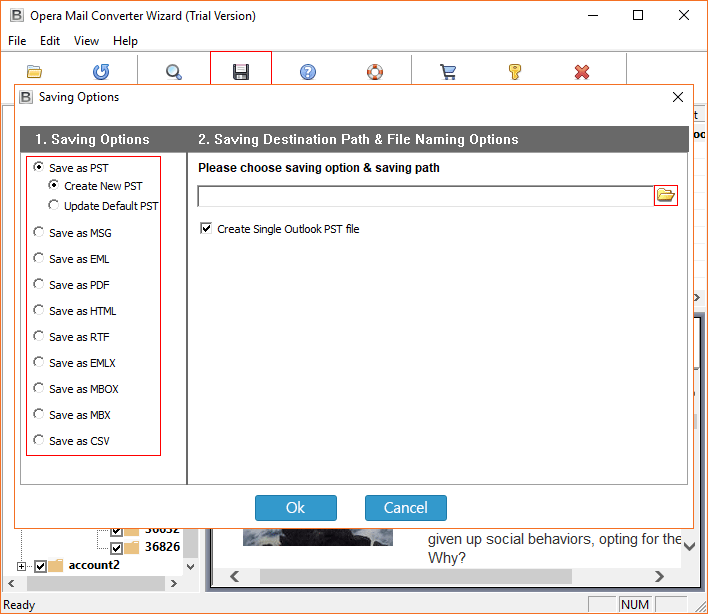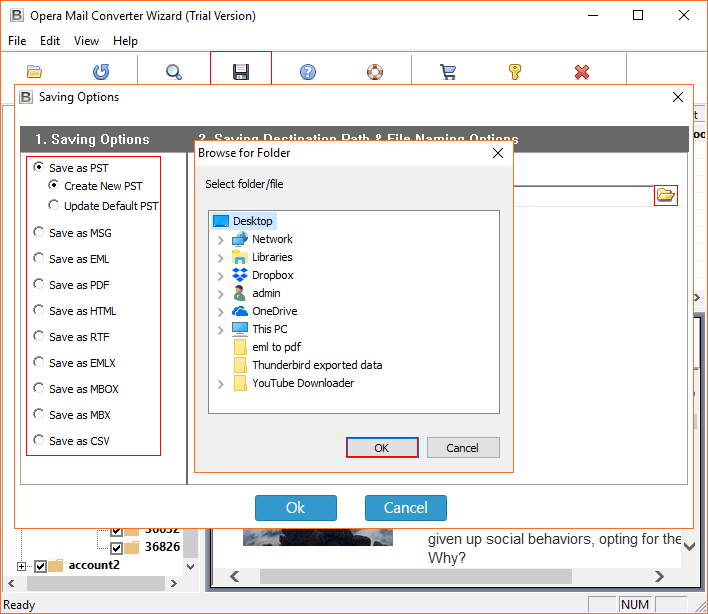How to Move Opera Mail to Another Computer ?

But now our question is after you move Opera Mail emails to another computer, do you want to access them again through Opera Mail? Well, you certainly can, we will provide you with a solution for it. However, you also have the option of accessing the e-mails via another account or files.
Well, you can think about it, this is a great opportunity. Let us now offer you the solution for both if you want to access Opera Mail through Opera Mail, and also if you want to access it through another account. So go through them one by one.
Primary Method to Move Opera Mail to New Computer
- First, you need to find the location where your Opera Mail data is saved.
- The default location of your Opera Mail data could be
- C: \ Users \ Name \ App Data \ Local \ Opera \ Opera \ mail \.
- Once you find the folders, you’ll need to copy them to a Pend drive and then paste them onto the computer you want to move to
- Now you need to set up the Opera Mail account on your new computer and open the account
- Now you need to click on File and then select Import and Export to select Import Email
- Select the program to import file that is Import Generic MBOX File
- Browse through all of the folders you’ve pasted and then click Ok
Here’s how you can move Opera Mail to new computer. However, this is the method that allows you to open your Opera Mail emails only from the Opera Mail account.
As promised, we are now offering you the solution that allows you to open Opera Mail on a new computer from another platform. So take a look.
Best Method to Transfer Opera Mail to New Computer
BitRecover Opera Mail Converter Wizard, the specific tool for your data transfer. As you can guess from the solution name, this is specifically designed to help people move Opera Mail to another computer as easily and as quickly as possible.
This task could have given you a headache, but this is the tool that will save you from hectic and lengthy processes. On the other hand; it allows you to access the same Opera account data even if you switch computers.
Now let’s tell you how to move Opera Mail to another computer using the suggested solution. For this purpose; we would like to explain the complete instructions to you. You look carefully at each step and finally end your problem.
Complete Instructions on Moving Opera Mail to another Device
Note: Unlike the previously given method, you don’t need to find your Opera Mail data on the device. This tool will automatically upload all data once you run it.
- First, you need to download and install software on the device that you configured with Opera Mail
- After starting the tool, click Open, the tool will automatically display your data in the left panel
- Now you have to click in front of all the folders to select them for transfer
- Now click the Save button and choose the save option from the given options like PDF EML MSG and all
- Browse the location for the resulting files and then click the Ok button.
After you’ve converted your data, you can copy and paste it to a new computer. Or you can do this process on a new computer by first copying the data from the old computer. It’s your decision.
So this is the automated way to move Opera Mail to another computer. See how convenient it is. Well, this app is full of surprises, which means they are a lot of things to amaze you. We want to show you some of the features that can really impress you.
Checkout Some Features of Software
Move Opera Mail to Different Platforms: With this app, you can not only move Opera Mail to a new computer but also move your Opera Mail to different platforms. You can choose from PDF, PST, MSG, EML, HTML, RTF, EMLX, MBX, and CSV.
Move in Bulk: This application can easily move Opera Mail to another computer in bulk. You don’t have to choose to move the data one by one. It is very efficient and can move any amount of data at the same time.
Create a Single File: One of the great things about this tool is that you can create a single file for many Opera Mail emails. Well, it is your choice whether you want to create a separate file or a single file.
File Naming: When you transfer Opera Mail to new computer with this tool, you can assign names to different files as you wish. You can choose different variations of From, Subject, Dates, Month, and Year, so you can find your files easily.
We’ve given you the teaser of the Opera Mail Converter features, which means there is still a lot you need to know, so we wish you the best of luck exploring them all while using the tool.
In Conclusion
We’ve given you the possible methods to move Opera Mail to another computer. One is useful when you want to access the Opera Mail account through the same account and the other is useful when you want to access Opera Mail data from different platforms. You can choose any of them as you like. We can only say, choose wisely and choose your comfort.
Recommended: Top Ways to Compress Opera Mailbox Files