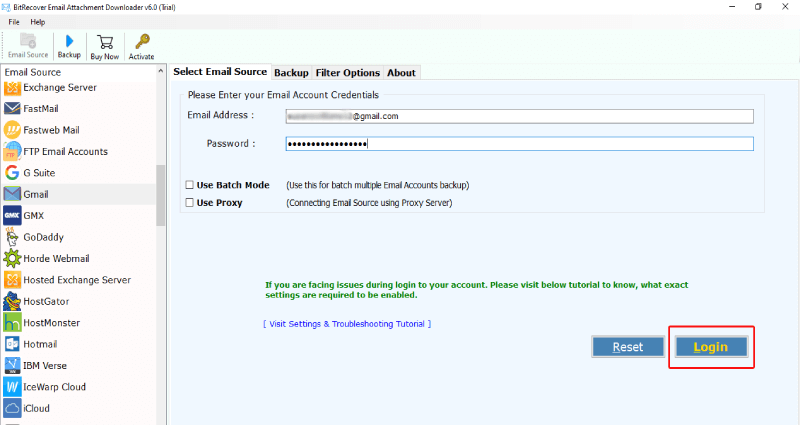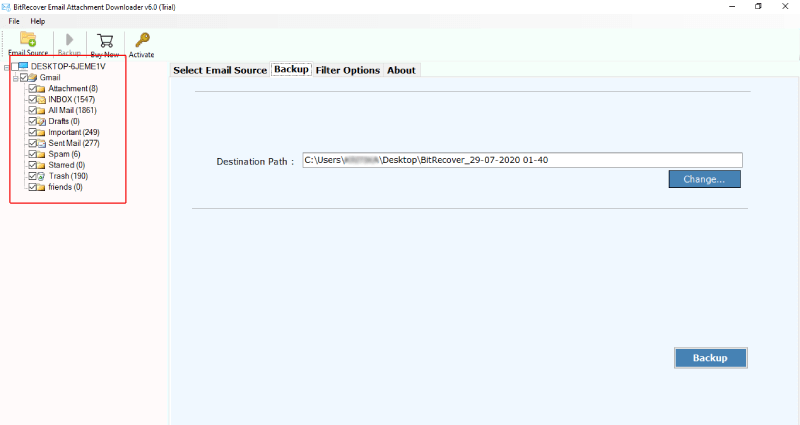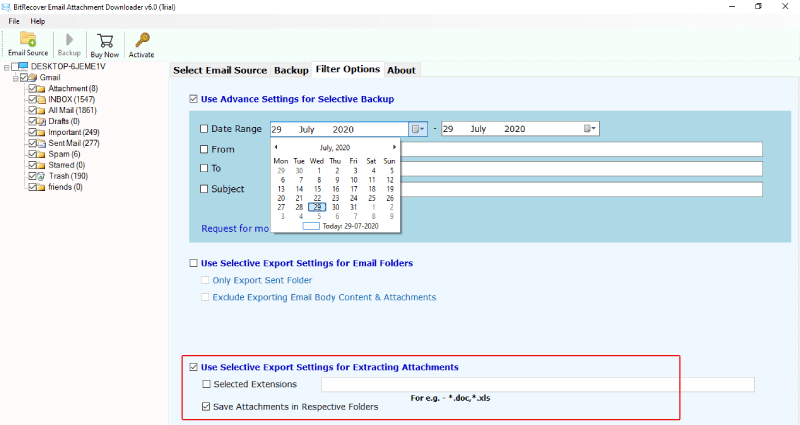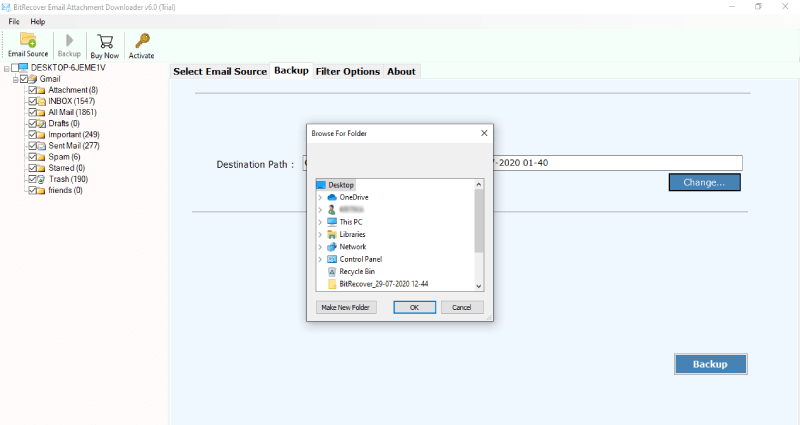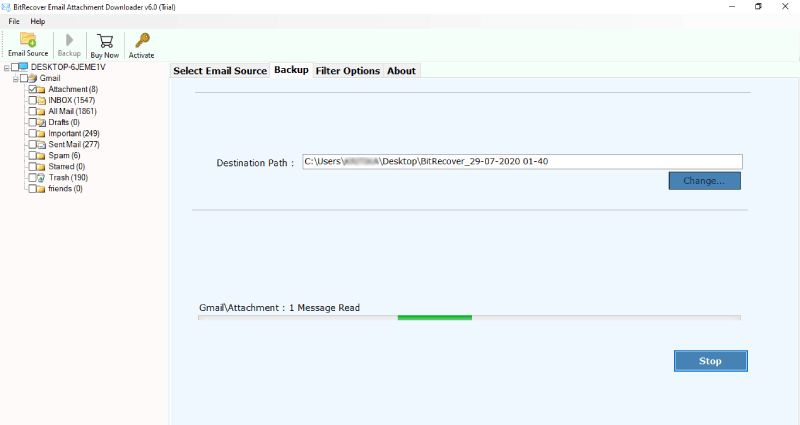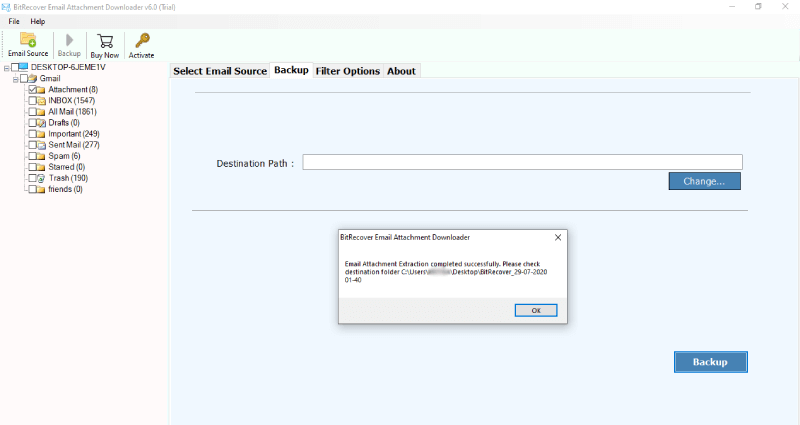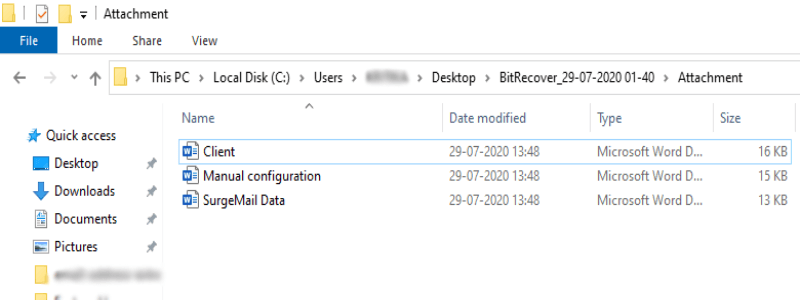How to Move Email Attachment to Folder on your Computer Hard Drive ?

Introduction – In your daily routine, if there are chunks of attachments present in your inbox or received messages, then you can save them to your local disk. Also, if the email attachments are very significant like personal regulations, monthly working report, then it is suggested that you should move email attachment to folder on your local PC. In the following blog, let’s explore how to transfer email attachment to folder without opening the email account.

User-Query from Canada:
When I first joined my job, my daily to-do task was to download the multiple attached reports from the email sent to our team. For me it’s extremely boring so I want to know how to get rid of this dummy task. Please suggest me a reliable solution to move email attachment to folder without opening the email account.
Acknowledging this issue, we are introducing an automated solution for users who want to download attachments from multiple emails to a folder on PC. After using this solution, one can easily move multiple attached files of emails to local folder in one go.
Straightforward Solution to Move Email Attachment to Folder
Saving email attachments is a great way to store all those important documents and whatever else you have emailed throughout the day. That’s the reason, we have come up with an all-in-one solution that can perfectly match all your needs. The Email Attachment Downloader is a reliable utility that facilitates to move email attachment to folder automatically in bulk. This software offers more than 90 cloud-based email services from which a user can save desired attached documents to local storage. Moreover, it is 100% safe and permits the users to transfer email attachment to desktop without any data loss issues.
How to Transfer Email Attachment to desktop in Few Clicks ?
Follow the step-by-step process mentioned to move email attachment to another folder on computer with 100% precision.
Step 1- Download and start the software to move email attachment to folder on a computer-supported by Windows.
Step 2- Choose a desired email source among the list of 90+ cloud-based email services as shown in the screenshot. Now, fill in the credentials and after that tap on the login button.
Step 3- Next, the software will analyse the files and folders from the chosen email account. Select the desired folder from the software panel so as to transfer email attachment to desktop.
Step 4- Then, navigate to the filter options list, and enable the “Use Selective Export Settings for Extracting Attachments”. Also, enable the “Use advance mode for selective backup” if required.
Step 5- Enter a location on your computer or desktop location to transfer all email attachments.
Step 6- Go to the backup button and hit on it to start to move all email attachments to folder on PC. You will see the process of transferring of mail attachments to desktop.
Please wait a moment: As you can see in the software window, the processing is running. After you have move email attachment to desktop process, the complete conversion message will be displayed. You will get a full confirmation message as a log report detailing all the information about the email attachment transfer process.
Time to Check the Final Results: – Lastly, open the folder on your desktop containing the downloaded email attachments from Webmail.
Take a test drive of Free Version of Email Attachment Transfer Tool
Any user can utilize the free DEMO version of the software to transfer email attachments to desktop. The working and functionality is the same as the licensed version. The only difference is that with the demo version you can only save 20 email attachments from a webmail account. To overcome this limitation, upgrade to the license keys. The pro version gives you facility to move unlimited attachments from Webmail account to desktop.

Salient Features of the Software
- This application is highly advanced that permits users to transfer email attachment to desktop without any hassle
- It is a completely secure utility that provides 100% precise results without any data loss issues. Moreover, it also never saves the account credentials or upload it anywhere.
- The tool gives you facility to selectively chose folders such as inbox, sent items, personal folders, trash, spam, etc from which you wish to move email attachments to computer desktop.
- Utilize the advance mode option for bulk transferring email attachments from multiple Webmail accounts in a single processing.
- The tool also gives a separate option to save email attachments from webmail in respective folder.
- The pro version of software does not have any restrictions to move email attachment to folder.
- You can use the advance settings for selective mode option to selectively move email attachments to hard drive.
- The utility is Windows- compatible and runs smoothly on all versions of Windows OS such as Windows 10, 8.1, 8, 7, XP, Vista, etc.
- It is an all-in-one product that can quickly move all email attachments to desktop from more than 90 cloud based cloud email services.
- The technical support team is always available 24*7 for any queries regarding the software or transferring email attachments to computer.
How can I Move Multiple Email Attachments from a Webmail ? – Common FAQs
Query- How to move email attachment to folder automatically?
- Download and start Email Attachment Transfer tool.
- Choose required webmail and fill its account details.
- Enable email folders and choose Selective export settings for extracting attachments.
- Pick a destination path and hit on backup button.
- Start to move email attachment to desktop.
Query- Can I transfer 1000 email attachments from my Yahoo mail account to a folder on my computer?
Reply- Yes, use the above suggested software to bulk transfer email attachments to folder on PC.
Query- How many email attachments can I download to my computer hard drive from a Webmail at once?
Reply- The Demo version allows to download 20 email attachments from webmail folder and the full pro version allows to download unlimited email attachments to computer.
Query- What are the major specifications for launching the software to move email attachments to computer?
Reply- Minimum Hard disk requirement – 50.4 MB
RAM- 512 MB
Supported editions – All Windows OS
Time to Conclude
In the above blog, we have explained how one can move email attachments to folder, desktop location. The suggested solution will resolve all your queries regarding how to transfer email attachment to desktop. Take a free trial of the software before using it for any professional or personal purposes. Having a simple and intuitive interface of the software makes it easy for any novice of professional user to access it.