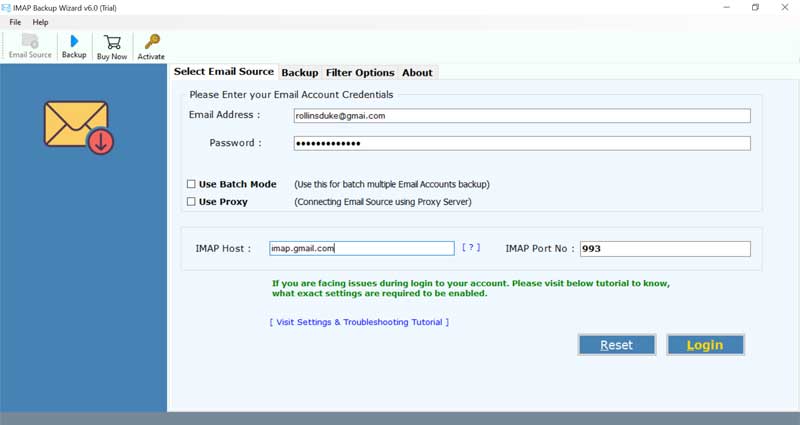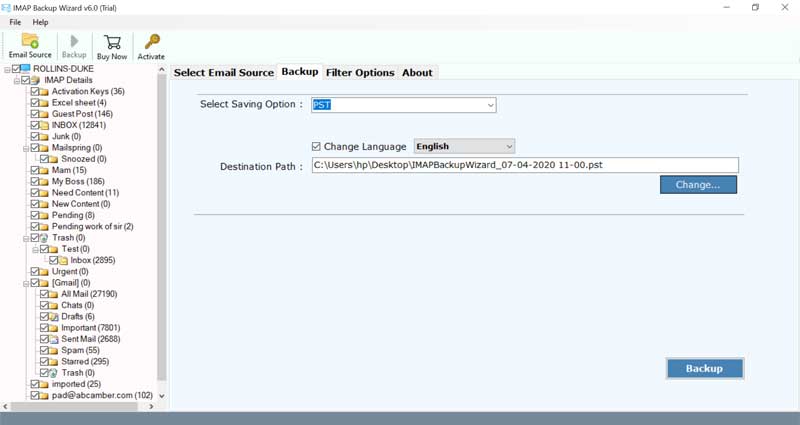How to Migrate Q.com Email to Gmail Account with Attachments ?

How can I forward Q.com email to Gmail?- A question raised by the majority of users around the globe.
Q.com is an email transfer agent which helps to migrate email messages from one particular email client to another utilizing the client-server architecture. It was brought by Daniel J. Bernstein.
Due to the numerous benefits of Gmail and some problems with the Q.com account, people want to switch from Qmail (Q.com) to Gmail.
Let’s see what are the user’s problems in regard to this.
User Queries on Forward Q.com Email to Gmail
Q: Whenever I send an email from Q.com address to any other account, it gets bounced back with an error message. This is happing all over and again. I don’t want to take risks with my email messages. How can I forward Q.com email to Gmail so that I can put all my sent emails at once place?
A: Well, you can effortlessly migrate Q.com to Gmail with the help of BitRecover IMAP email downloader solution.
Q: I have changed my job and with this, my email address is also different now that is Google mail. Do I have to abandon all my emails that are older than two or three years in Q.com account before switching to Gmail? How can I fix this issue because I have read in some forums regarding the forwarding of email from Q.com to Gmail?
A: Not necessarily- and even then, that does not come at the cost of leaving your old emails at Q.com webmail. This task becomes easiest at BitRecover, where you can easily forward Q.com email to Gmail account in a couple of seconds. So, that you can create a new mail address at Gmail and can keep all old messages from Q.com in the same place.
Some Qmail blogs which you will like to read:
How to convert Qmail to Outlook
How to migrate Qmail to Zimbra desktop
The Simplest Solution to Batch Migrate Emails from Q.com to Gmail Account
For the novice as well as professional users who want to know how to migrate Q.com email account to Gmail, can use the BitRecover IMAP Mail Backup tool. It is a professional utility that allows migrating emails from Q.com to Gmail or Q.com to G Suite.
Download the software from this link provided below:
Steps to Migrate Q.com Email to Gmail
- Download & Open Q.com to Gmail tool.
- Enter Q.com email login credentials.
- Choose mailboxes which you want to forward.
- Select Gmail and specify its account login details.
- Click on backup to migrate Q.com email to Gmail.
Take a look at the Complete Method to Forward Q.com to Gmail Account
First of all, download and install the complete setup of software on either your Windows or Mac machine.
Now, enter the email address and password of your Q.com account. Also, mention the IMAP host as mail.Q.com and port number as 993. Tap on the Login button to fetch emails from the account.
So, this step enable all those mailboxes from where you need to migrate Q.com email to Gmail account.
Then, quickly move to the saving options list and from there choose Gmail.
Enter the Gmail account login credentials in the respective fields.
Now, hit on the backup button and that’s it. This will start the process to migrate Q.com email to Gmail account with attachments.
Quick Glance on Q (Q.com) to Google Mail Transfer Tool
Batch migrate emails:
One of the prime features of Q.com to Gmail backup software is that you can perform the large email conversion in some seconds. The batch migration facility helps the users to migrate Q.com email to Gmail in bulk with attachments.
Maintains Email Properties:
It keeps intact all email elements during the Q.com to G Suite or Q.com to Gmail process. The email properties like text formatting, mail headers (subject, CC, BCC, To, From), hyperlinks, embedded attachments, email signature, inline images, etc are maintained.
Move Messages from Multiple Q.com Accounts:
The software also gives advantage of migrating multiple Q.com email account messages to Gmail account. So, for doing so, enable the ‘use batch’ mode feature and enter all Q.com email login details in a CSV file and upload it into the toolkit.
On-disk Folder Hierarchy is Maintained:
Throughout the process to migrate Q.com email to Gmail, this application will preserve the internal folder structure. No matter in which structure is your mailboxes arranges, it will preserve it till end.
Free Demo Version for Testing Purpose:
This amazing application also comes up with a free demo edition. With it, you can test how the software works plus it will give the facility to move top 25 email items from Q.com to Gmail account.
An Independent and Error-free Application:
It is a standalone utility which does not requires the installation of any external app for its working. The tool can process the conversion without any delay and without any limitations. It has the ability to forward Q.com email to Gmail without any data loss issues.
Export Q.com to Gmail in Selective Manner:
With this software, you can easily migrate emails from Q.com account to Gmail in a selective way. The ‘advanced settings’ option enables the users to choose any particular email message that falls within a date interval, subject, email address, etc.
Quick Installation on any Windows or Mac Machine:
One can install the Q.com to Google mail tool on any version of Microsoft Windows Operating Systems. It works perfectly on Windows 10, Windows 8.1, Windows 8, Windows 7, Windows XP, Windows Vista, Windows Server 2019, Windows Server 2016, Windows Server 2012, etc. Along with this, the software is also compatible with the latest Mac versions too such as Mac 10.15 Catalina, 10.14 Mojave, 10.13 High Sierra, 10.12 Sierra, OS X 10.11 El Capitan, 10.10 Yosemite, 10.9 Mavericks, 10.8 Mountain Lion, etc.
Time to wrap up
In this write-up, we have described the complete ways to migrate Q.com email to Gmail account. The software helps to perform unlimited email conversion from Q.com account to Gmail service. Now, without any hassle you can implement the forwarding the Q.com emails into Gmail with attachments. Keep in touch with the support team, if you have any query.