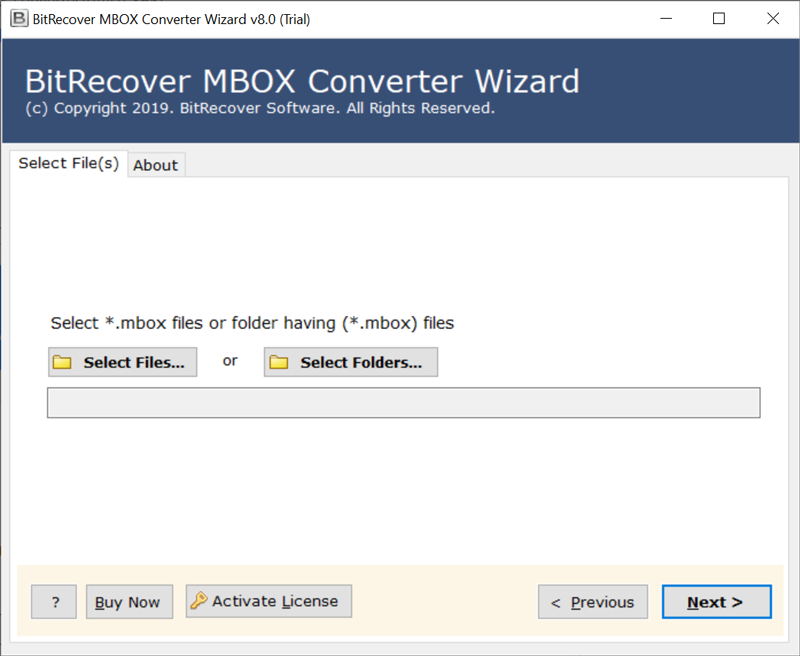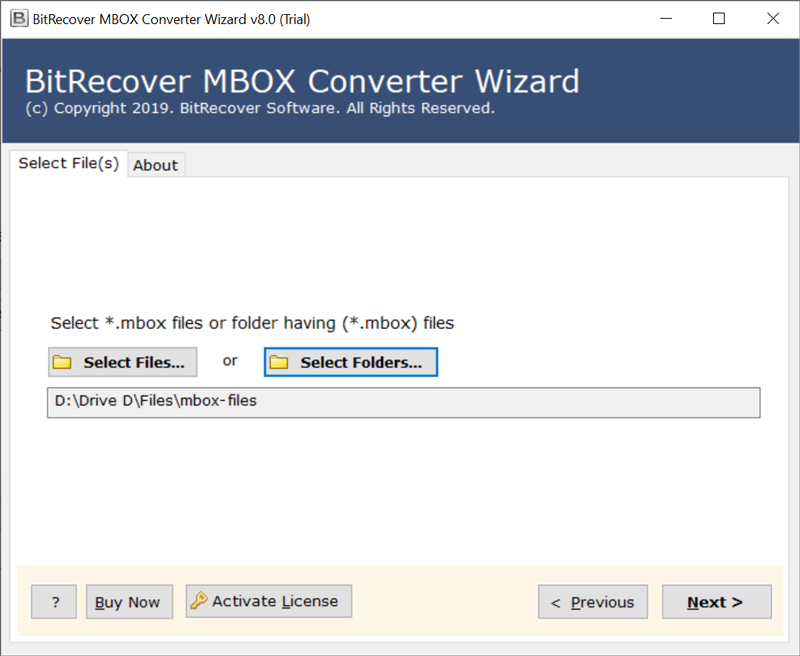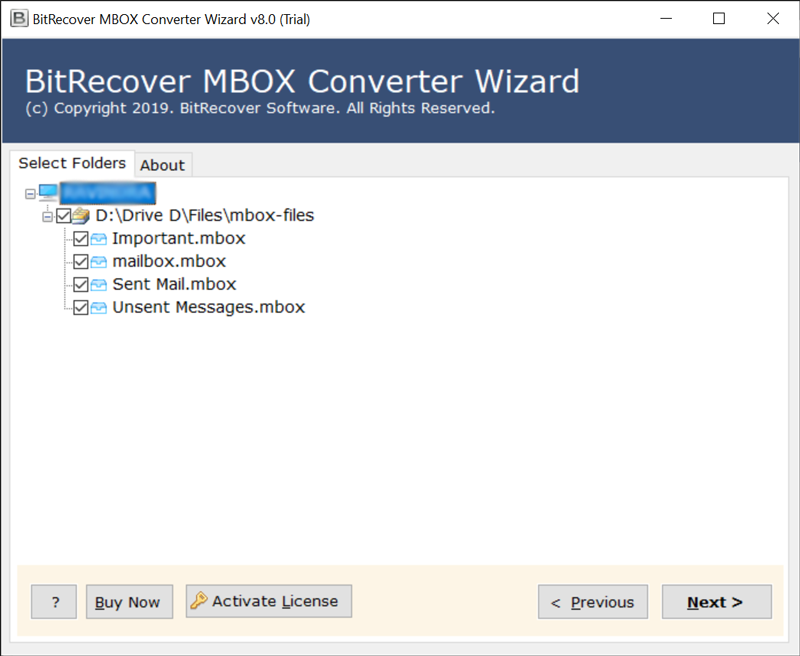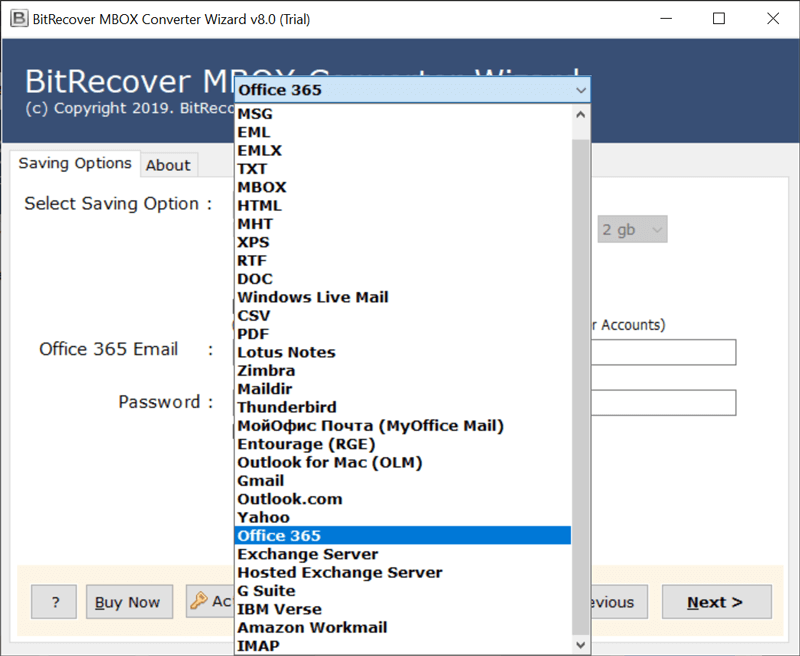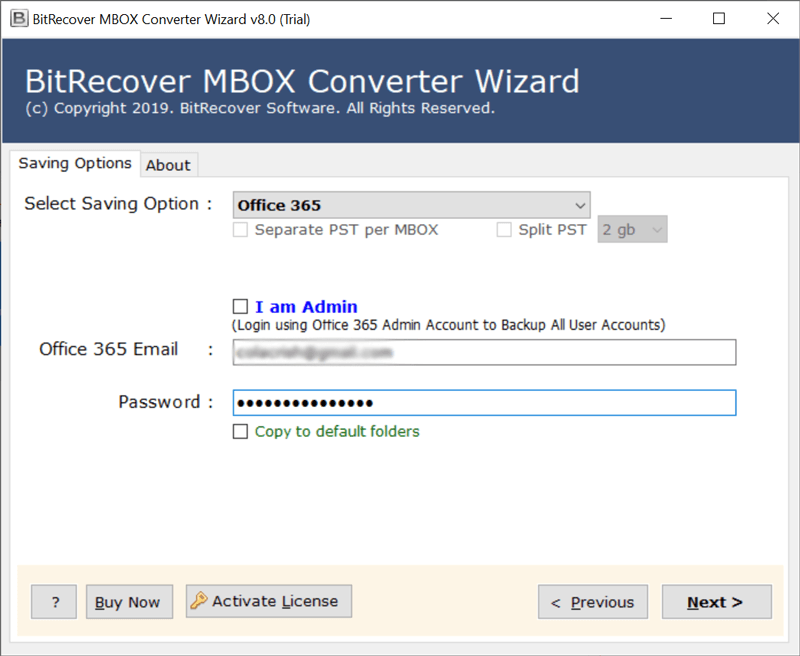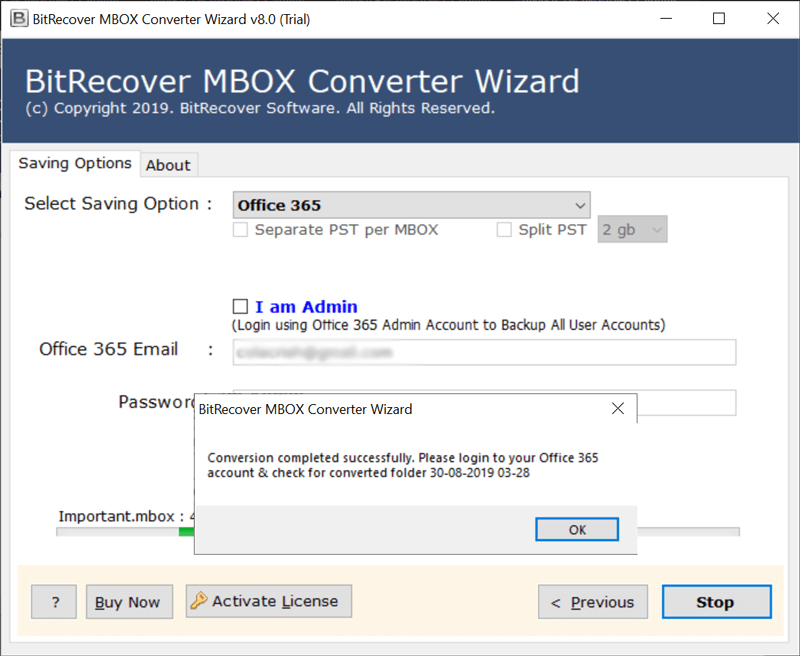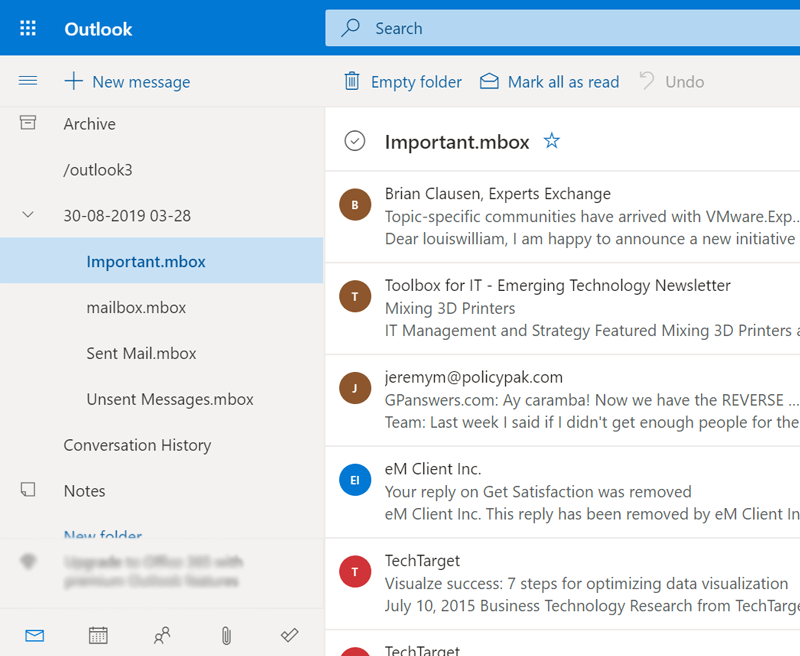How to Migrate Protonmail to Office 365 with All Email Items?

While its protection and safety efforts are solid still numerous clients, particularly the ones with business and venture email accounts, can discover Protonmail to be limiting and disappointing. Despite the fact that Protonmail is advancing, organizations are searching for options. Let us see the Protonmail to Office 365 migration measure for organizations that are searching for a stronger solution.
Quick Steps to Migrate Protonmail to Office 365
- Launch BitRecover Software on your computer.
- Choose Protonmail as a source and authenticate.
- Select the required folders and use filters.
- Choose Office 365 as a saving and validate it.
- Click Backup to migrate Protonmail to O365.
Reasons for Protonmail to Office 365 Migration
Protonmail is a generally new email service that was made as late as 2014. While it has made fast walks, it is a viable solution just for small organizations and teams. The following are some of the distinctive highlights of Office 365 (now Microsoft 365) that make it a superior alternative than Protonmail.
- Intuitive calendar that can be imparted to different clients.
- Solid search/ archiving facilities and more productivity applications.
- Capacity to advance emails that is absent on Protonmail.
- Good spam filtration and user-friendly interface.
Aside from these intrinsic benefits of Office 365 opposite Protonmail, an Office 365 scholarship incorporates a few other collaboration advantages that are not accessible even with the versions of Protonmail.
Techniques to Migrate Protonmail Email to Office 365
We have 2 different types of solutions to migrate emails from Protonmail to Office 365. These both techniques are 100% verified for completing the migration task as we have tested them in BitRecover Lab.
- Technique 1: Use automated software to migrate Protonmail email to Office 365.
- Technique 2: First export Protonmail mailboxes and later import them in Office 365.
In upcoming sections, we will discuss the complete steps of Protonmail to Office 365 migration. Let’s continue reading this article to resolve your problems.
Know Pre-Requirements Before Starting
In case you want to use the first fully automatic method to migrate emails from Protonmail to Office 365 account. Then first create a Protonmail App password because your regular password will not work. Also, enable Protonmail IMAP Settings before using the tool.
In case you prefer to use the second method then install the Protonmail Import Export App which is available for free. Protonmail Import Export App permits to export of Protonmail folders into mailbox format. You will need to configure this utility while completing the task.
#1 Method: Use Protonmail to Office 365 Migration Tool
Download Email Backup Software on your machine and install it. This utility has an isolated option to migrate Protonmail email to Microsoft 365 account. The tool comes with a free demo edition which transfers 25 emails between both accounts. The freeware version is helpful to check the software’s working process before upgrading it to the professional edition. Let’s check now!
How to Migrate Emails from Protonmail to Office 365?
- Launch Protonmail to Office 365 Migration Tool and choose Protonmail from email sources.
- Enter Protonmail account login details in specific fields and click on the Login button.
- You can also use the batch mode option that will ask you to upload a CSV file with multiple Protonmail user accounts credentials.
- Now select the required Protonmail folders from the software window for migration.
- After that, select Office 365 as a saving option from the available list.
- Use advance filters to migrate Protonmail to Office 365 by date, from, to, and subject.
- Thereafter, enter Office 365 account login details and press the Backup button.
- Protonmail to Office 365 migration process is running, please wait for completion.
- Lastly, login to your Microsoft Outlook 365 to access migrated emails.
Benefits of Protonmail to Microsoft 365 Software
- Batch migrate emails from Protonmail to Office 365 at once without limitations.
- This is the only available direct technique for Protonmail to Outlook 365 migration.
- The tool maintains all email items and properties during the completion of the task.
- It preserves the actual folder and subfolder structure when transferring emails.
- Several advance filters allow moving Protonmail emails to O365 by date range, and subject.
#2 Method: Export Protonmail Emails and Import Them in Office 365
This is not a straightforward approach that can quickly migrate Protonmail emails to Office 365. However, one can easily achieve the Protonmail to Office 365 migration within a couple of mouse clicks using an automated solution. You will need to complete 2 phases as given below!
Phase 1: Export Protonmail Emails to MBOX
Learn the steps described in this section about how to export emails from Protonmail to MBOX format using ProtonMail Import-Export App.
- Start Protonmail Import Export App and choose Add account option.
- Login to your Protonmail account and click on the Next button.
- Your Protonmail account is connected successfully, now choose the Export All option.
- Thereafter, click on the Export button to continue.
- Select the required folders and also select the format of exported emails.
- Browse the destination path to store exported data and press Export.
- Downloading Protonmail emails to computer, please wait for few minutes.
- The export process is finished, now click on the Okay button.
- Open the destination path and get Protonmail exported emails in MBOX format.
Phase 2: Import Exported MBOX in Microsoft 365
Now, since you have emails in MBOX format then it becomes easy for you to import MBOX files to Office 365 account. Hence, you will need to use a reliable tool to import mailboxes.
Take the help of MBOX file converter to transfer your email messages. Quickly follow these steps to transfer emails from Protonmail to O365. Firstly, install the software on your computer.
- Choose MBOX files or folders from your PC where you have saved all your Protonmail emails.
- Now, view the chosen file or folder and click on the Next button.
- Enable all those email folders whose data you wish to move into Office 365 account.
- Thereafter, from the saving options list choose Office 365 as the saving type.
- Then, specify the login details of your Office 365 account and press Next.
- Afterward, start to migrate Protonmail to Office 365 from the tool. The conversion is running and will give a completion message.
- Click on the OK tab to end the task. In this way, one can easily do Protonmail to Office 365 migration with all attachments.
- Open your Office 365 account to view all the email messages of your Protonmail account.
What are the Major Highlights of the Software?
- Simple and easy-to-use Graphical User Interface that helps all novices to access the application.
- Transfer Protonmail emails to Office 365 account with all attachments without storing information.
- Preserves the internal folder hierarchy of mailboxes even after exporting Protonmail to Office 365.
- The software supports all versions of Windows and Mac Operating Systems.
- Offers 100% accurate and fast migration of emails from Protonmail to Office 365 account.
- Free demo version to check the functionality of the software for email migration.
- Allows to migrate selective Protonmail emails to Office 365 accounts.
- Various file-saving options apart from Office 365 such as Gmail, Yahoo, Outlook.com, Rediffmail, etc.
Frequently Asked Questions
Ques 1- Can I export Protonmail emails to Office 365 with all sub-folders too?
Ans- Yes, the Protonmail to Office 365 migration tool gives permission to transfer emails from Protonmail to O365 with all sub-folders too.
Ques 2- Does the software allows to batch migrating Protonmail to Office 365 account?
Ans- Yes, the Protonmail to Office 365 transfer tool allows the users to export emails from Protonmail to Office 365 in bulk mode.
Ques 3- Does the personal information is secured throughout the Protonmail to Office 365 migration?
Ans- Yes, it retains the integrity of data throughout the process to migrate Protonmail mailboxes to Office 365 accounts.
Concluding Words
If we talk in terms of email security, then Office 365 is safer than Protonmail. That’s the reason to migrate Protonmail to Office 365. In this article, we have covered 2 complete techniques to do Protonmail to Office 365 migration. This is an expert solution that permits the users to transfer all emails from Protonmail to O365. You can check the demo version to analyze the tool’s proficiency.