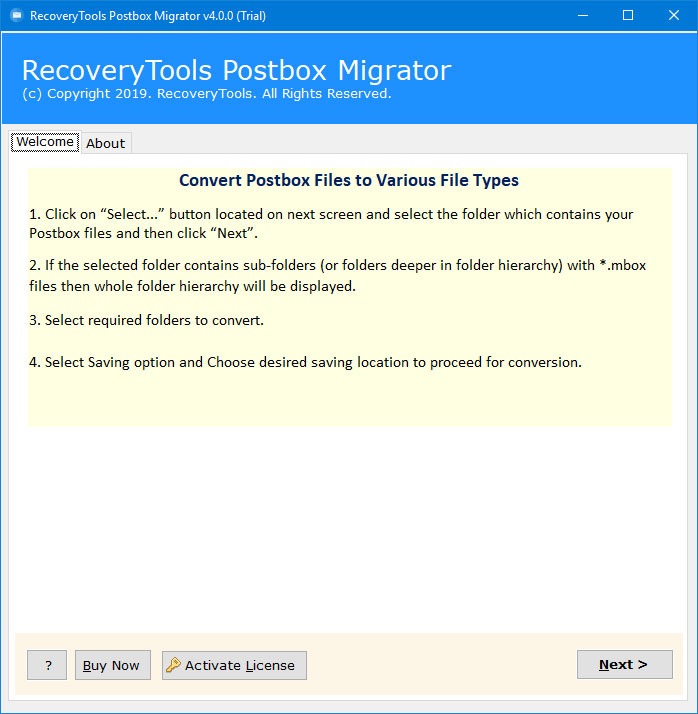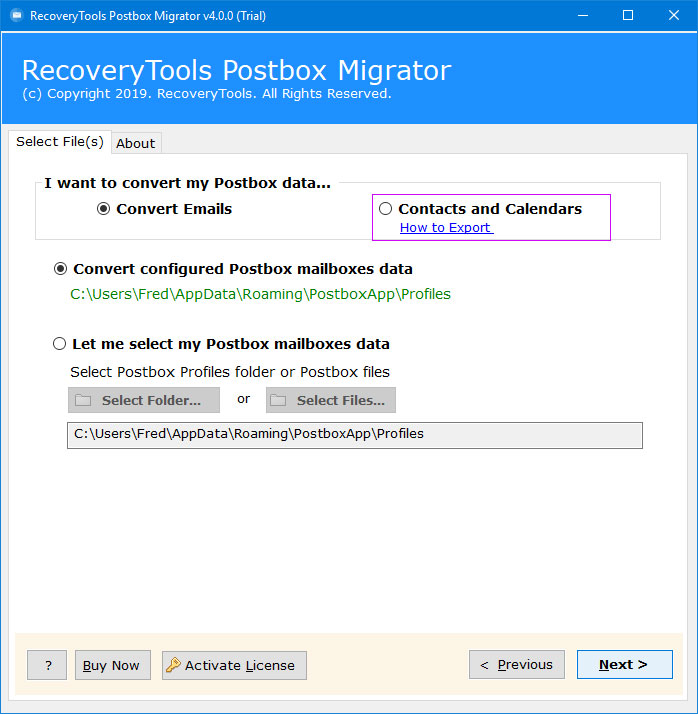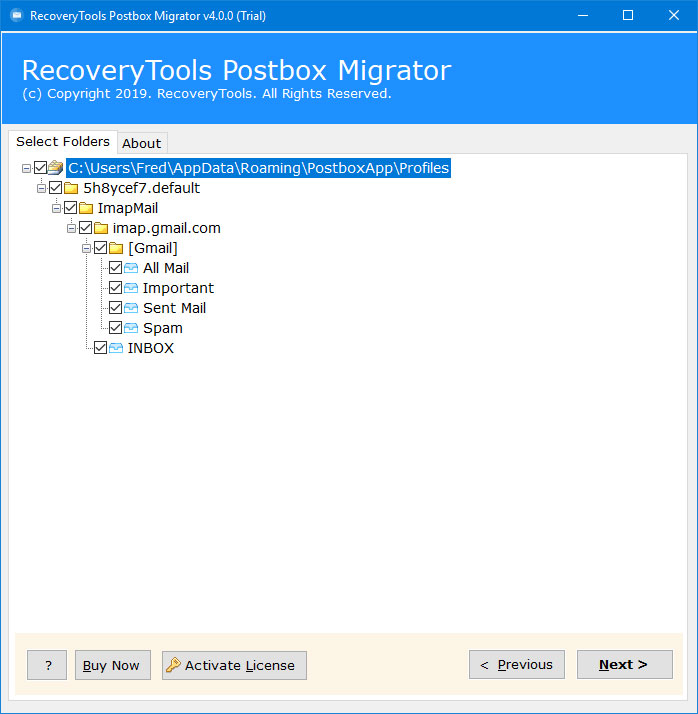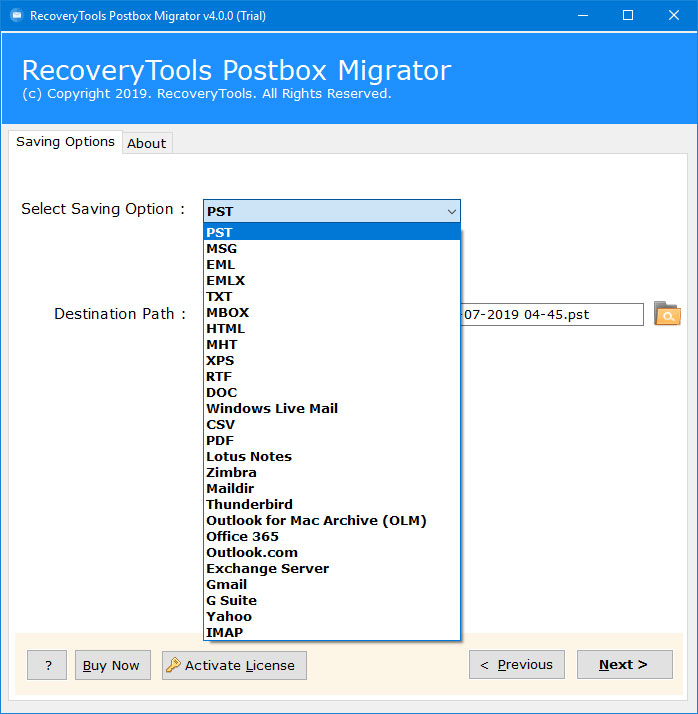What are the easy Steps to Migrate Postbox to eM Client

Published: December 30th, 2024 • 6 Min Read
Summary: If you are looking for an authentic procedure to Migrate Postbox to eM Client then this article is specially altered for you. To transfer Postbox to eM Client stick till the end of this article.
Switching between email clients in common to seek more features and streamlined interfaces. As Postbox is now a part of eM Client, and now almost every user is looking for the simple ways to migrate Postbox to eM Client. This conversion of postbox email client enables you to work with user-friendly design, integration, and powerful features.
However, to transfer Postbox to eM Client you have to understand the whole procedure to perform postbox export emails efficiently. In this article you will get to know the whole procedure to migrate Postbox to eM Client. So, let’s get started.
Why Migrate Postbox to eM Client?
There are several reasons to transfer Postbox to eM Client
- Interface: eM Client consists of clean, intuitive design that simplifies the managing of all the important emails.
- Integration: It supports seamless integration with Google Workspace, Microsoft Office 365, and other services that makes it an ideal for other business users.
- Robust Feature: It allows to sync calendar, manage contacts and chat features. It also enhances the productivity for users having different needs.
How to Migrate Postbox to eM Client?
You can convert Postbox to eM Client through several ways. This includes Manual Method as well as Professional Solution. Both of these methods help you to get results according to your conversion needs. Let us see how both of these methods get a satisfied result for you.
Manual Method to Migrate Postbox to eM Client efficiently
This method can be performed within the emails clients itself. There is no need to download any helping application, you just need to follow to get the best result. Below are the steps to perform this method:
- Firstly, open eM Client application.
- Go to File option, then click on Import.
- Select Postbox email client from Import from application list and click on Next.
- Now, select from option Import whole accounts or Import selected folders according to your conversion needs and click on Next.
- You can select accounts you want to import emails from. Also you can select the type of data you want to import from that particular account and click on Next.
- You can also import Calendars and Contacts if needed and click on Finish to start the procedure.
- You will be notified when the procedure is completed.
- Lastly, you can access all the imported data in your eM Client easily.
Cons of Manual Method
Some drawbacks of this method are given below:
- Time consuming: This method is authentic but somehow very time taking. You need to first export your data and then import it into your eM Client.
- Technical: Manual Method seems to be very technical to use for this conversion. A person with zero technical knowledge may face problems during this procedure.
- Limited features: This Method offers limited features to import emails and other data to access them easily.
You need a solution that will let you migrate Postbox to eM Client very easily within very less time. An easy to use interface and some advanced features. Additionally, to perform this manual method Postbox application must be installed in your system. However, Professional Method has all the qualities. Let us see what professional method enables us to do.
Professional Method to Migrate Postbox to eM Client efficiently
Postbox Converter is the professional solution to convert Postbox to eM Client efficiently, where even a non technical person can also transfer Postbox to eM Client within very less time. Below are the steps to use this solution and get best results.
- Firstly, download and launch the solution to start the procedure to migrate Postbox to eM Client.
- Now, check on Convert configured Postbox mailboxes data or select option from Select folders or select files if you have already installed the Postbox application.
- Now, check all the folders you want to import from Postbox to start the conversion process.
- In the next step, choose MBOX from the Saving Option and Destination Path where you want to save your data file and click on Next button.
- Now the procedure to convert data from Postbox email client to eM Client will get started.
- You will be notified once the procedure is completed and you can review your file in the destination folder.
- Now open eM Client application on your system.
- Click on Menu and then Import.
- Now, select Mailboxes (.mbox) file format. to transfer your MBOX data file to eM Client and click on Next.
Note: You can only convert the first 25 emails from every folder with the Demo version. If you want to convert without any limit you can definitely go for the Licensed version of this solution.
What makes this Professional Method Exceptional?
Some features that makes this solution reliable are:
- Interface: This method ensures us to provide an interface that is very easy to understand and use. And with some easy steps you can easily get results as per your needs.
- Destination Path: You can choose a path of your choice to save the resultant data to use it as you want.
- Hierarchy: It preserves the Metadata of your Postbox mails. You keep your data totally safe.
- Saving Options: You can save your resultant data to several file formats in just some easy steps without spending much time very easily.
- Standalone: This is an independent solution to convert Postbox to eM Client securely without the support of any other tool.
Conclusion
In conclusion to this article, we discussed how to migrate Postbox to eM Client efficiently. We discussed some hassle free ways to complete this task to get the best results. We would recommend you to choose a Professional Method for this procedure. Because it has more advanced features as compared to the Manual Method.
Frequently Asked Questions (FAQs)
Q1. Can I directly transfer my emails from Postbox to eM Client?
A- With the help of Professional Method you can Migrate Postbox to eM Client directly using Convert configured Postbox mailboxes data option. But with the manual method you will have to first export emails from Postbox and import to eM Client which is very time taking.Q2. Is my data safe while Migrating through the Professional Method?
A- Yes, your data is definitely safe while converting it through Professional Method. It ensures safety and integrity of your data during and after the whole procedure.Q3. How do I ensure all my emails are transferred accurately?
A- Always double-check that all the folders and emails you select during the migrating procedure.