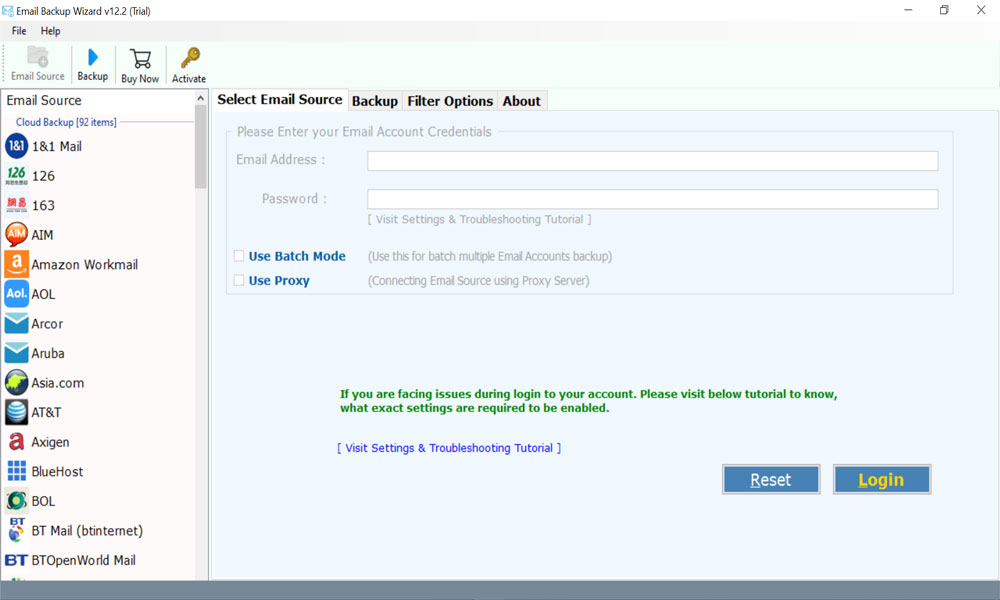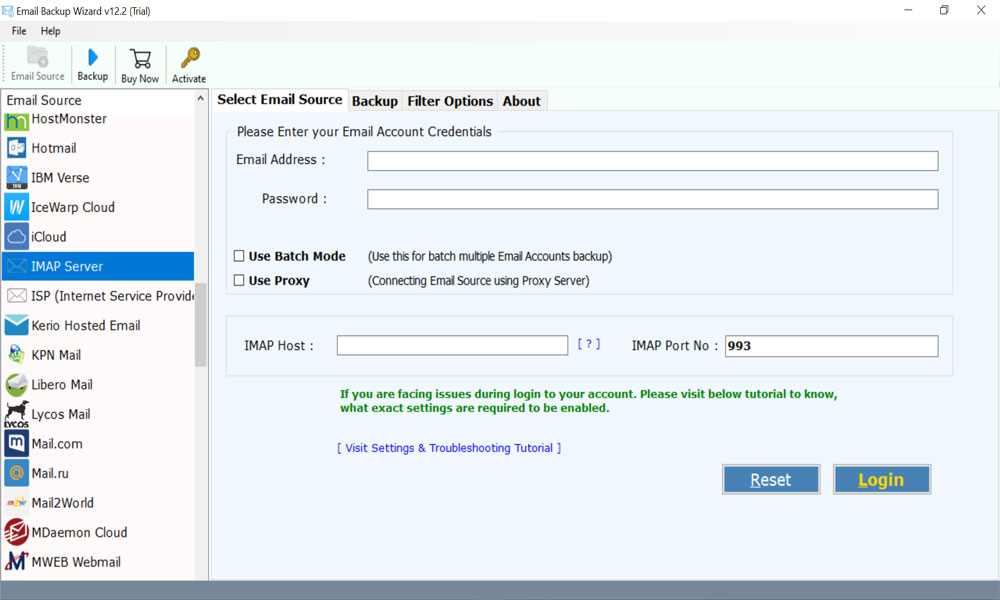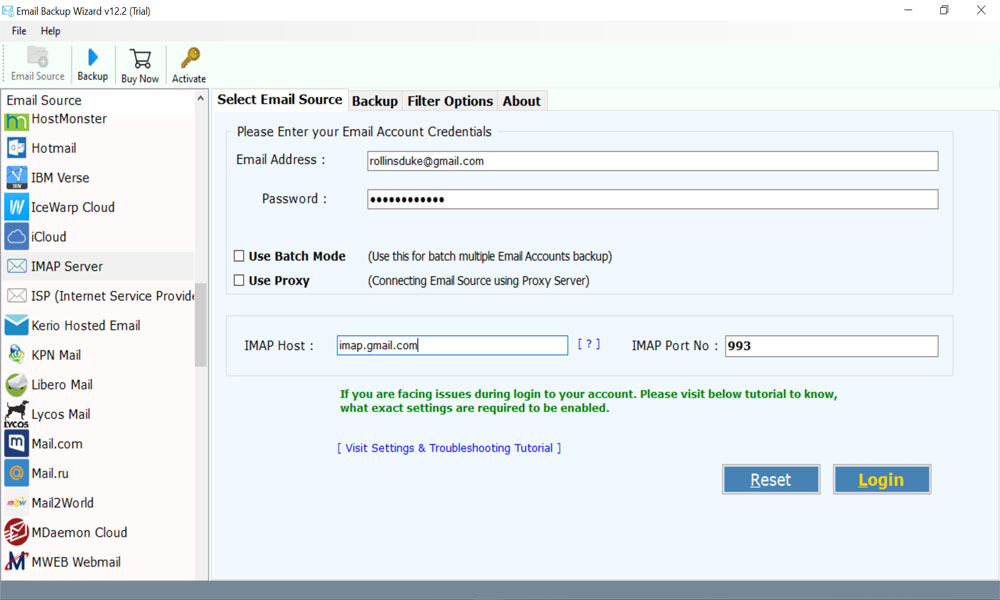How to Emails to G Suite Account from All Cloud Based Programs?

Are you trying to figure out how to migrate emails to G Suite? However, no remedy has been found. There’s no need to be concerned right now. In this blog post, we’ll go over how to import emails into G Suite in a nutshell. Read the entire blog and remain up to date with us for the most up-to-date information. With the help of an automated system, this process can be performed. Users will find the email to G Suite migrator program to be a very useful tool. This program can be used by even the most inexperienced user.
Why do users want to import email to G Suite?
There are a variety of reasons why you should transfer your old emails to G Suite. The following are a few of them:
- G Suite is more secure than any other email service.
- Apart from email services, Google Workspace provides many other features as well.
- Comparing with other email services, G Suite data is simple to manage.
- May be user wants to switch from their email application to G Suite (Google Workspace) account
Reasons to migrate pop email to G Suite
Hi. I’m currently looking for a way to move my emails to Google Workspace. Please assist me in migrating my emails from my old account to my new Google Workspace account. On both email platforms, I have an active account. During the migration, I also want all attachments to migrate with the emails. Please assist me. Thanks.
I’d like to import email to G Suite along with a few folders. I also tried various manual methods. However, it was unable to move selected files from an email account to a G Suite account. I’d like experts to assist me with a simple and successful approach to importing email into my G Suite email account.
Perfect solution for user’s queries
Email Backup Toolkit is a perfect software for computer users. The tool allows to import emails to G Suite from 100% cloud-based email services such as Gmail / Yahoo / Google Workspace / Microsoft 365 / Outlook.com. It is fully authenticated software that asks only for your email account credentials for the successful completion of the task.
How to migrate emails to G suite using third – party application
Users can download and install Email to Google Workspace Migrator on their Windows / Mac OS-compatible platform to begin the process of migrating old emails to G Suite. During the migration of email messages, this program always preserves the email attributes and folder structure, such as To, Cc, Bcc, From, Subject, Signature, and so on. Users can import emails with 100%correctness with ease. By entering account credentials, users can also use the batch mode option to move from many email accounts at once. For both technical and non-technical users, this is a practical and efficient option.
Let’s have a look at some amazing features of this utility for accomplishing the process of how to migrate emails to G Suite.
Why should users choose Email to G Suite migration tool?
- This tool has been well tested and is a risk-free application for transferring emails to Google Workspace with attachments.
- There is no file size limit, so customers can convert their email accounts to G Suite without concern of losing data.
- During the conversion of emails to a Google Workspace account, the application will keep track of all attributes.
- Users can also move their email to Google Apps without having to install any of the supported apps.
- This tool allows users to import emails to G Suite without having to change their data.
- The software is compatible with all Windows operating system versions, including 10, 8.1, and so on.
How to migrate old emails to G Suite – Complete Guide
Just follow these mentioned steps to migrate pop email to G Suite with attachments.
- To begin, download and run the Email to G Suite Migrator software on your Windows / Mac OS PC.
- To continue, users must first pick the IMAP server from the email source list.
- After that, input the IMAP account login details – the login ID and password.
- Then, to proceed into your G Suite account, pick the relevant Email Folders.
- The software will now present you with a menu of various saving options. From the drop-down menu, select the G Suite option.
- After that, go to the program interface and enter your G Suite account login details.
- Then, to begin the process of migrating emails to G Suite, select the Backup option.
- Following the completion of the task, a pop–up box will appear. To depart, click the OK button.
There are multiple users who want to import email into G Suite account. If users have some email files like a PST file, then the user can go with PST to G Suite migrator tool. By using this application users will be easily able to import email into G Suite account.
If users have an MBOX file then, for importing MBOX files users have to use the MBOX to G Suite migrator. It will help users in completing the whole process easier.
There are multiple EML users who also want to move into G Suite due to its various benefits. So, for them, EML to G suite program is best for completing this procedure.
Epilogue
In the blog above, we’ve provided the best possible method to migrate emails to G Suite. The Email to Google Workspace migration tool makes it simple to import emails and attachments into the G Suite application. It’s a simple procedure that only takes account login credentials to complete.
Users can also utilize the software’s free trial edition to import 25 emails from each folder if they so desire. Users who are satisfied with the trial version of the program can purchase the licensed version.