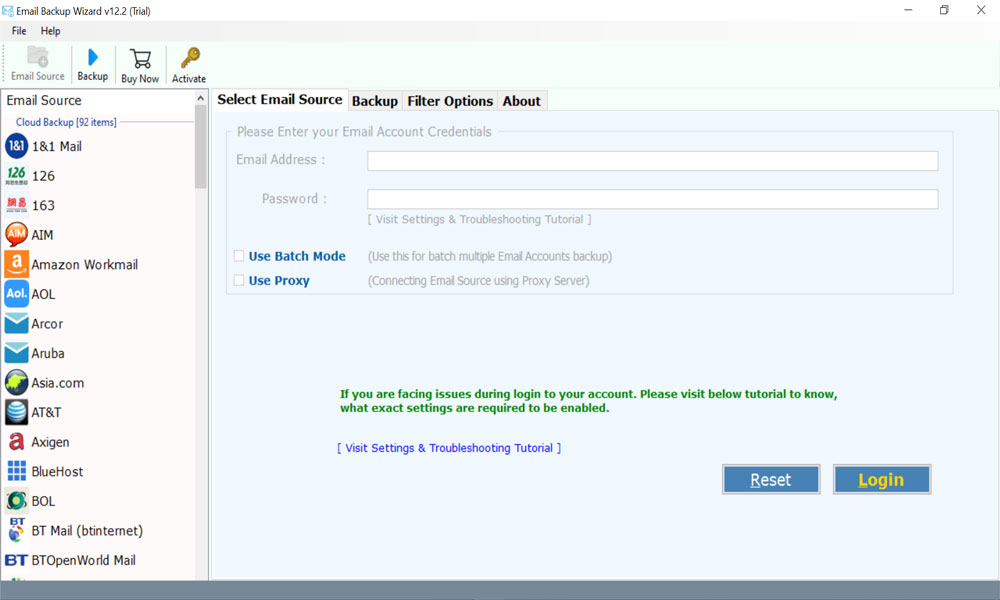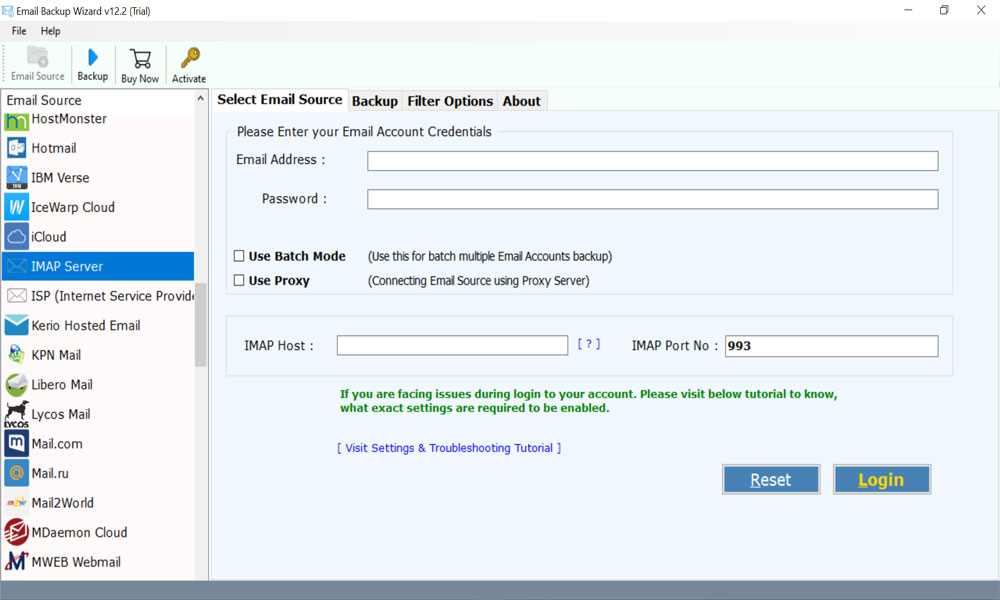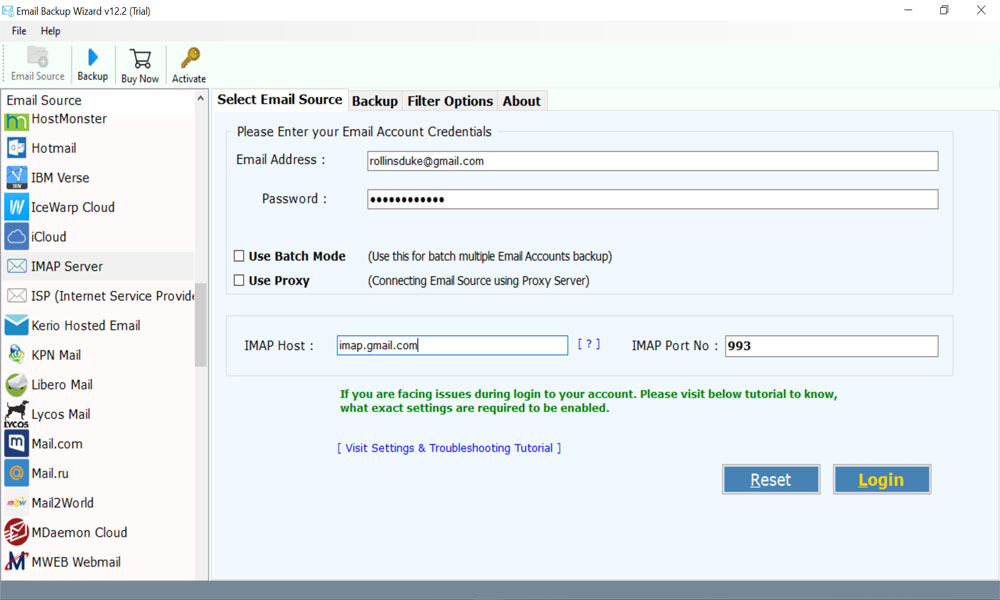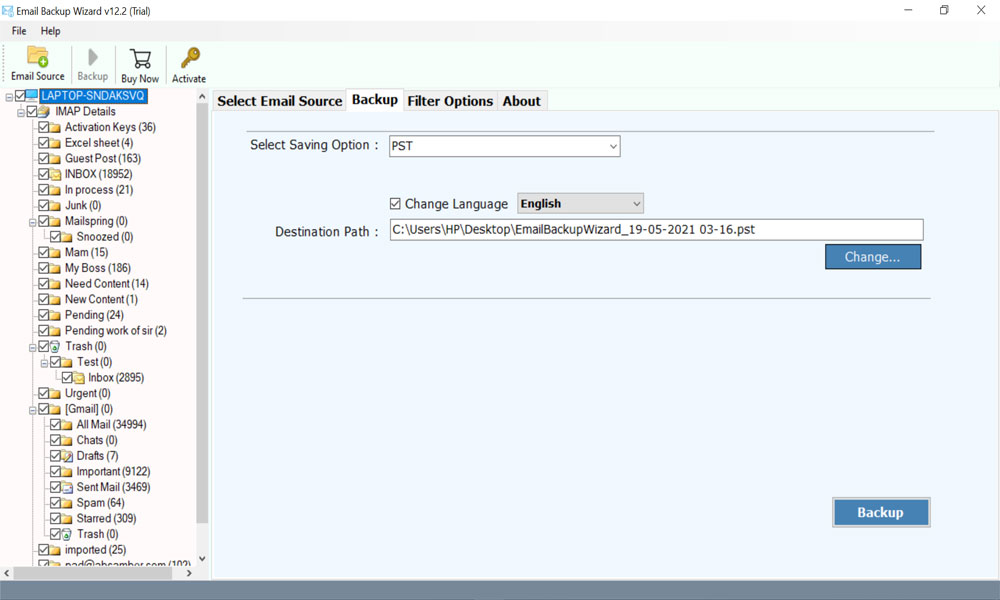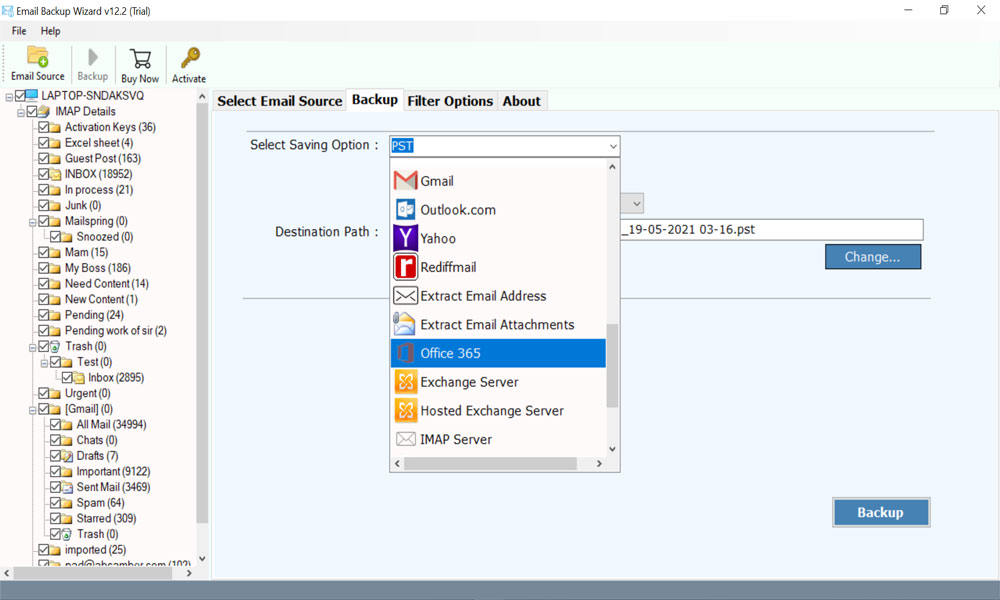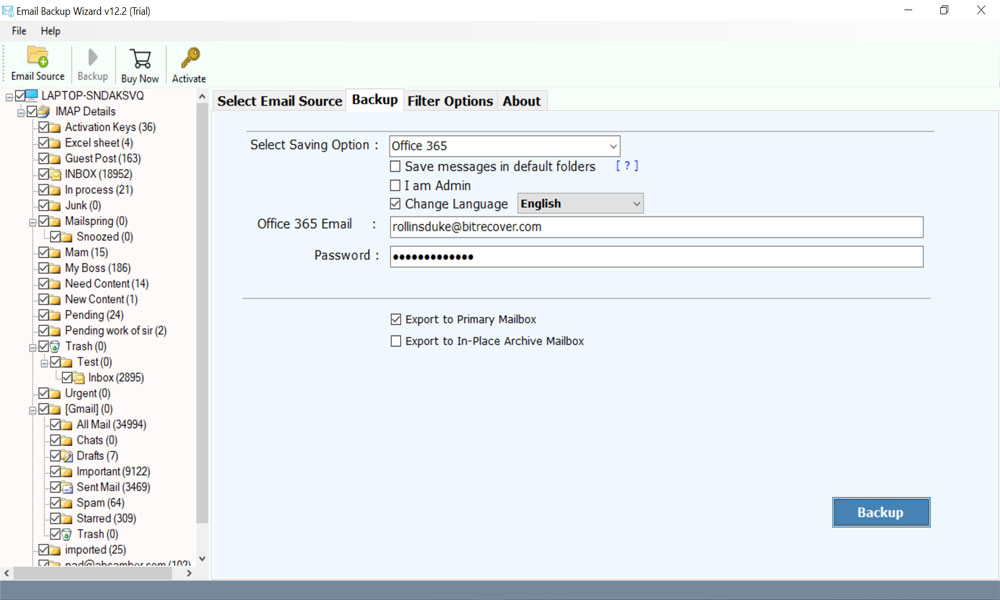How to Migrate Email to Office 365 Step by Step? Easy Guide

Know how to migrate email to Office 365 with simple techniques and enhance your workflow. This ultimate guide provides the best ways to transfer email to Office 365 through easy steps.
With the ever-increasing use of cloud computing, more and more organizations want to migrate email to Office 365 for their cloud-based communication, collaboration, and productivity abilities. Office 365 is a subscription based service provided by Microsoft that offers complete Office suite apps like Word, Excel, Powerpoint and cloud services like Outlook, OneDrive, etc.
It provides real-time collaboration, secure storage, and automatic updates to enhance productivity of both individuals and business.
Are you guys also searching solution to transfer email to Office 365 account? If yes, then read this article completely. Here, we will explain the complete and detailed method to perform this task.
Reasons to Migrate Email to Office 365
Most of the time users are looking for the features and easiness that make their work-life easier. Some reasons to transfer email to Office 365 are:
- Microsoft 365 webmail can be used easily compared to other email applications.
- It offers a calendar option for its users, which is helpful for users to create notes, manage events, tasks, etc.
- Another reason to migrate email to Office 365 is, Office 365 is a standalone application. It doesn’t require any other application as support.
- It offers some advanced features which are different from other email apps that fulfill all the user needs.
How to Transfer Email to Office 365? – Steps
In the following, you can see the multiple ways and their steps to migrate email to Office 365. However if you are using the manual way to move email to Office 365, make sure to perform the prior steps.
Prerequisites to Move Email to Office 365?
If the user wants transfer email to Office 365, user has to follow this information:
- Firstly, access to your Office 365 administrator account.
- Then, access to your email administrator account.
- And, login credentials of all users’ mailboxes that are to be migrated.
Step 1: Export Users’ Mailbox Data from Email Account
Users need to export the login data of the mailboxes that they wish to migrate email to Office 365 account. They’ll need to have access to their mailboxes to completely transfer email to Office 365.
Step 2: Set Up Your Microsoft Office 365 Account
Next step to migrate email to Office 365 is, setting up the O365 account for migration. Here we are going to assume that the user need not purchase the domain, as it has been configured to work with Microsoft Office 365.
The emails created and the users’ profiles are now in the Microsoft Office 365 system. Before beginning the migration procedure, it is a good idea to create a store of the email information because the IMAP migration that is going to be performed this migration performance.
Step 3: Create a Backup of Emails
Now users can create a backup of their emails for future purposes so that their important information won’t get lost when they migrate email to Office 365. Users can take the backup in any file format like PDF. As they are easy to access.
But the issue is the user will not be able to import the PDF files into Office 365 account. So, this user will have to use a Professional solution. Which will help them in performing the task very well.
Before that let’s have a look on the benefits of using Office 365.
Specialized Solution to Migrate Email to Office 365
Email Backup software is an amazing solution for users. There are so many applications available in the market at present time to transfer email to Office 365. Users should not be worried about any maintenance, data vulnerability, security issues, etc. This utility is a complete package to perform migration of all mailboxes & items. This Email to Office 365 tool can maintain email properties and folder structure during importing email messages like To, Cc, Bcc, From, Signature, Subject, etc. Users can also use the batch mode option to migrate from multiple accounts at once by providing account login credentials. Email to Office 365 Migration Tool is fully safe and secure to perform this migration task.
How to Migrate Email to Office 365 Step by Step?
Users have to follow some simple steps to fulfill the task without any hassle:
- First, install and run Email to Office 365 Migrator on your computer.
- Then, users have to select the IMAP Server from the email source list to migrate email to Office 365.
- After that, enter login credentials of IMAP account – its login ID and Password.
- This migrator software shows all email hierarchy structure and Folder Structure in the software panel. Select required Email Folders to move into Office 365.
- Thereafter, the software will show the list of various saving options. Select Office 365 option from the given drop list.
- Then, enter Office 365 login credentials to proceed further to migrate email to Office 365.
- After that, click on the Backup button to start the process of move email to Office 365.
Users can see the live running process on their screens. A pop-up box will appear after the completion of the task. Click on OK button to exit. Lastly login to your Microsoft Office 365 account and preview imported emails.
Some Prime Features of Email to Office 365 Migrator
Migrate emails with Advanced Filters
This application provides various advanced filters to manage and migrate email to Office 365 with only necessary emails. most flexible and customizable utility. Using an array of custom options, users can easily alter the default behavior of the entire migration to meet their specific requirements.
Maintains data integrity
The original email messages including the metadata are entirely preserved when you transfer email to Office 365. Moreover, the source emails do not get compromised in any way – it remains in the same way after the completion of migration as well.
Simple and Intuitive Interface
This is an extremely intuitive, powerful, and trustworthy solution. This application is designed to offer a positive migration experience to its end – users. The users can migrate single as well as multiple emails to Office 365 using the batch mode option.
Supported data for migration
You can easily migrate email to Office 365 email account with all information – emails along with its attachments, calendars, archives, tasks, contacts.
Compatible with 90+ cloud services
This Email to Microsoft 365 Migrator is compatible to move email to Office 365 – Exchange online account from 90+ cloud-based email services such as Gmail, Google Workspace, Yahoo Mail, Yahoo Business Mail, Protonmail, Outlook.com, Zoho Mail, etc.
What are the Benefits to Transfer Email to Office 365?
There are multiple benefits of Office 365 which users will get. Some of them are mentioned here:
- Office 365 always keeps data secure if you migrate email to Office 365.
- One of the biggest advantages of Office 365 is that it can help businesses save big on software expenses. As it is on subscription-based software, users only need to pay for the software they actually use.
- One of the major benefits of having subscription-based software like Office 365, that users will always have the latest security patch without having to make manual updates or purchase add-ons.
Let’s sum up
In this blog post, we have briefly explained the complete method of how to migrate email to Office 365 account. Users will find here the quickest solution for accomplishing this task. It provides a user-friendly and robust solution for migrating your company email to Office 365 cloud platform from 90+ online email services. Users can easily try this solution free of cost to transfer email to Office 365. After having satisfaction, users can purchase the licensed keys of the tool as well. For more information, you can contact us on live support chat.
Recommended: Free Method to Migrate Office 365 Account to Another Account