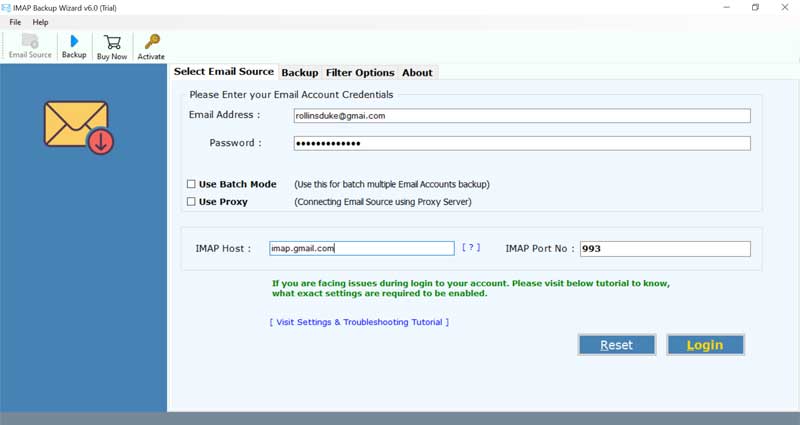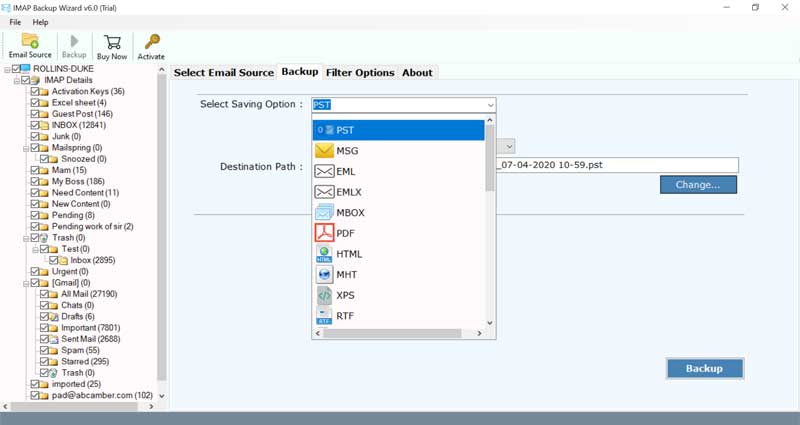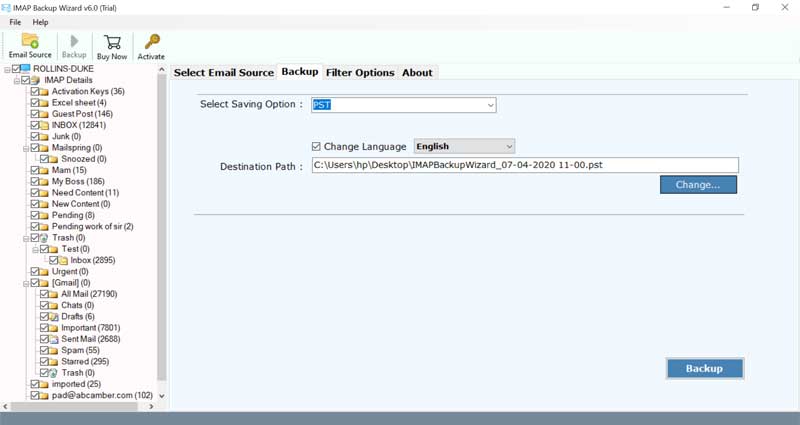How to Migrate your Email to GoDaddy Account from any Provider ?

There are many guides on adding your data to the GoDaddy account, but I have always concluded they these solutions lack to one degree or another. This tutorial is useful for all those individuals who wish to migrate email to GoDaddy account.
In the web hosting industry, GoDaddy is recognized as a one-stop solution. But, when one wants to migrate email to GoDaddy domain then hassle arrives. This is all due to the fact such email conversion requires a high level of technical expertise. One small negligence or error can ultimately result in data loss issues.
Securely Add Email to GoDaddy Domain: All-in-one Solution
If we talk about a definitive solution to migrate email to GoDaddy account then the BitRecover IMAP mail backup tool is the most ideal one. It gives the facility to bulk transfer mailboxes of any email service to GoDaddy. There is no limitation on the conversion process. Plus, it is an independent application that does not require external apps for its work.
One can check out the tool’s proficiency with the help of the free trial edition. It allows converting a few email items to GoDaddy.
How to Migrate Email to GoDaddy Account in Bulk Easily ?
Here are the steps which will give you the complete description regarding the steps to migrate email to GoDaddy account.
- First of all, download and install the software on your Windows or Mac machine.
- Then, specify the email address, password, IMAP Host, IMAP Port number in the respective fields. If you want to bulk migrate multiple email account data into GoDaddy then enable the ‘Use batch mode’ option. Click on the login button to continue.
- Thereafter, choose the mailboxes whose emails you wish to transfer to GoDaddy account.
- Next, navigate to the saving options list and select GoDaddy. Fill in the email ID and password of your GoDaddy account. Also, specify the IMAP settings of the GoDaddy account that is IMAP Server as imap.secureserver.net and Port number as 993 (SSL) or 143 (non-SSL).
- For selectively migrating emails to GoDaddy, enable the Filter options.
- Lastly, click on the backup button to start the conversion process.
- The task to forward email to GoDaddy is running on your screen. Soon as the task ends, you will receive a conversion complete message report.
Transfer Email to GoDaddy Account – Peculiar Features of Software
Trustworthy and user-friendliness
This software is made with the best technical algorithms and hence none of your data is destroyed during the migration of emails to GoDaddy. Moreover, the self-descriptive Graphical User Interface of this utility makes it unique and easy to use.
Many filters option
The tool facilitates changing email to GoDaddy in a selective manner as well. With these filters, you’ll be able to execute the email migration to GoDaddy account by sorting data as per date, email address, subject, etc.
Batch mode feature
One can use this application for bulk adding email to GoDaddy also. The bulk mode option of this software enables a user to convert data of multiple email accounts simultaneously. For this, you need to enter the login credentials of various email services in a CSV file and upload the same in the toolkit.
High compatibility with Windows OS
One can install this software on any latest and earlier edition of Microsoft Windows Operating Systems. It runs smoothly on Windows 11, Windows 10, Windows 8.1, Windows 8, Windows 7, Windows XP, Windows Vista, Windows Server 2019, Windows Server 2016, Windows Server 2012, etc.
Standalone Tool
While converting the emails to GoDaddy, this utility will not require any external application installed on the user’s computer.
Conclusion
In the above article, we have explained the detailed methodology regarding the migration of email to GoDaddy account. There is a manual tactic to perform this conversion so a highly efficient tool is a must for the people. This will not only increase the productivity of their workflow but also give precise results without any downtime issues.