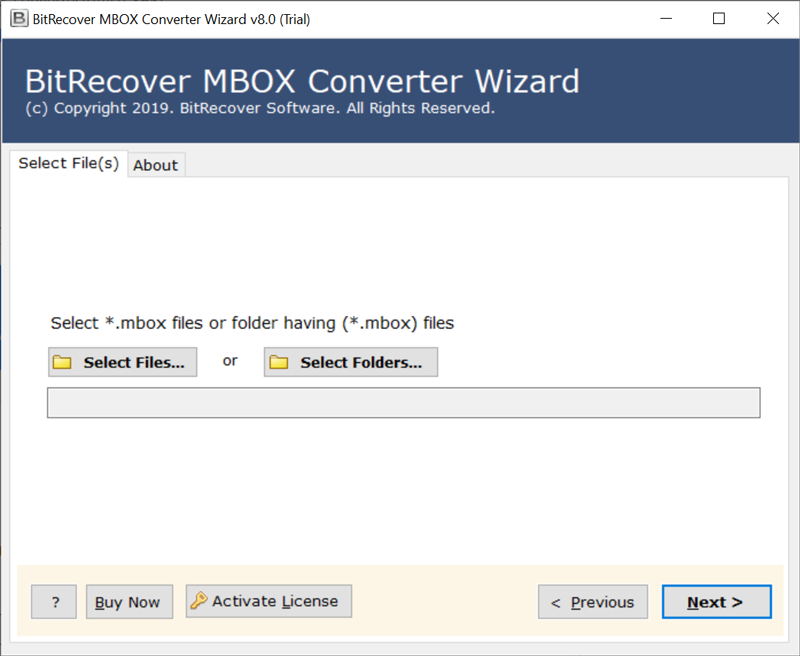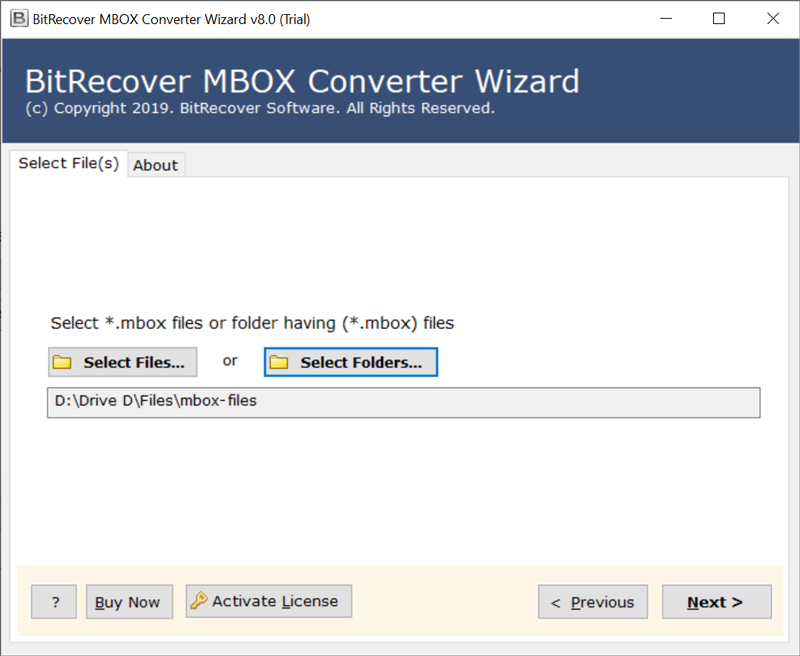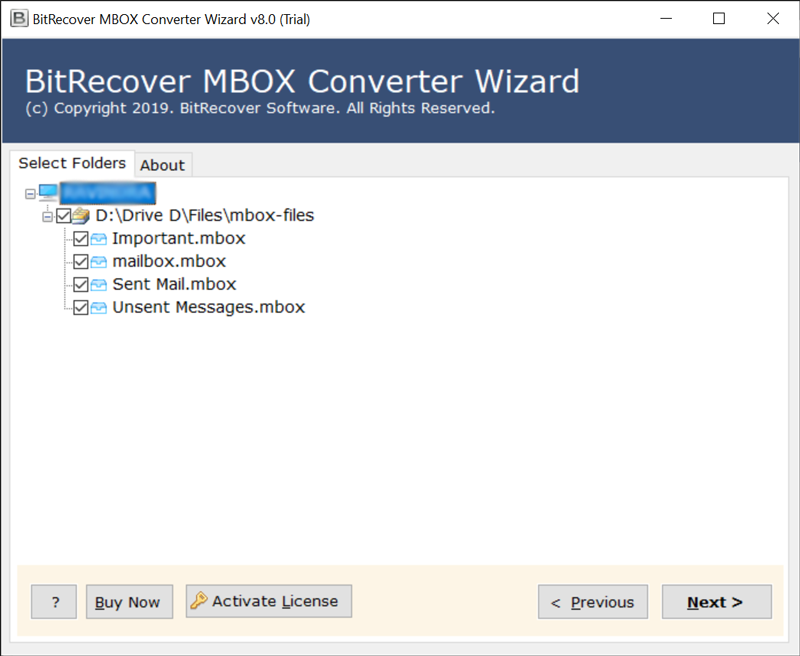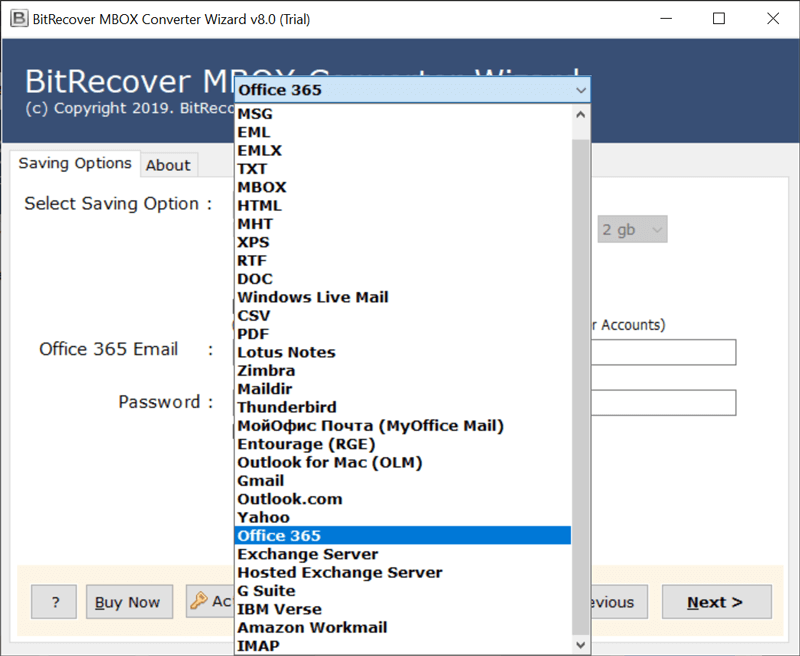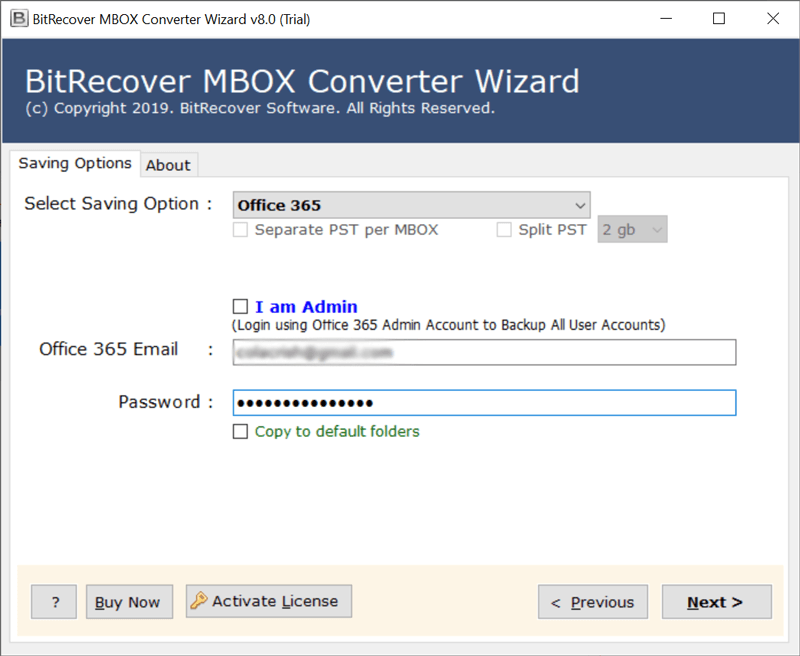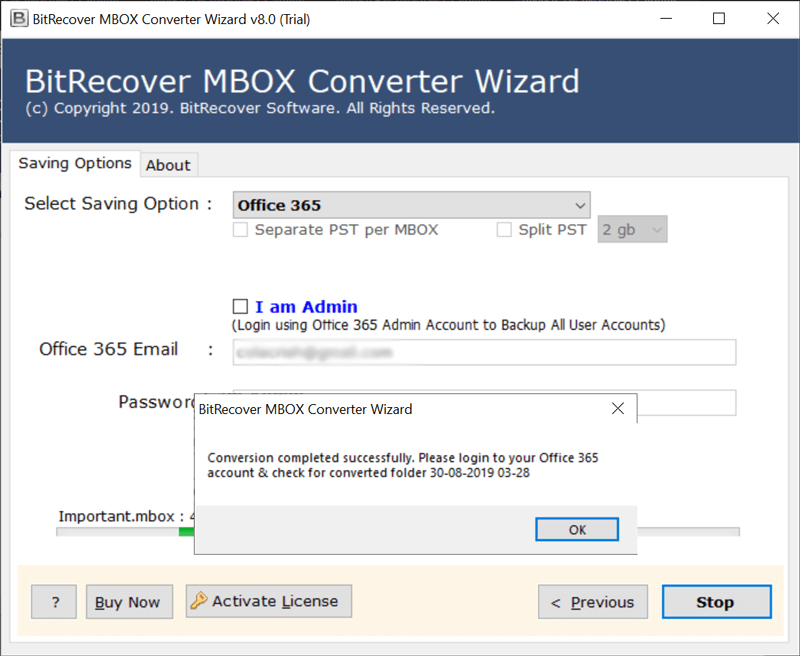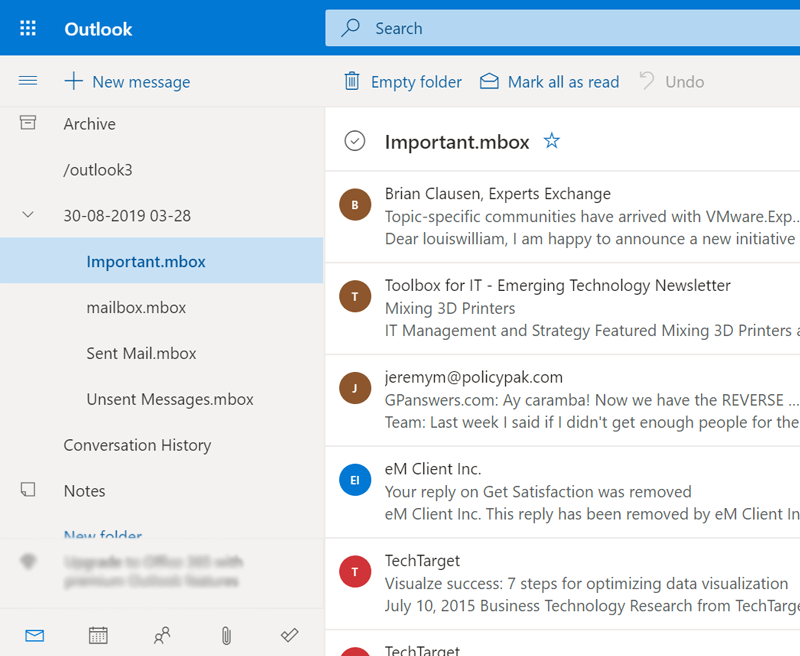How to Migrate Apple Mail to Office 365 Account?

Many Apple Mail users are in a growing phase; hence they want to migrate Apple Mail to Office 365 subscription-based plan. If you are also one of them, then look at below mentioned techniques. Here, we have discussed the 2 most popular ways to migrate Mac Mail to Office 365 cloud. There are several reasons available, because of them users want to switch from Apple Mail to an O365 account. Let’s read them!
Migrate Mac Mail to Office 365 in 5 Steps
- Step 1: Download and configure BitRecover tool.
- Step 2: Launch software and add Apple mailboxes.
- Step 3: Select specific Mac Mail files, and Next.
- Step 4: Choose Office 365 and complete authentication.
- Step 5: Click Backup to migrate Mac Mail to O365.
Some Reasons to Export Mac Mail to Outlook 365
- Apple Mail is a desktop-based email client which can be accessed using your own MacBook or iMac Machine. While Microsoft 365 is a cloud-based email service that can be accessed remotely anywhere and anytime. Hence, Office is more flexible for completing professional tasks.
- Being a desktop-based email client, this is mandatory to configure an email account on Mac Mail. Thus, this is a platform dependency if you are using Apple Mail. But with Office 365 subscription, you can use Outlook 365 for emails as well as use other Office programs (Word, Excel, PowerPoint, etc.) online.
- Microsoft 365 is a blessing for small-sized businesses as they can start using Office 365 with the basic plan. When your business is in a growing phase then you can upgrade Office 365 plan anytime according to your business requirements.
- Mac Mail also has OS dependency, suppose an organization is currently using Apple Mail client on Mac Machines. But if they want to use Apple Mail on Windows OS then this is not possible. While the M365 account can be used on Mac OS, Windows OS, iOS, Android OS, and all OS.
Recommended: Techniques for Office 365 to Zimbra Migration
Manual Way to Migrate from Apple Mail to Office 365
- Create a Gmail account or use an old Gmail address.
- Run Apple Mail and configure your Gmail account using IMAP.
- Create a new folder in Apple Mail and sync it with Gmail for creating the same folder in Gmail.
- Thereafter, select the required Apple Mail emails and move them to a new folder.
- Now login to your Microsoft 365 and configure the same Gmail account using IMAP.
- After that, completing the configuring and syncing process, check the new Gmail folder in Office 365.
- Now open the new folder and move emails from Gmail folder to Office 365 folder.
- After completing the email sync process, delete configured Gmail account from both Apple Mail and Office 365.
Some Manual Method Limitations
- However, we have completed the Apple Mail to Office 365 migration process in 8 steps. But you will need to follow multiple steps for completing each step. Hence, this is a lengthy and time taking process.
- If you have proper knowledge of account configuration, email synching, and IMAP settings. Then you can perform the manual technique to migrate Apple Mail to Office 365. Non-technical users may face issues.
- Your one wrong step becomes the reason for losing your crucial data, even it cannot transfer everything available in Apple Mail to your Office 365 account. It migrates only limited necessary attributes.
Recommended: Knowledge to Migrate Outlook.com to Office 365
Expert Way to Export Apple Mail to Outlook 365
Use BitRecover MBOX Converter Wizard which has the capability to open MBOX file in Outlook 365 directly. Hence, you can go with this application for the completion of the Mac Mail to Office 365 migration process. The tool comes with a free trial version, thus just download it on your Windows and Mac Machine and follow the below-mentioned steps.
Note: Before using this software to export Mac Mail to Outlook 365 account. First export MBOX from Apple Mail as the software works with Apple Mail exported MBOX files. You can visit the link to know the complete steps.
How to Migrate Mac Mail to Office 365 Users?
- Launch Apple Mail to Office 365 Migration Tool and choose Select Files / Folders.
- Thereafter, browse Apple Mail exported MBOX file from your pc and upload in GUI.
- Now select the required Mac Mail files and folders and press the Next button.
- After that, pick Office 365 as saving option from the drop-down saving options.
- Enter your Microsoft 365 account credentials in a specified field.
- Press the Backup button to start downloading backup Mac Mail to Office 365 account.
- Apple mail to Office 365 migration task successfully completed.
- Login to your Office 365 account and see imported data.
Apple Mail to Office 365 Migration Tool Features
- This utility is capable to import Apple Mail to Outlook 365 primary mailbox and shared mailbox accounts.
- Mac Mail to Office 365 Migration Tool is compatible with all Microsoft 365 subscription plans.
- Users can select only desired Apple Mail folders for completing the migration process with choice data.
- Export Mac Mail to Outlook 365 including complete email components and properties (To, Cc, From, Subject, Time, Date, Signature, etc.)
- Copy to default folders option can import Apple Mail folders into default Office 365 folders with all data.
- The tool maintains the actual folder hierarchy during export Apple Mail to Outlook 365 account.
Recommended: Expert Tips to Migrate Shared Mailbox to Office 365
Commonly Asked Questions with Answers
Que 1: I want to import approx 40 GB of Apple Mail Data to Office 365, but the remaining quota space of my O365 account is 30 GB. Please suggest me, what can I do?
Ans: First enable In-Place Archive in Office 365 and get extra 50 GB of data for archiving old emails. Thereafter, archive old Office 365 data in extra space and use primary quota space to migrate Mac Mail to Outlook 365 account.
Que 2: Can I download and use your software on the latest Windows 11 OS?
Ans: Yes, this utility is compatible with the latest Windows 11 OS and Windows Server 2022. Even all Mac OS users can use it.
Conclusion
We have discussed and explained the top 2 methods to migrate Apple Mail to Office 365 using IMAP settings and professional software. The choice is yours, which technique you want to deploy for Mac Mail to Office 365 migration task. Before providing these ways, we tested both methods work successfully. Let’s enjoy Office 365 now!