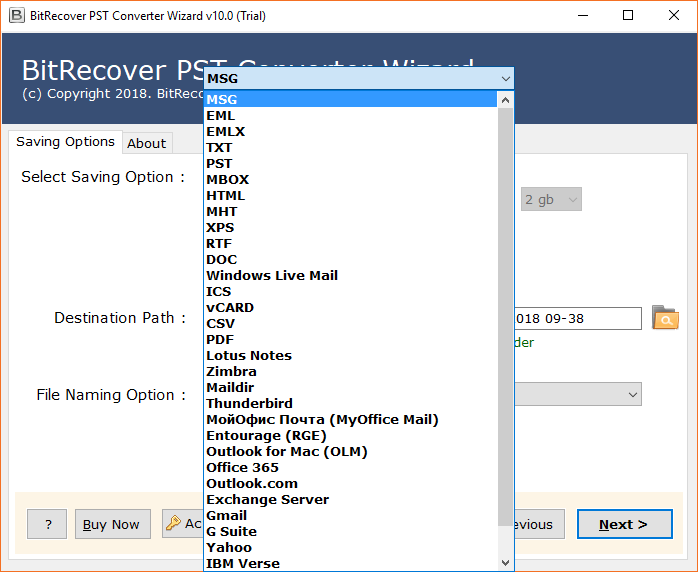How to Find Outlook PST File Location and Locate Them?

Outlook PST files are stored in a default location on your local system. However, the Outlook PST file location can also vary based on the versions of Windows, and Outlook you are using. If you are confused about where are Outlook data files stored in Windows 10, 11, and all earlier editions, Don’t worry! This comprehensive guide will help you locate PST files in Windows 10 and 11. We will provide you with several techniques to easily locate Outlook PST file in all the versions of Windows OS. Let’s get started.
When a user sets up their account with Windows Outlook, it stores all email data for each tab in a personal storage table (PST file), but figuring out Outlook PST file location Windows 11, 10, etc depends on the version of Outlook you’re using.
Also, the data will be saved in OST file format if you are connected to the Microsoft Exchange server. Both OST and PST files include all meta items, including Inbox, Drafts, Sent Items, Contacts, Calendars, Notes, and many other things.
The following blog section will get four different methods to help you locate Outlook PST file in Windows 11, 10, and other versions. Additionally, users will learn how to see hidden app data from MS Outlook profiles. So, continue with the blog until the end.
Find Outlook PST File Location Windows 11, 10, and Earlier
Outlook PST files are typically located in the user’s AppData folder on Windows. The PST file paths in Windows 10 and 11 are C:\Users\[YourUsername]\AppData\Local\Microsoft\Outlook. Hence in earlier editions like Windows 7 and 8, Outlook PST file location is the same as in Windows 10 and 11. Moreover, if the user has upgraded from an older version of Windows then the PST file can be found in C:\Users\[YourUsername]\Documents\Outlook Files. These are the default locations where are Outlook PST files stored Windows 11, 10, and earlier. Hence users can change these storage paths via Outlook settings. To access the AppData folder, enable the hidden files in File Explorer.
The following details will help you to understand how to locate Outlook PST file in Windows 11, 10, 8, 8.1, 7, XP, Vista in a better way:
1. Outlook 2000, 2003, 2007
- Windows XP:
C:\Documents and Settings\[UserName]\Local Settings\Application Data\Microsoft\Outlook
2. Outlook 2007
- Windows Vista, 7, 8, 8.1, 10, 11:
C:\Users\[UserName]\AppData\Local\Microsoft\Outlook
3. Outlook 2010
- Windows XP:
My Documents\Outlook Files - Windows Vista, 7, 8, 8.1, 10, 11:
Documents\Outlook Files
4. Outlook 2013, 2016, 2019, 2021
- Windows Vista, 7, 8, 8.1, 10, 11:
C:\Users\[UserName]\AppData\Local\Microsoft\Outlook
How to Locate Outlook PST File? Multiple Solutions
Multiple manual solutions are available to find where are Outlook data files stored Windows 10 and 11. Here, users will learn some default solutions available in Outlook and Windows OS.
1. Find Outlook PST File Location Windows 10 and 11 Using Open File Location
The Open file location is the most straightforward technique to find PST file location Windows 10, 11, etc in Outlook 2013. Users need to follow the steps mentioned below:
- Start Outlook.
- In the left pane of Outlook, select the configured mail Id.
- Then right-click and select “Open File Location.”
- Now, your file explorer will start flashing, and click on it to see Outlook PST file location Windows 11, 10.
2. Locate Outlook PST File Path Using Outlook Account Settings
- Launch Outlook and navigate to “File Menu.”
- Now, click on “Account and Networking Settings” >> “Account Settings.”
- In the “Account Settings Tab,” click on the “Data Files” tab, and click on “Open File Location.”
For older editions of windows, users have to follow these sequences: drive: \Documents and Settings\\Local Settings\Application Data\Microsoft\Outlook.
If you are unable to get the Outlook PST file location using the above steps, then you can continue with the Control Panel.
3. Find Outlook PST File Path Using Control Panel
The Control Panel of Windows allows users to view and change system settings and know where are Outlook PST files stored Windows 10, 11. It consists of features to change accessibility and other networking settings.
So, let’s check out the steps to find the Outlook PST file location Windows 11 and 10 using the control panel.
- Click “Search Tab” in Windows 10 or 11 and open “Control Panel” from there.
- Now click on the “Users Accounts” >> “Mail 32-bit.”
- In the next pop-up, you will see “Mail Setup” settings and click on the “Data Files.”
- Now, Click on the “Data Files Tab” and “Open file location” to locate PST file Windows 10 and 11.
That’s how you can find Outlook data file in Windows 10 and 11 using the Control Panel. However, this solution has some limitations. It doesn’t allow you to see Outlook AppData because it’s hidden. So, let’s explore how to view hidden app data in MS Outlook 2013, and 2016.
MS Outlook also stores OST files in an exact location, depending on which Outlook edition you use. The manual solution to locate where are Outlook data files stored Windows 10, 11, etc is quite a lengthy procedure. Thus, we have an expert solution to locate Outlook PST file Windows 10 and 11 to deal with it.
4. Automated Way to Find Outlook PST File Location in Windows All Versions
If you don’t want to waste your time on a manual solution, we have an automated solution for you, i.e., BitRecover PST Converter Wizard. It is an advanced PST finder approach that automatically detects the Outlook PST file location Windows 11, 10, and all other versions from the source. Moreover, users will get the location of all configured accounts in MS Outlook.
Not only this, the software is helpful when your Outlook is not responding or crashes due to some other reasons. In such scenarios, the automated solution will be the perfect solution as it allows you to export Outlook PST data files to across multiple platforms without any failure.
Steps of Automated Solution to Locate PST File Windows 11, 10 & Earlier
- Once you successfully install the software on your system, you will encounter the welcome Window. Click “Next” to continue.
- Now, you will see solution will automatically locate Outlook PST file location Windows 11, 10, etc. Else you can use the “Add file” or “add folder” option.
- Note: If you want to transfer PST data filer to any other platform, continue with the following steps.
- Next, the software will begin to scan your account and quickly generate a directory of data stored in the account.
- Finally, Users can select the multiple saving options per requirement in the next Window, fill up the necessary data fields, and click on the “Next” button.
That’s all about the automated solution to locate PST file Windows 10 and 11 for good. Now, let’s explore some Frequently asked question by users.
People Also Ask Questions
In the above post, we have covered most users’ queries on “How to Find Outlook PST file location Windows 10 or 11.” Also, this post is helpful for those users who want a solution for the following questions:
- Where can I find Outlook data file?
- How to find outlook data file (.pst)
- Where do I find my Outlook PST file?
- Outlook can’t find data file. What to do?
- Where are Outlook PST Files Stored in Windows 10 or 11?
- Where are PST Files stored on Windows 10 & 11?
So There You Have It
In summary, The procedure to find Outlook PST file location Windows 11, 10, and earlier versions is a straightforward process. If you let BitRecover Solutions help you. With the help of an automated solution, users can easily view where are Outlook PST files stored Windows 10 and 11. Also, If you opt for the automated solution to locate Outlook PST file, users will get the power to store their PST files to across multiple platforms for good.
Similar Read: