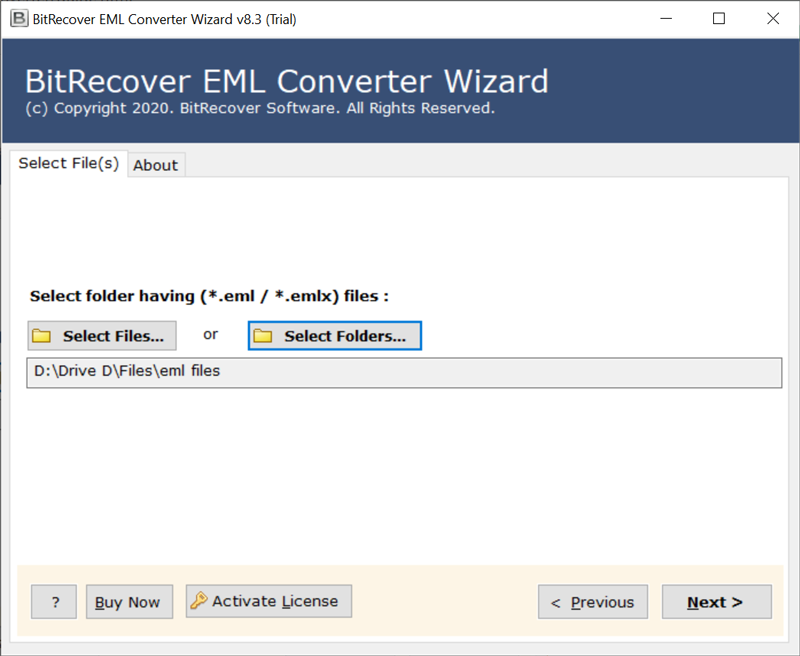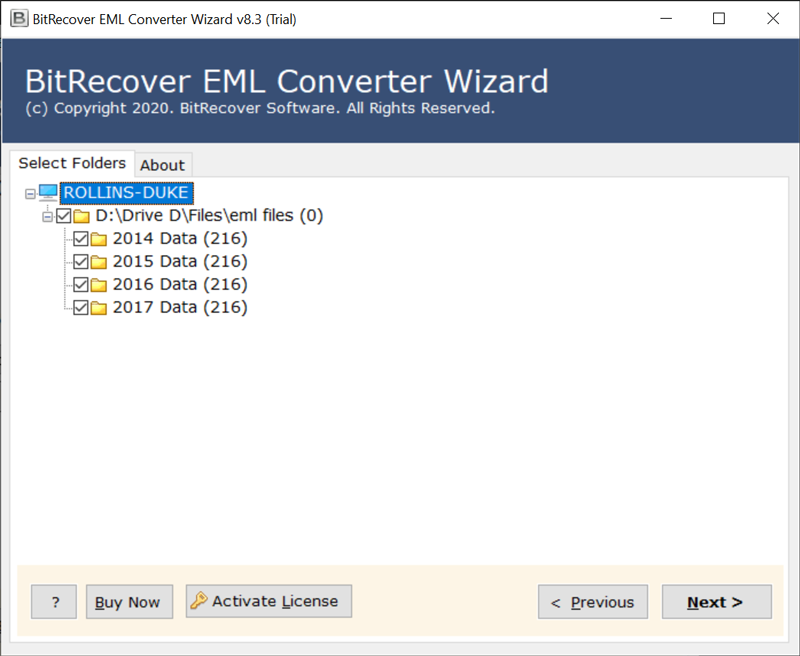How to Import SolarWinds Email Archive into Office 365 Account ?

Do you want to protect your essential data and leverage the power of automation to avoid data compromise? By implementing robust email archiving solutions like SolarWinds Mail Assure. This blog post is all about how to import SolarWinds email archive into office 365.
Ratifying cloud-based services as a component of an association’s digital transformation strategy is not discretionary, it’s a need. Messages get lost. Regardless of whether somebody coincidentally erases them or intentionally erases their inbox prior to leaving the organization. Your clients are consistently in danger of losing significant messages. They could lose significant protected property or, far more atrocious, access to crucial email for e-discovery. Essential email services like Microsoft 365 and Gmail have restricted retention periods, so you may require an email backup service to guarantee long haul email storage. As an MSP, your clients anticipate that you should give guarantee that their information is secure and accessible.
With SolarWinds® Mail Assure you can give your clients amazing email security and coherence to help keep them safe and keep their email going. Robust encoded email archiving with a limitless retention period empowers you to store email however long you need and decreases client information loss.
Mail Assure’s email archiving service encrypts, compresses, and stores all outgoing and incoming emails in Mail Assure’s cloud-based vault, guaranteeing messages are accessible for archiving.
How to Import SolarWinds Email Archive into Office 365 ?
This primarily consists two major stages-
- Export Archived Messages from SolarWinds Mail Assure
- Import SolarWinds Email Archive into Office 365.
Export Archived Messages from SolarWinds Mail Assure
Before you import SolarWinds email archive into office 365, you need to export all archived messages.
There are two different approaches to export archived messages from SolarWinds Mail Assure:
- Utilizing the Archiving > Export feature – Only Accessible for Domain Level Clients.
- Utilizing the Log Search – Accessible to Admin, Domain and Email Level Clients.
How to Export SolarWinds Mail Assure Archived Messages Utilizing the Archive – Export Feature ?
Firstly, at the Domain Level, navigate to Archiving > Export.
Then, setup a Date range.
Now, snap on Export.
Next, you have to validate that you are the client to whom the archived messages have a place. Snap on Proceed to authentication and put your password in the sign in board. Tap on Submit.
Then, the Export page returns. Snap on Export.
So, all the archived messages from that particular time period are downloaded in a zip file.
How to Export Archived SolarWinds Mail Assure Messages Utilizing the Log Search ?
Utilize the Log Search to download your archived messages at Admin, Domain or Email level.
Reminder: You should have Features Preview active in your User’s profile page to get to the Log Search.
Firstly, choose Incoming > Logs.
Now, in the Query Rules board, choose In archive. Ensure the Yes button is chosen close by to remember this for your search.
Then, snap on Show Results to show every coordinating message.
Now, choose the message(s) you need to download by hitting the checkbox to one side of the message(s).
Thereafter, to choose all messages, click on the Select all symbol. Hit on the Select all entries that match this search criteria link.
Go at the lower part of the indexed lists and then to the Apply to selected dropdown list. Here, choose Download archived message and snap on Apply tab.
So, a zip folder comprising the individual emails in .eml text format is downloaded.
Note- .pst or.msg documents can’t be sent out as these are propriety format.
Automated Software to Import SolarWinds Email Archive into Office 365
Before you take the plunge and import SolarWinds email archive into Office 365, consider what email converter you will use. Using a specialized software, exporting emails from an existing email archive becomes an easy to do thing. It can automate and simplify the majority of difficult tasks with ease. The name of this software is BitRecover EML Converter. It can straightforwardly import SolarWinds Email Archive into Office 365 account.
Conversion of a single file or a dozen of archived files makes the difference among the standard software available in the market. But our software complete overpowers this limitation. It can migrate single or multiple SolarWinds Mail Assure messages in a single round of processing.
Major Steps Involved to Import SolarWinds Email Archive into Office 365/ Microsoft 365
In order to import SolarWinds email archive into Microsoft 365 account, go through these steps:-
- Download and install the software by hitting on this button.
- Choose archived messages of SolarWinds Mail Assure with dual options.
- Enable specific messages which you wish to convert.
- Select Office 365 as saving option and enter its account credentials.
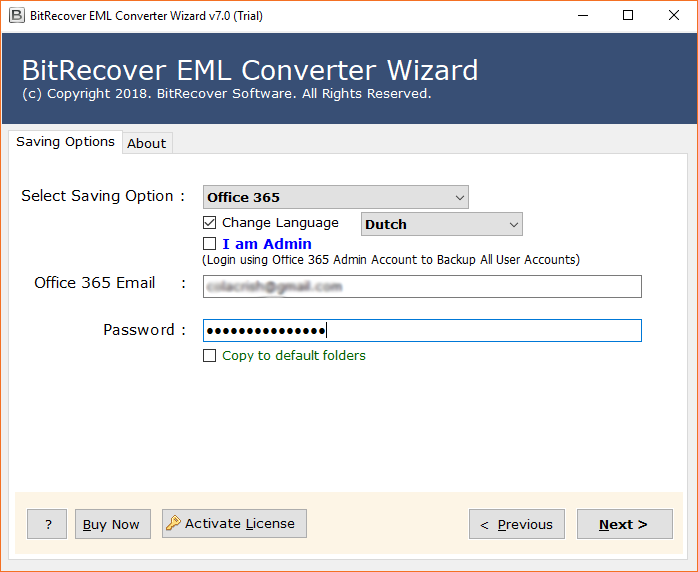
- Start to convert SolarWinds Mail Assure emails.
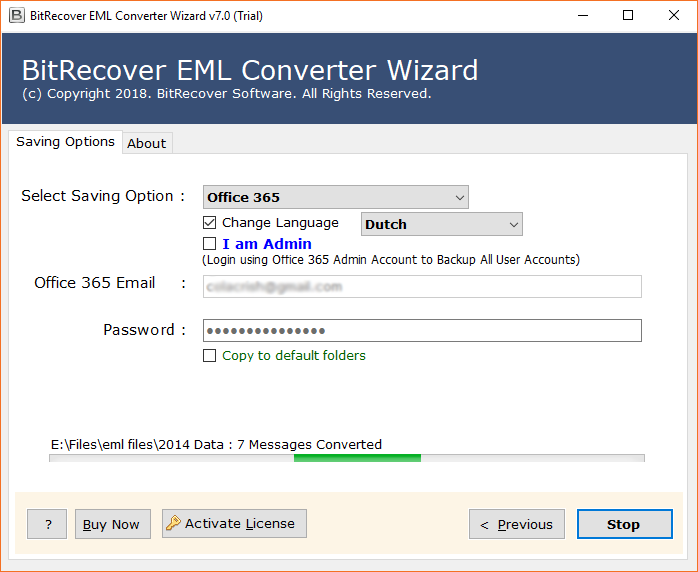
Conclusion
Different organizations use dedicated email archiving solutions so that they can work alongside their existing email system. But, when it comes to the facility to migrate these archived email messages to so other platforms then there is a major setback. You can’t rely on an unreliable source. Here, we have mentioned an application which you can trust upon to import SolarWinds email archive into office 365. You can try the free demo version to evaluate the potential of software. For unlimited conversions, please upgrade the license keys.