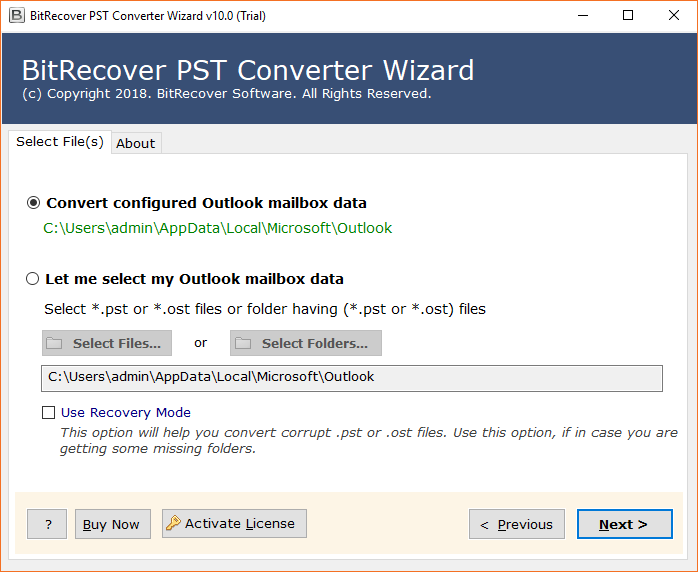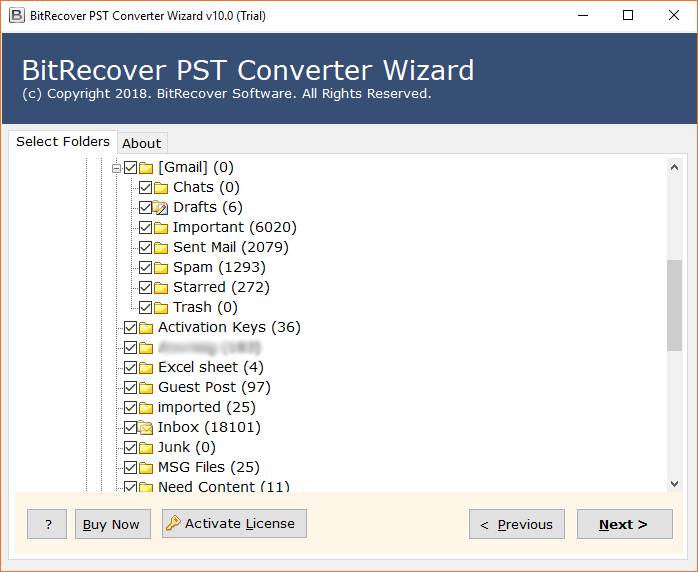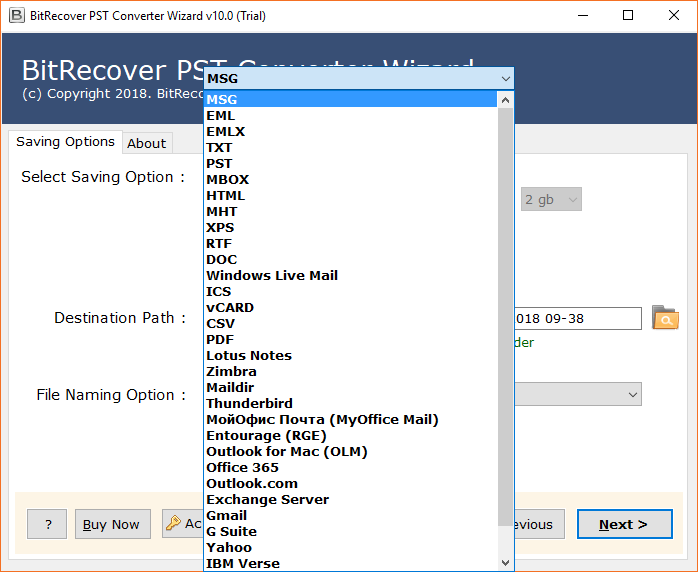How to Import PST file into OE Classic Mail ?

Summary – Looking forward to import PST file into OE Classic mail? Well, there is no direct way to import PST data into OE Classic mail. Through this blog post, you will get to know how to perform this task.
OE Classic is a small, straightforward email client service, and its development team is continually dealing with it—making it one of the most secure and easy to use email client for Winddows. It comes with an oversimplified and moderate design of Outlook Express. The email client is continually being improved with new features.
In order to import PST file into OE Classic mail, you need to follow an automated solution.
Solution to Import PST file into OE Classic Mail
We suggest you try the PST Converter tool in order to perform this conversion. It’s a one-stop solution that gives the facility to the users for converting PST files into EML format. These EML files can easily be imported into OE Classic mail.
How to Convert PST files into OE Classic EML files ?
Now, follow these steps to start for the process to import PST file into OE Classic EML format.
- Download and launch the PST to OE Classic import tool.
- Choose PST files or folders with the dual options.
- Enable desired folders to import into OE Classic.
- Select EML as a saving option & destination path.
- Start the process to convert PST files to OE Classic EML format.
Now, you have EML files so time to import these EML files into OE Classic Mail.
How to Import PST File into OE Classic Mail ?
- Firstly, start your OE Classic email account.
- Now, navigate to the File menu and hit on the Import option.
- Then, select Multiple .EML files (raw email from selected folders and its sub-folder.) and tap on the Next tab.
- Thereafter, find your converted EML files and hit on the Next tab.
- Finally, the import process starts. Please have patience it will take some time.
So, with these steps, you can import PST files into OE Classic mail.
Salient Features of Software
- The suggested software gives an alternative to batch import PST files into OE Classic mail
- The utility has a straightforward graphical UI. Both, specialized and Non-Technical clients can undoubtedly play out the transformation.
- Additionally, the product is viable with all the versions of Windows OS. Likewise, clients can without much of a stretch import PST files into OE Classic mail on Windows 10, 8.1, 8, 7, XP, and prior versions.
- With this product, clients can undoubtedly get the protected, secure, and solid import of multiple PST files into OE Classic mail account.
- There is no document size restriction forced by the product. Additionally, users can undoubtedly move limitless PST files to OE Classic.
Frequently Asked Questions
Ques 1. Can I batch import PST files into OE Classic ?
Yes, the recommended tool allows to import PST emails into OE Classic mail in batch mode.
Ques 2. Would I be able to utilize this product to import selective PST files into OE Classic ?
Yes, the application permits you to import particular PST data files to OE Classic record without any problem.
Last Words
Above, we have disclosed the complete process to import PST files into OE Classic using some basic steps. The proposed solution is useful to import multiple PST files into OE Classic without losing a single piece of data. So, download the software today for getting the conversion. If you have any queries, please contact our technical support team.