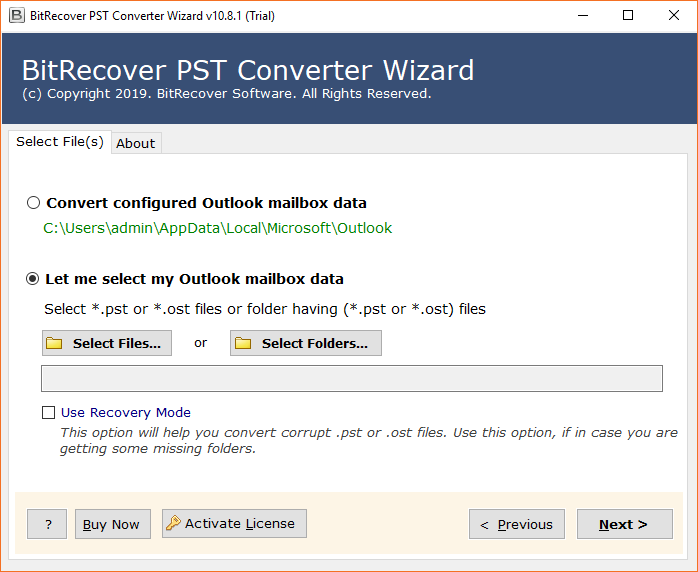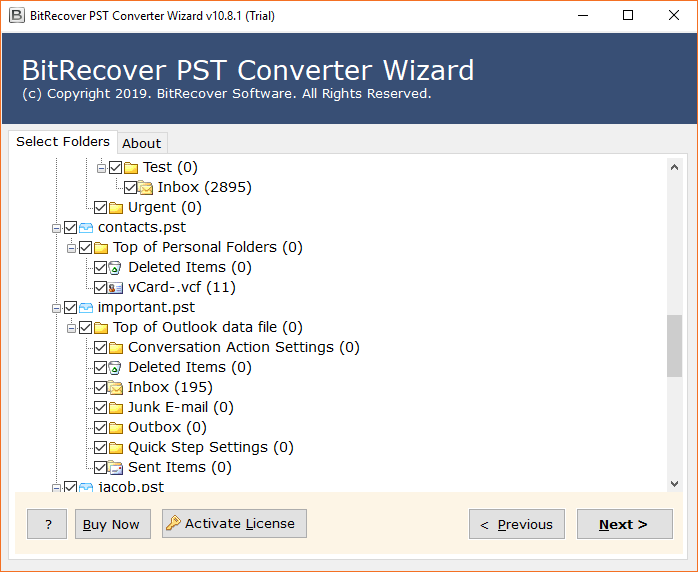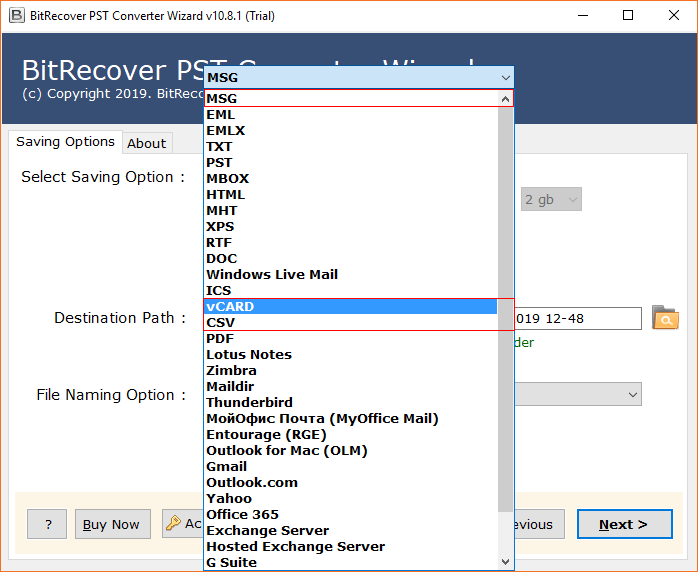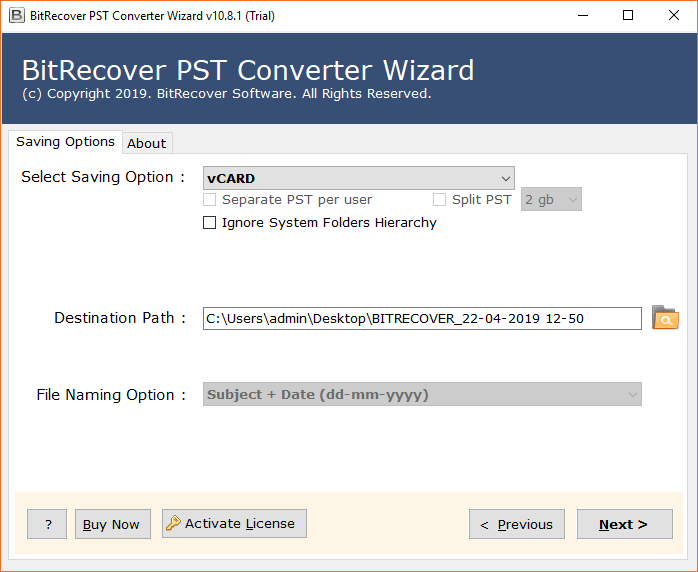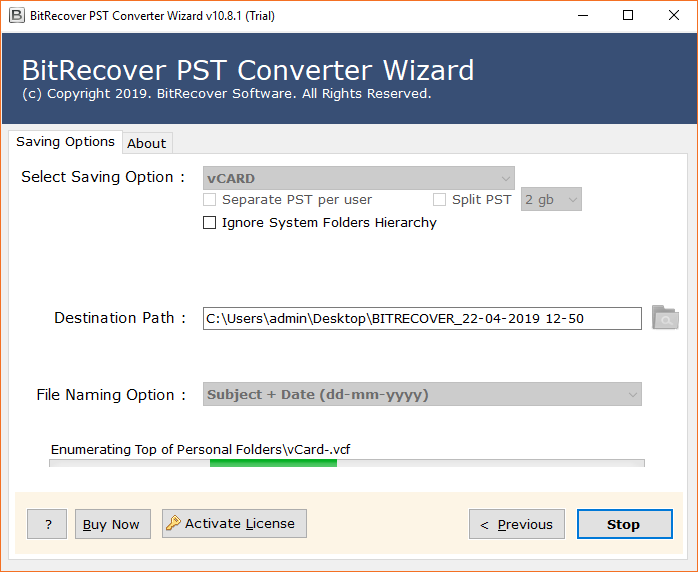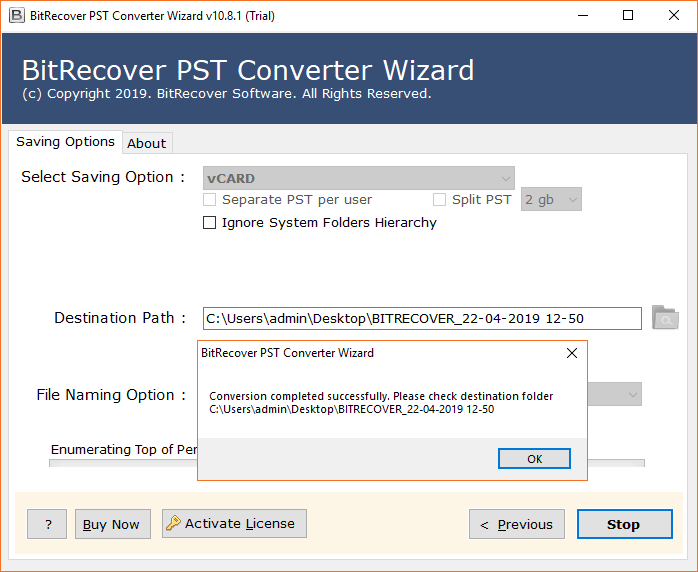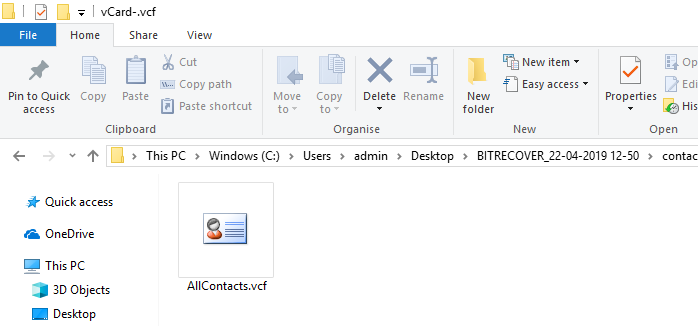Import PST Contacts to Thunderbird – Know How

Are you guys searching for a solution to Import PST Contacts to Thunderbird effortlessly? Well, if the answer is yes then, do not be panic now as you are on the right platform.
PST is a Personal Storage Table file that comprises the personal user information of Microsoft Outlook. It contains all the email folders, calendars, contacts, tasks, and other data items as well.
Mozilla Thunderbird is a popular open-source email client and is also capable to manage groups of email accounts. It can be configured with various features according to the requirement of the user. This amazing email application is filled with a wide range of features, such as multiple platforms, open-source, server address, etc.
User query: Hello, I’m looking for a solution with which Import PST contacts to Thunderbird at once. Since manual function for this issue has several drawbacks, please offer me an alternate program for import PST address book into Thunderbird. Thanks in advance.
The above–mentioned query was asked by a user. This user was facing issues in import Outlook contacts to Thunderbird and as we all are here for a solution. So, let’s meet the requirement first. Let’s offer one of the greatest solutions for this task. But before that, first, we will have to look at some drawbacks of using a manual approach to solve this issue.
Drawbacks of using Manual Approach
- Solutions like this are sluggish in nature. There is no productivity in investing the crucial time in manual solutions.
- Non-technical users will have to face issues while using this approach. Users will not be able to use the manual solution as it contains a lot of technicalities and novice users are not fluent in the technical skills.
- By using a manual solution user will not be able to get 100 % precise results.
Hence, if the user wants to avoid these demerits, then it is better not to use this solution. An automated solution is the best approach for completing this task.
Migrate PST Contacts to Thunderbird – Direct Solution
One of the perfect solutions that will change users’ view of the complexity of the task is the BitRecover PST Contacts Converter Wizard. This utility is the path that can lead users to their ultimate goal. This tool is easy to use and can import PST contacts to Thunderbird in the easiest possible way.
Now let’s explain why this app is perfect for every user and what values it generates for users and also why they need to use it to export PST contacts to thunderbird. First of all, this app is very efficient, requires very little effort on your part, and can get the job done in little time. Users just have to do is selecting the account and do some clicks to get the task completed.
Do you want to know what are those few clicks to achieve the goal with this app? Okay, now we’ll look at this process carefully. We have provided the complete guide so that users know what to do and when to run this application.
How to Import PST Contacts to Thunderbird – Working Procedure
Follow the below–mentioned steps for performing the process with ease:
- First, download and install the software on your Windows Operating System and read all the instructions carefully.
- This tool is capable to load PST contacts automatically from the default storage location. Users can also manually add PST contact files / folders in the software panel.
- After that, users have to select PST folders from the software interface and then click on the Next button.
- Thereafter, users have to select the vCard file saving option from the given drop list.
- Now, select destination path and press on next button to transfer PST contacts to thunderbird.
- Users can see the live conversion process on their Windows screen.
- Finally, after completion of the task a pop–up box will appear on the screen. Click on OK to exit.
- Now get the converted vCard file.
It’s Time to Import Contacts in Thunderbird
- Start Mozilla Thunderbird email client and choose Address Book option.
- After that choose Tools << Import option as shown in the screenshot.
- Select Address Books option from available options and press Next.
- Choose vCard file (.vcf) option and click on the Next button.
- Thereafter, choose the converted vCard file and complete the import process.
Concluding Lines
Here, in this blog, we have discussed about import pst contacts to thunderbird. We had discussed the best professional approach to import pst contacts to thunderbird. We have found that there is something lacking in the manual approach to import pst contacts to thunderbird. Therefore, we personally recommend users to download and use the suggested software.
The application mentioned for the conversion process is an amazing choice to perform the task in keen detail. It will maintain the complete data hierarchy and also it has a graphical user-friendly interface and is available with all versions of Windows OS.