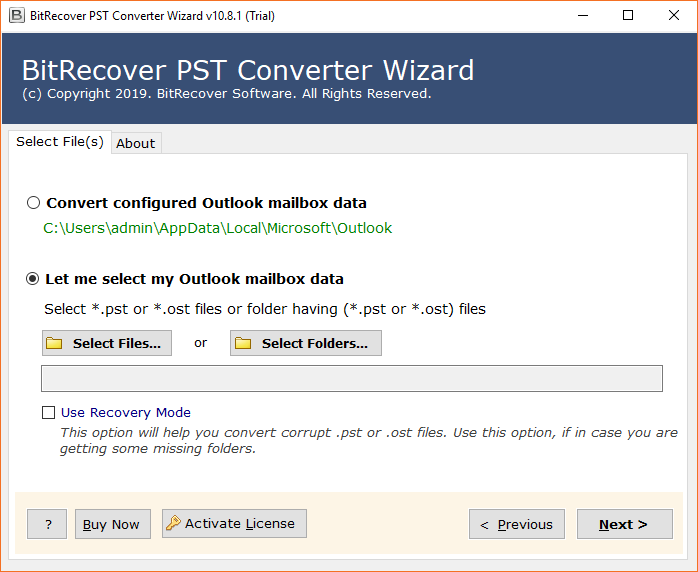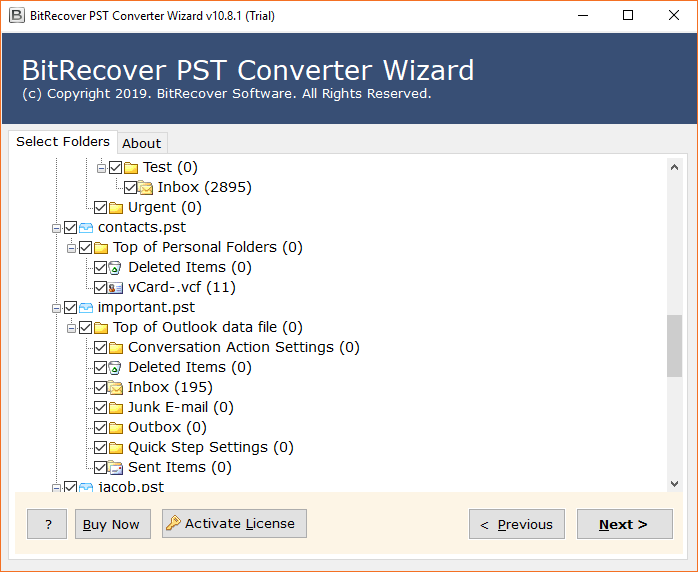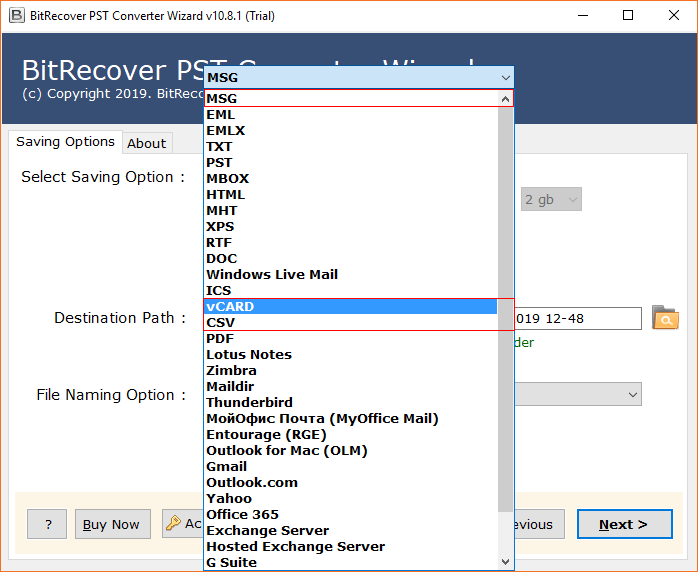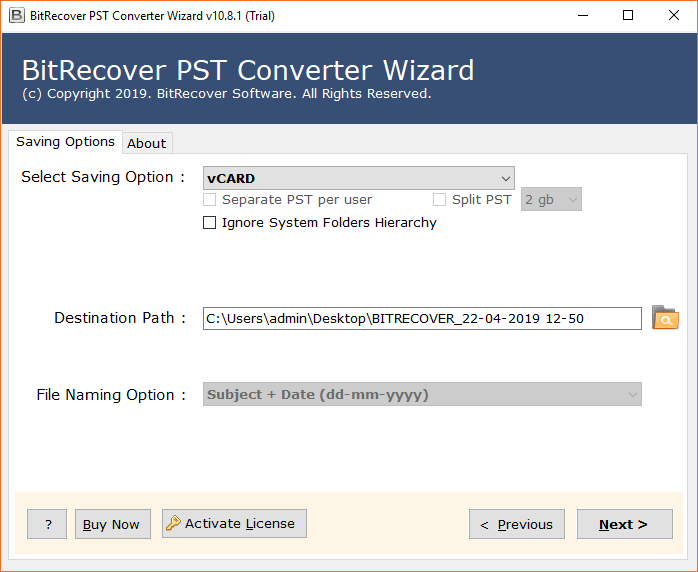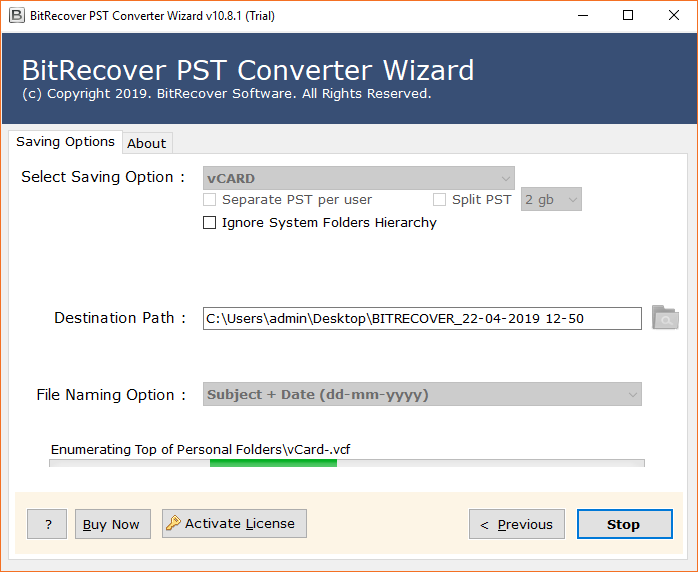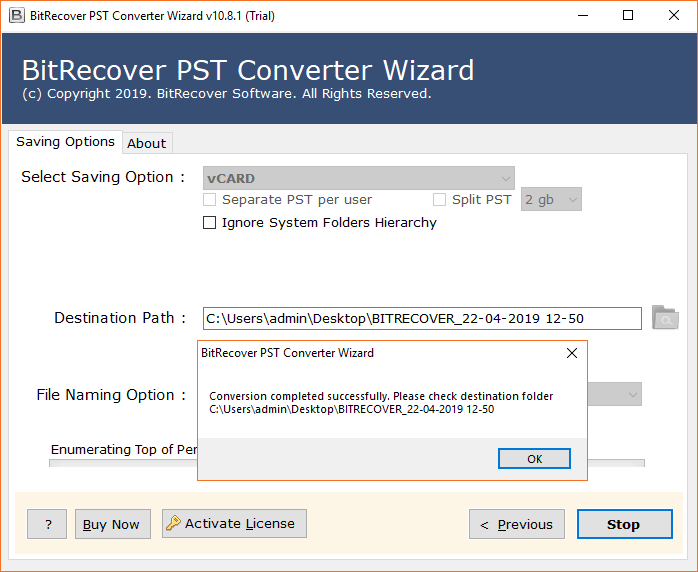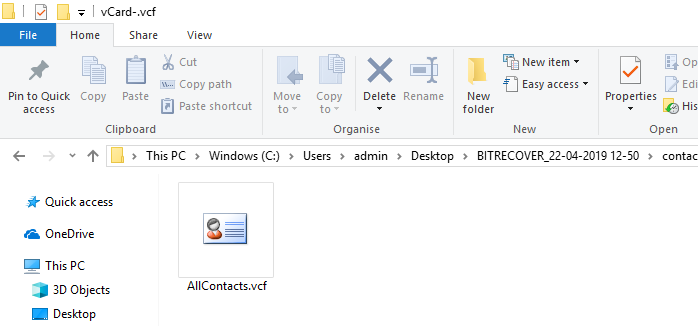How to Import Outlook Contacts to WhatsApp with Crucial Information?

Are you guys searching for a solution to sync outlook contacts to WhatsApp effortlessly? Well, if your answer is yes then, no need to panic now as you are on the right platform.
WhatsApp is one of the most widely used mobile applications in today’s world. All smartphone users, including Android, and iOS users, use WhatsApp for communication. Whereas in some situations, users cannot use their mobile phones. Even in such situations, users can use WhatsApp web on a laptop and continue using it without a phone.
This application allows users to stay in touch with the people on their contact list either through both messages and online calls. Only contacts with WhatsApp is installed on everyone’s mobile device are shown as available for chatting. Otherwise, users will need to invite people to chat via a shareable link.
Methods to Import Contacts from Outlook to WhatsApp
There is no direct option for performing this task. So, first user has to convert it into another format. Users can do this by two methods. One is the Manual method and another one is a technical solution.
Manually Export Contacts in vCard VCF File
- First, start Microsoft Outlook and go to the navigation bar.
- Then, click on People (for Outlook 2013) or Contacts (for Outlook 2007, 2010).
- After that, select the contact that users want to export in vCard format.
- Then, go to the File tab and click the Save As button.
- Now, specify the folder and location where you want to save the file and set the Save As type to vCard Files.
- Finally, click on the Save button to export all contacts in vCard format.
Users can use this process as well but still, there are a lot of drawbacks of this approach. Therefore, it is best to use the direct solution where users have will not have to face the limitations.
Recommended: Know How to Remove Duplicate Contacts from WhatsApp
Direct Solution to Sync Outlook Contacts to WhatsApp
The solution that can make this tedious sync outlook contacts to WhatsApp task one of the easiest is the Outlook Contacts Converter Application. This utility is the most reliable and has been solving the user’s problem very smoothly. This process of import Outlook contacts to WhatsApp can be fulfilled by using the best professional solution. Non – technical users can easily use this tool, without having knowledge of any technical skills. Also, users can use the batch mode option available to import Outlook contacts to WhatsApp in single processing.
This tool can be used by both technical and non-technical users with ease.
How to Import Outlook Contacts to WhatsApp?
As said above it is not possible to directly import Outlook contacts to WhatsApp. So, we will convert it into VCF file format with the help of below – mentioned tool. Let’s have a look on it.
Follow the below–mentioned steps for performing the process with ease:
- First, download and install the software on your Windows OS and read all the instructions carefully.
- This tool is capable to load Outlook contacts automatically from the default storage location. Users can also manually add PST contact files / folders in the software panel.
- Thereafter, users have to select Outlook folders from the software interface and then click on the Next button.
- Thereafter, users have to select the vCard file saving option from the given saving list.
- Now, select the destination path and press on next button to import contacts from outlook to WhatsApp.
- Users can also see the live conversion process on their Windows screen.
- Finally, after completion of the task a dialogue box will appear on the screen. Click on OK to exit.
- At last, it will automatically open the destination path, now get the resultant vCard file.
Steps to Import Resultant vCard (VCF) in WhatsApp
Now, after converting Outlook contacts users can now easily complete this task. Just follow the steps mentioned below:
- First, users have to open their phone contacts.
- Now, select the “Import Contacts” option.
- After that, users have to select the location where they want to save the imported file.
- Next step is, check the desired VCF file from the list and click on OK.
- Finally, users can see the status of the live process.
- Once processed, all Outlook contacts will be listed in their phone contact lists.
That’s it. In this way, users can easily import Outlook contacts to WhatsApp in phone.
Let’s Wrap Up
In the above blog, we have discussed about import Outlook contacts to WhatsApp. In this blog post, we have provided an ultimate solution to accomplish this task in the best possible manner. Many users are facing issues in this process due to a lack of knowledge. The tool mentioned above can be operated by both professional and non-professional users. We hope these tips will come in handy when the Next time user needs to know about the process of import contacts from outlook to WhatsApp.
Also, users will not have to face any data loss situation in this process. For better understanding users can use the free trial version of the utility. But users can only convert 25 contacts in the demo version. For unlimited conversion of contacts, users have to purchase the licensed edition of the application.