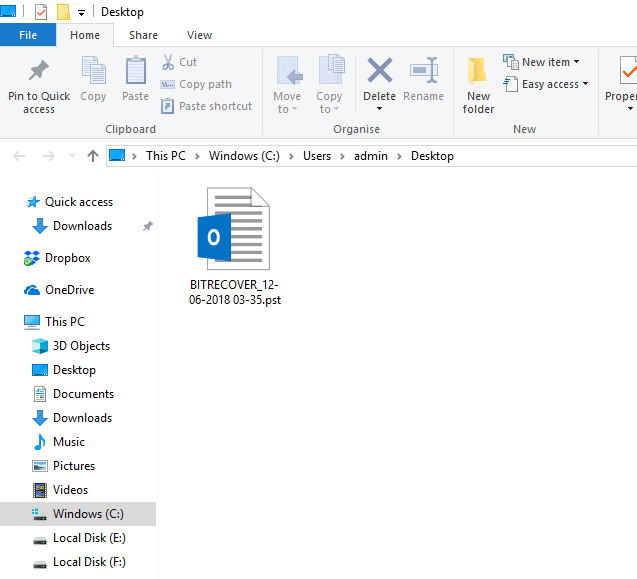How to Import OLM to Outlook Windows? 2 Ways Explained

Summary: This article interprets 2 detailed techniques to import OLM to Outlook Windows so if you are getting an error message while opening OLM file in Outlook then you can refer to it. OLM is not a native format of Windows Outlook, so you receive message like “The file .olm is not an Outlook data file (.pst)“. This means that it is necessary to convert OLM file into personal storage table (PST).
OLM files are data storage containers used by Microsoft Outlook for Mac to store emails, contacts, calendars, tasks, notes, and other important information. When transitioning to a Windows environment, it is necessary to convert and import these files into Outlook for Windows to ensure continued access to your data.
In short, there is no direct solution to open OLM file in Outlook for Windows because Windows Outlook doesn’t support OLM files as it is compatible with PST files. Is It sound quite tricky for you? Don’t worry, the complete solution with the proper explanation is listed in the below section.
Why Import OLM to Windows Outlook?
- Sometimes users may receive an OLM file from their colleagues and friends, but they don’t have Mac Outlook. Hence, they prefer to import OLM file to Outlook Windows to access its data.
- Various MacBook users want to switch to Windows computers, then they export Mac Outlook data in OLM format using the built-in feature. After that, they try to import OLM file to Windows Outlook.
- There are some situations when a user uses Windows and Mac Machines for different reasons. But sometimes they have a desire to access both email client’s data in one place.
- Windows Outlook comes with enhanced features benefits and tools that are usually unavailable in Mac Outlook. Hence users decide to use Windows Outlook instead of the Mac variant.
Windows Outlook Vs Mac Outlook
| Feature | Windows Outlook | Mac Outlook |
| Developer | Microsoft | Microsoft |
| Performance | Optimized for speed and handling large volumes of data | Generally smooth, but may lag with large mailboxes |
| Customization | Extensive customization options | Limited customization options |
| Plugins/Add-ons | A wide range of third-party add-ons are available | Fewer third-party add-ons are available |
| Export and Import Format | PST | OLM |
| User Interface | Traditional ribbon interface | Streamlined user interface |
| Security | Advanced security including encryption | Strong security, but fewer enterprise-grade options |
Similar Solution: Import OLM Office 365 with the Best Techniques
How to Open OLM File in Outlook Windows?
However, there is no direct option available to import OLM file to Outlook Windows but still you can resolve this query using manual and professional solutions. Being a technical expert, I know tried and tested approaches to complete this query effortlessly. Let’s follow up on the upcoming steps to complete this query:
How to Import OLM File into Outlook Windows Manually?
- Start Mac Outlook on your MacBook.
- Configure Gmail account with Mac Outlook using IMAP protocols.
- Import OLM file in Mac Outlook and start synchronizing.
- See OLM file in configured Gmail once synchronization is completed.
- Then, launch Windows Outlook on your Windows machine.
- Configure the same Gmail account with Windows Outlook using IMAP settings.
- The Gmail account will start synching with Windows Outlook.
- After completing the sync process, access OLM file in Windows Outlook.
What Are the Points to Be Noted?
- Enter IMAP settings while configuring your Gmail account, not POP3 settings.
- Ensure more than OLM-size storage space should be available in your Gmail.
- IMAP settings should be enabled in your dummy Gmail account.
What Are Manual Method Limitations?
- Both Windows and Mac Outlook should be in working condition.
- It requires a dummy Gmail account to complete this task.
- The manual method requires knowledge about account configuration in Mac and Windows Outlook.
- It requires technical knowledge about IMAP protocols and how IMAP works.
- An active internet connection should be available to complete the synchronization process.
- You can lose your crucial OLM file data if follow the wrong instructions.
- The manual method can import OLM emails to Windows Outlook without contacts and calendars.
Get Also: Expert Solution to Import OLM to Gmail
How to Import OLM File into Windows Outlook Professionally?
BitRecover OLM Converter Software is the perfect solution for changing OLM file extension to Outlook-supported PST file format. Simple software with a user-friendly interface to import OLM file to Windows Outlook.
Free download this software on your Windows and Mac computer for evaluation purposes. The free trial version of the software will enable the users to export the first 25 emails from each folder of Mac Outlook OLM.
Just complete the 2 upcoming stages to open OLM file in Outlook Windows:
Stage 1: Convert OLM to PST Format
- Start the software and add OLM files in GUI using dual modes.
- Select the required OLM items and click the Next button.
- Choose PST as a saving option as shown in the figure below.
- Click the Convert button to start the conversion process.
- After completing the conversion, get the resultant PST file.
Stage 2: Import PST to Windows Outlook
- Start the Windows Outlook client and choose File.
- Then, select Open & Export > Import/Export option.
- Choose Import from another program or file and click Next.
- Afterward, select Outlook Data File (.pst), and tap Next.
- Next, browse the PST file that was converted in first stage.
- Select a folder to import the resultant PST file.
- Click the Finish button to start importing the PST file.
Note: Now importing OLM to Outlook Windows process has been completed successfully. You can see complete emails, contacts, calendars, tasks, notes, and all data in your Windows Outlook.
Why Opt for Software Over Manual Method?
- Suitable to open OLM file in Outlook Windows including emails, contacts, calendars, and all data.
- Batch open OLM files in Outlook for Windows 2021, 2019, 2016, 2013, 2010, and previous versions.
- Import OLM to Windows Outlook with all email items and components like attachments, subjects, signatures, inline images, and all.
- Users can select required OLM file items to open them into the Windows Outlook client accordingly.
Frequently Asked Questions
Q 1: Can you import OLM file to Windows Outlook?
If you try to import OLM file to Windows Outlook manually, then you will receive an error message like “The file .olm is not an Outlook data file (.pst)”. Still, you can open OLM file in Outlook Windows using an IMAP account or BitRecover Software.
Q 2: How to open OLM file in Outlook Windows?
Above we have disclosed 2 tried and tested ways to open OLM file in Outlook Windows. You can choose any according to your needs and choice.
Q 3: Does your software support Windows 11 OS?
Yes, the tool is compatible with all Windows and Mac Operating Systems.
Conclusion
This blog post explored the complete detailed instructions to import OLM to Outlook Windows using manual and professional solutions. We have tested both methods under BitRecover Lab and proudly say that both ways work successfully. We have also disclosed the advantages and disadvantages of these techniques. You can choose any solution according to your preferences. If you have any questions, then feel free to contact our technical support team.